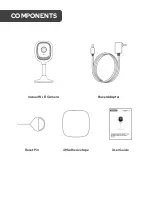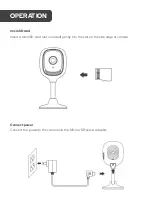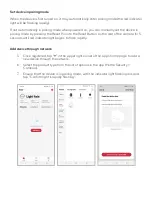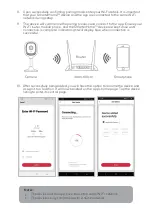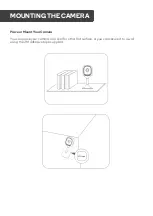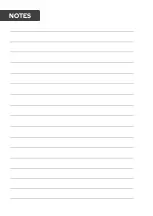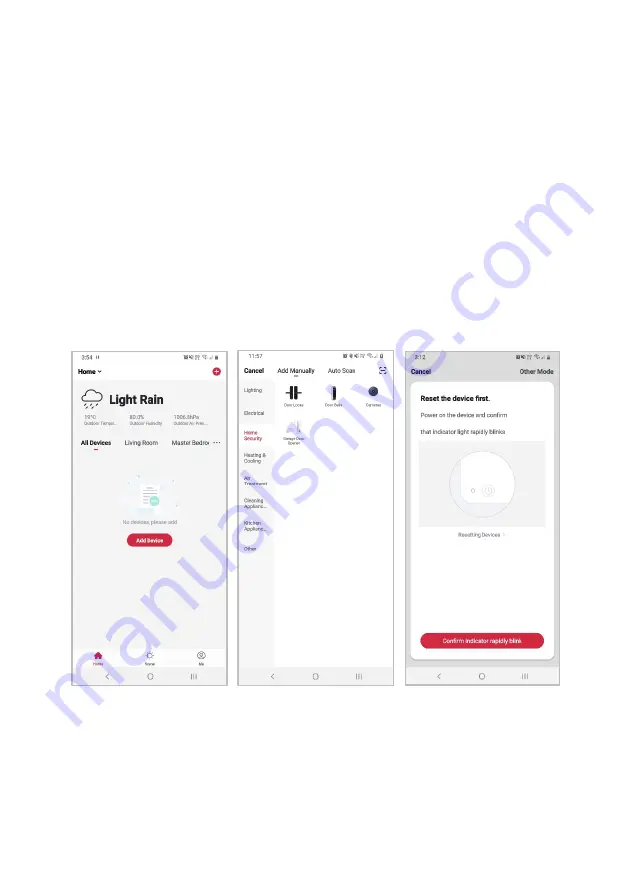
Set device in pairing mode
When the device is first turned on, it may automatically enter pairing mode (the red indicator
light will be flashing rapidly).
If not automatically in pairing mode when powered on, you can manually set the device in
pairing mode by pressing the Reset Pin into the Reset Button on the rear of the camera for 5
seconds until red indicator light begins to flash rapidly.
Add device through network
5.
Once registered, tap “
+
” in the upper right corner of the app’s home page to add a
new device through the network.
6.
Select the product type from the list of options in the app (Home Security >
Cameras).
7.
Ensure that the device is in pairing mode, with the indicator light flashing red, and
tap “Confirm light is rapidly flashing”.