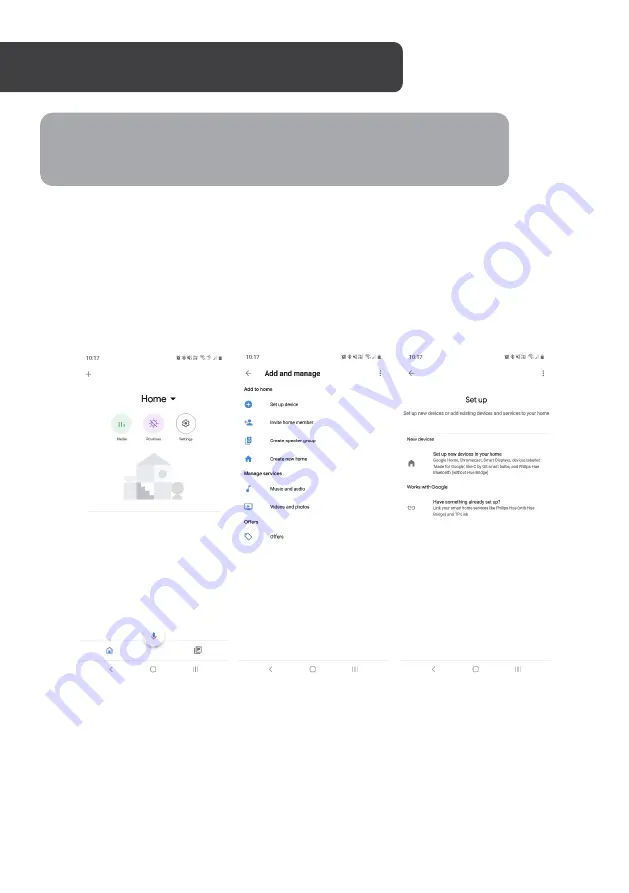
Adding “SmarterHome” to the Google Home app
1.
From the home page of the Google Home app, select the “
+
” icon to access the
‘Add and manage’ page.
2.
Select ‘Set up device’, then under the Works with Google banner, select ‘Have
something already set up?’
3.
Select the search bar and type ‘Smarter Home’ to locate the Kogan
SmarterHome™ service.
GOOGLE HOME CONTROL
Note:
You will need to have set up a Google Home account prior to linking your
Kogan SmarterHome™ device.
Summary of Contents for SMARTERHOME KALTSGBLW1A
Page 1: ...KOGAN SMARTERHOME RGBW SMART LED OUTDOOR BOLLARD LIGHT KALTSGBLW1A ...
Page 2: ......
Page 4: ...Bollard Light x1 Expansion Screws x3 User Guide COMPONENTS ...
Page 18: ...NOTES ...
Page 19: ......






































