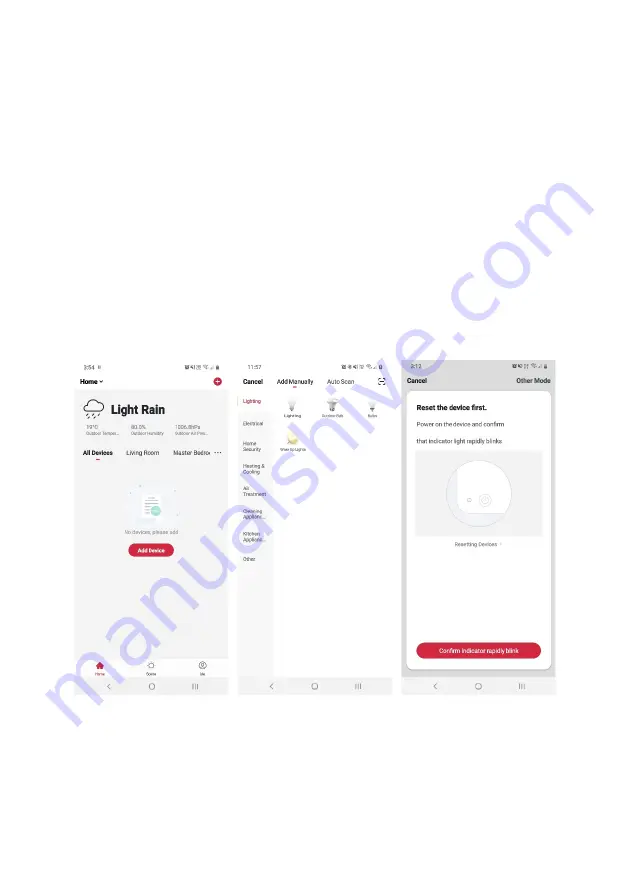
Set device in pairing mode
When the device is first turned on, it may automatically enter pairing mode. This is indicated
by the on/off switch indicator light flashing.
If you have already connected this device with your phone, the indicator light will remain
bright and you can use the phone’s app to control device. It is not required to re-connect.
If you change your phone or if the device is not automatically in pairing mode when
powered on, you can reset the device by long pressing the on/off switch for 5 seconds until
its indicator light flashes quickly and then slowly indicating the device is connecting to the
network.
Add device through network
1.
Once registered, tap “
+
” in the upper right corner of the app’s home page to add a
new device through the network.
2.
Select the product type from the list of options in the app (Lighting > Lighting).
3.
Ensure that the device is in pairing mode, with the lights flashing rapidly, and tap
“Confirm light is rapidly flashing”.
Summary of Contents for SMARTERHOME KAWHTNOSLPA
Page 1: ...KOGAN SMARTERHOME WHITE NOISE SLEEP AID DEVICE KAWHTNOSLPA...
Page 2: ......
Page 10: ...NOTES...
Page 11: ......























