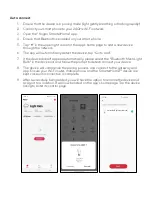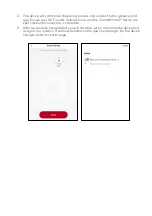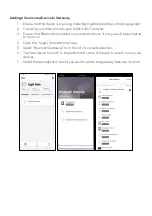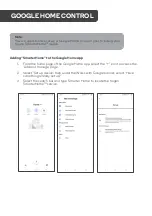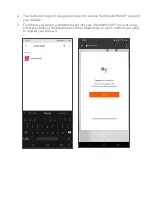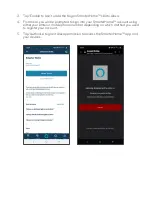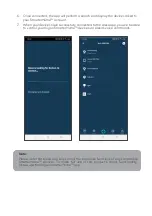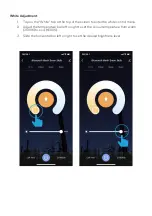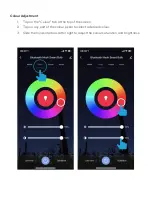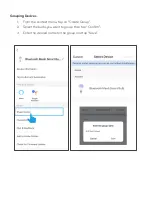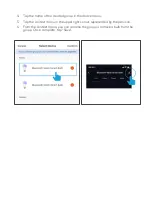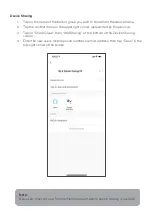Reviews:
No comments
Related manuals for SMARTERHOME KBE27RGBC1A

2200 Series
Brand: UnionSpecial Pages: 56

H1
Brand: NARGESA Pages: 33

2370
Brand: Rain-Flo Irrigation Pages: 16

CEFL PIR
Brand: DANLERS Pages: 2

ST
Brand: Haas Automation Pages: 26

MCH Series
Brand: Mandam Pages: 9

32500
Brand: R.M. Young Pages: 10

4200
Brand: Major Pages: 52

NPL20
Brand: Nitecore Pages: 4

Hale Sam
Brand: Idex Pages: 141

SecuriTEST IP
Brand: IDEAL Networks Pages: 8

LanTEK IV
Brand: IDEAL Networks Pages: 5

LS2
Brand: P.Lindberg Pages: 76

Pilot
Brand: YMC Pages: 49

Q47
Brand: Octane Fitness Pages: 8

LX8000
Brand: Octane Fitness Pages: 10

M-20.2
Brand: OCENCO Pages: 48

NE-1
Brand: Ocean Optics Pages: 6