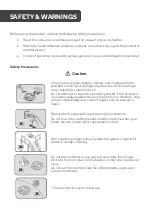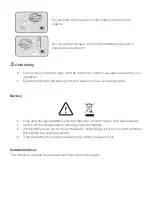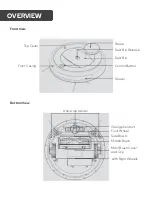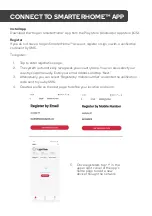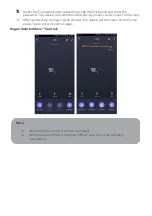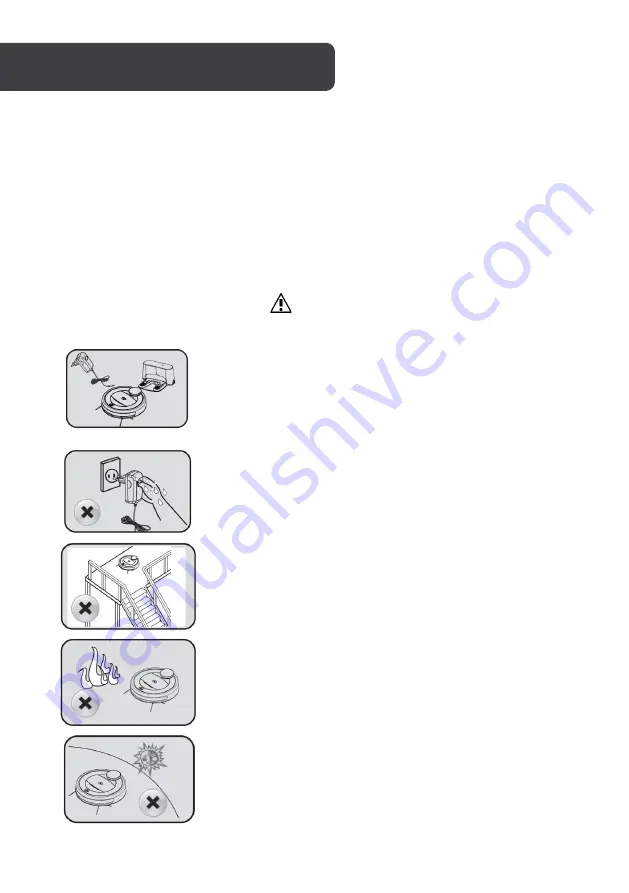
Before using the product, observe the following safety precautions:
•
Read the instructions carefully and use the product only as instructed.
•
Retain for future reference and pass on these instructions if you give the product to
another person.
•
Incorrect operation can lead to serious personal injury and damage to the product.
Safety Precautions
Caution
Only use the original adaptor, battery and charging station
provided or else it will damage the machine. Excess voltage
may cause fire or electric shock.
Do not attempt to repair this product yourself. If the product or
its power supply experiences any malfunction or damage, stop
using it immediately and contact Kogan.com to arrange a
repair.
Remove from power before performing maintenance.
Do not touch the battery socket and the machine when your
hands are wet or else it will cause electric shock.
Don’t use this product without protective guards in place if it
will be in danger of falling.
Do not place clothes or any place of your body (hair, finger,
etc.) into the main brush and wheels or it may cause personal
injury.
Do not put the machine near fire, inflammable, explosive or
corrosive materials.
The machine is only for indoor use.
SAFETY & WARNINGS
Summary of Contents for SMARTERHOME LX8
Page 1: ...KOGAN SMARTERHOME LX8 ROBOT VACUUM WITH MOPPING FUNCTION KAVACRBLX8A...
Page 2: ......
Page 27: ...Set Up New Device Add and Manage Device Assign Room Update Home Control...
Page 30: ...NOTES...
Page 31: ......