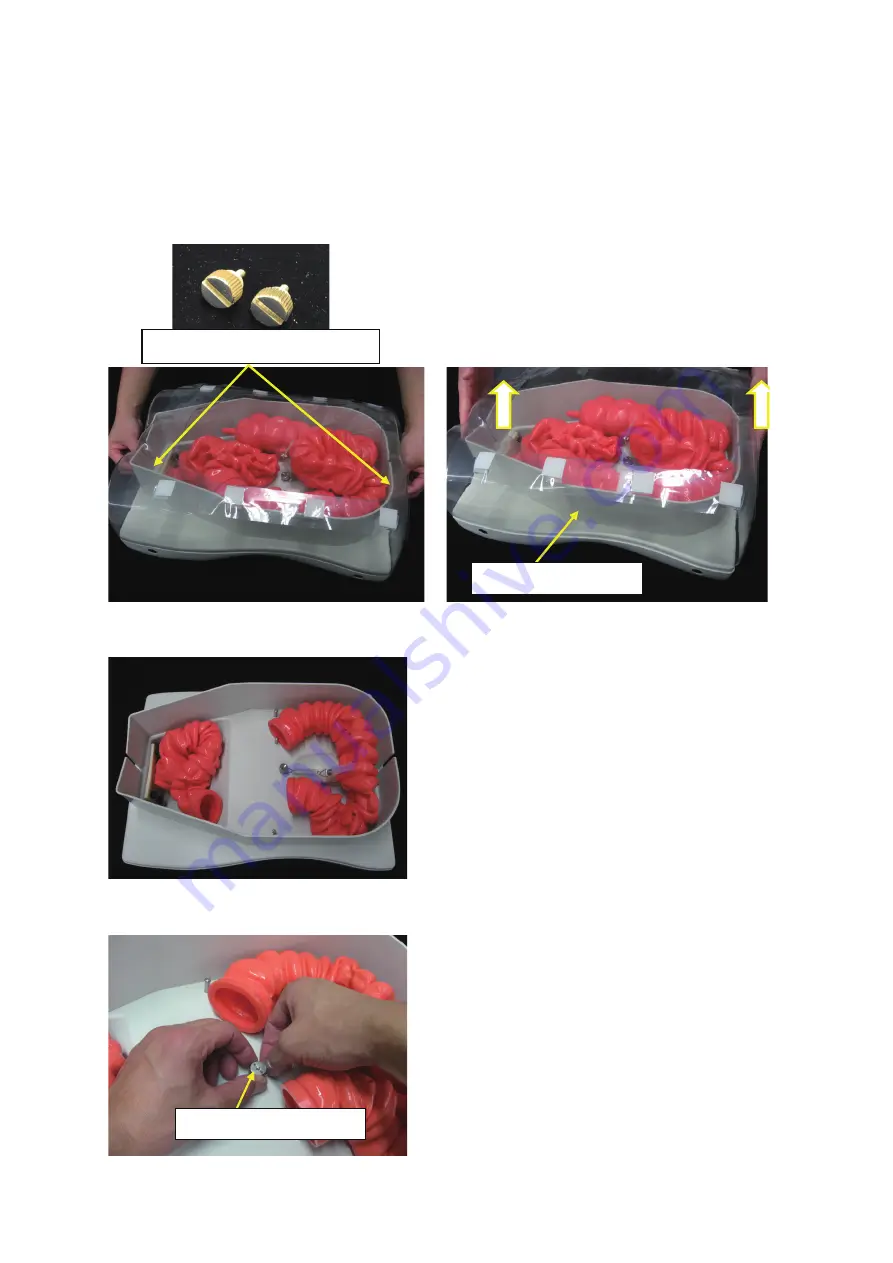
23
3-5 Caring for the product after use
Make sure to wash the Type II Colonoscopy Training Model after use as described below.
* When washing the model in a rubbing motion, make sure not to use your fingernails. Doing so may
crack the model, causing damage.
1. Remove the transparent cover's screws, then remove the cover itself.
2. Remove the ascending colon and descending colon from the main unit.
3. Remove the transverse colon's screw, then remove the transverse colon from the main unit.
- 21 -
3-5 Caring for the product after use
Make sure to wash the Type II Colonoscopy Training Model after use as described below.
* When washing the model in a rubbing motion, make sure not to use your
fingernails. Doing so may crack the model, causing damage.
1. Remove the transparent cover's screws, then remove the cover itself.
2. Remove the ascending colon and descending colon from the main unit.
3. Remove the transverse colon's screw, then remove the transverse colon from the main
unit.
Transparent cover screws
Transparent cover
Transverse colon screw
- 21 -
3-5 Caring for the product after use
Make sure to wash the Type II Colonoscopy Training Model after use as described below.
* When washing the model in a rubbing motion, make sure not to use your
fingernails. Doing so may crack the model, causing damage.
1. Remove the transparent cover's screws, then remove the cover itself.
2. Remove the ascending colon and descending colon from the main unit.
3. Remove the transverse colon's screw, then remove the transverse colon from the main
unit.
Transparent cover screws
Transparent cover
Transverse colon screw
- 21 -
3-5 Caring for the product after use
Make sure to wash the Type II Colonoscopy Training Model after use as described below.
* When washing the model in a rubbing motion, make sure not to use your
fingernails. Doing so may crack the model, causing damage.
1. Remove the transparent cover's screws, then remove the cover itself.
2. Remove the ascending colon and descending colon from the main unit.
3. Remove the transverse colon's screw, then remove the transverse colon from the main
unit.
Transparent cover screws
Transparent cover
Transverse colon screw



















