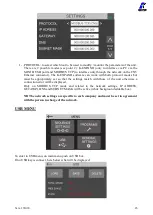Vers. 291020
19
1-
TO ENTER PROGRAM INTO SEQUENCE: in the blue cells, it can set the desired
program into the sequence. Up to 16 programs per sequence.
2-
Time between programs: to set a time between one program and another. Besides the time
you can also set the OK flag in the TIME-OK screen; this function will require an OK from
the display or remote to continue to the next program. It’s also possible to set the Auto
function to move from a program to another one without releasing the lever.
IMPORTANT: the AUTO function will result in the loss of the screw counting previously
set (see Menu Other, point 3).
Time function
OK function Auto function
3-
To go to the previous sequence.
4-
To go to the following sequence.
5-
Saving key: to save parameters and/or return to the previous menu. If you have changed any
parameters, after touching this key, the SAVE CHANGES screen appears and you have to
choose to save or not. After the, you will return to the main menu screen.
3
1
2
4
5
Summary of Contents for 035001
Page 50: ...Vers 291020 50 EXPLODED VIEW KDU 1 KDU 1A...
Page 52: ...Vers 291020 52 EXPLODED VIEW KDS PLxx...
Page 54: ...Vers 291020 54 EXPLODED VIEW KDS PLxxP...
Page 56: ...Vers 291020 56 EXPLODED VIEW KDS PLxxCA...
Page 58: ...Vers 291020 58 EXPLODED VIEW KDS MT1 5...