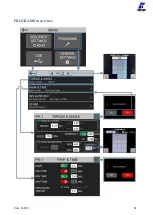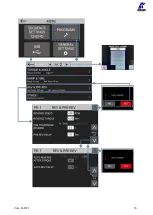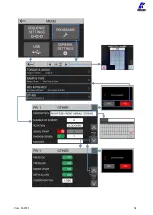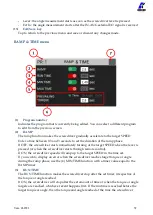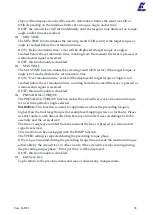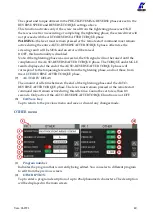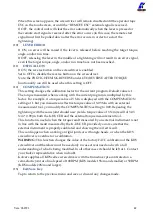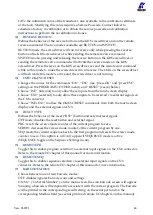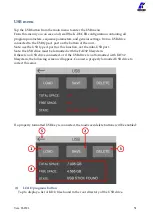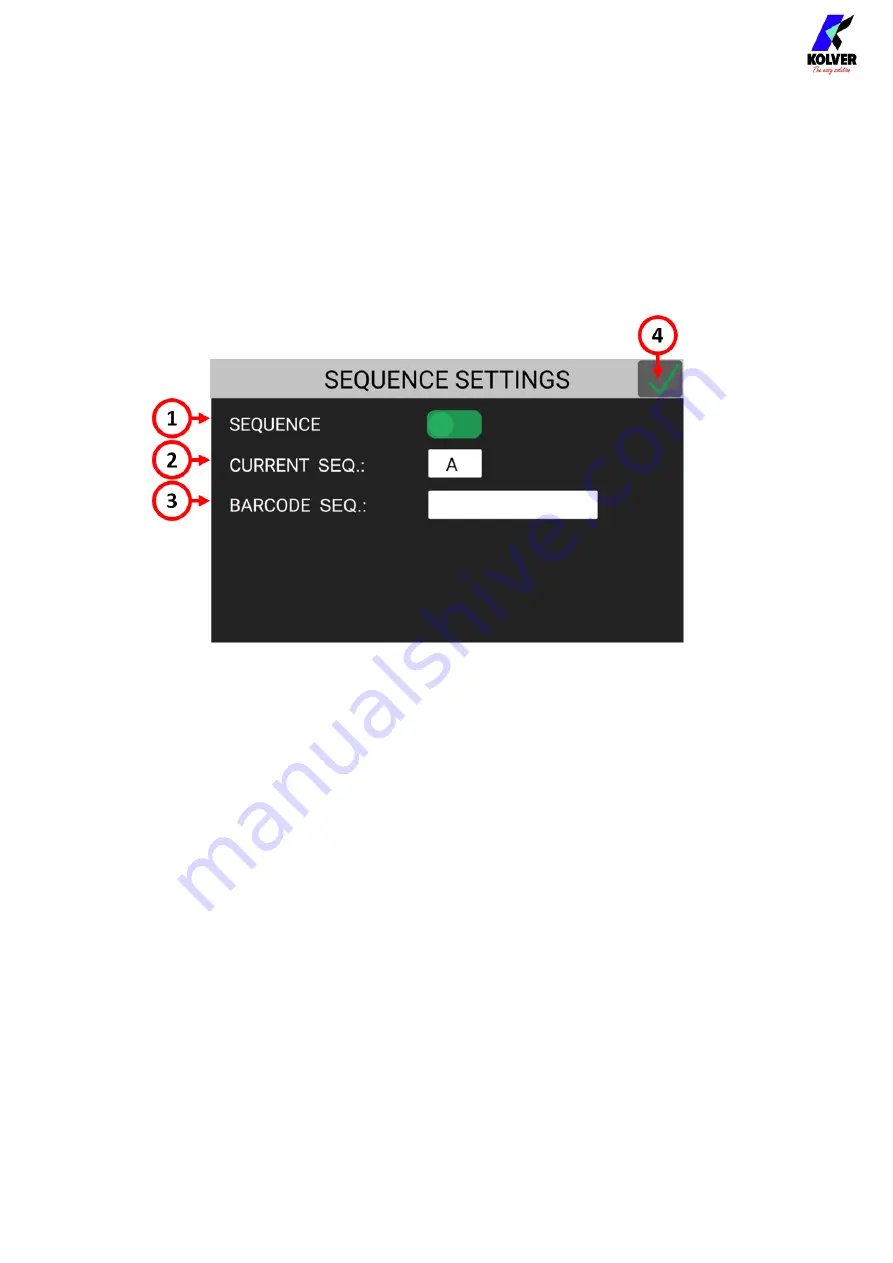
Vers. 062721
43
SEQUENCE SETTINGS menu
Sequences, also referred to as “jobs” in the industry, are ordered series of up to 16
programs with the option to define how to transition between programs.
With the K-DUCER series, you can define up to 8 different sequences as well as assign a
barcode (limited QR code support) to each for automatic selection via a barcode scanner.
Tap the Sequence Settings button from the main menu to enter the sequence menu.
(1)
SEQUENCE toggle
Tap the toggle to activate sequence mode in the main screen and work with sequences.
(2)
CURRENT SEQ.
Tap the CURRENT SEQ. input field to enter the sequence edit menu for one of 8
sequences (A through H).
The sequence shown in the CURRENT SEQ. input field corresponds to the pre-selected
sequence in the main screen.
You can also select a different sequence to work with directly from the main screen.
Manual selection of sequences is disabled if you utilize BARCODE MODE: - ON SEQ -
in the GENERAL SETTINGS menu.
(3)
BARCODE SEQ.
Tap to enter the SCAN BARCODE screen to assign a barcode to the sequence shown in
CURRENT SEQ. To be used in conjunction with the BARCODE MODE: - ON SEQ - in
the GENERAL SETTINGS menu.
The barcode can be up to 16 alphanumeric characters. QR codes of up to 16
alphanumeric characters are supported, provided that the scanner is configured
correctly (RS-232, 9600 baud, 8 data bits, 1 stop bit, no parity, terminators CR-LF).
Summary of Contents for K-DUCER
Page 1: ...KDU1 KDU1A Torque range 0 1 70 Nm OPERATOR MANUAL...
Page 22: ...Vers 062721 22 Main Screen Program Mode navigation tree...
Page 25: ...Vers 062721 25 Main Screen Sequence Mode navigation tree...
Page 32: ...Vers 062721 32 PROGRAMS menu tree...
Page 33: ...Vers 062721 33...
Page 34: ...Vers 062721 34...
Page 44: ...Vers 062721 44 SEQUENCE SETTINGS menu tree...
Page 53: ...Vers 062721 53 USB menu tree...
Page 59: ...Vers 062721 59...