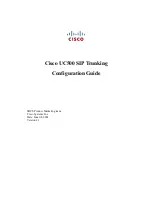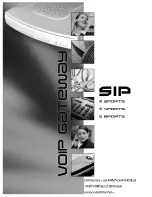S
OME
N
ICE
T
RICKS
Here are some neat tricks that you might find useful while using the RH301 in different contexts:
Create in-sync falling edge triggers (S-Triggers)
Some synthesizers – especially older Korg, Moog and Yamaha ones – expect so-called S-Triggers on certain
trigger inputs. The 'S' stands for switching. In contrast to most modern trigger inputs these expect the signal
to go from high to low. If you come across such a situation it might come in handy to set the LFO to square
wave and connect the inverted LFO output to the S-Trigger input. Set the LFO to sync mode, turn the LFO
symmetry fully CCW to be on-beat, and turn it clockwise to add a groovy feeling to it.
Rhythmically change the LFO division pattern
Take a standard 1/4” patch cable and connect it from the envelope output to the LFO speed input. Set both
LFO and envelope generator to sync and create a slowly changing envelope. The envelope will change the
LFO division in a rhythmical manner. Pattern mayhem!
LFO – Envelope Ping Pong
Take a standard 1/4” patch cable and connect it from the inverted LFO output to the envelope gate input
(ENV GATE). Set the LFO to SYNC and chose the square wave shape. Play around with the LFO symmetry
knob. Your envelope will now start its cycle every time the LFO just went low, so they are playing in a nice
ping-pong way but still in sync with the rest of the clock signals.
More tips!?
You'll find an constantly updated overview of tips and tricks on our website!
Like your RH301!?
Check out our other products on
www.koma-elektronik.com
and follow us on Facebook:
www.facebook.com/KOMAelektronik
KOMA Elektronik RH301 – Rhythm Workstation / Utility Tool
Page 16