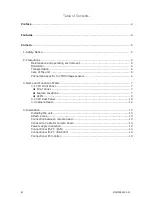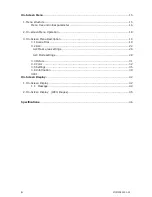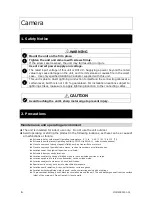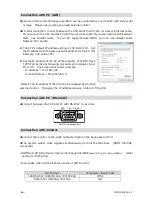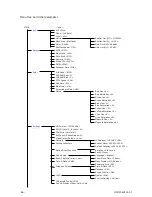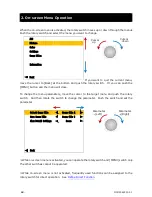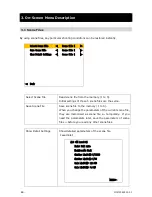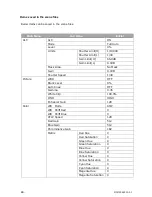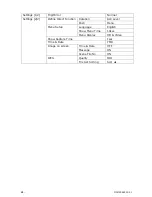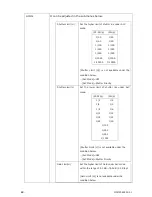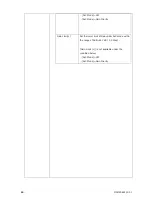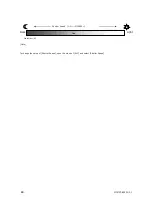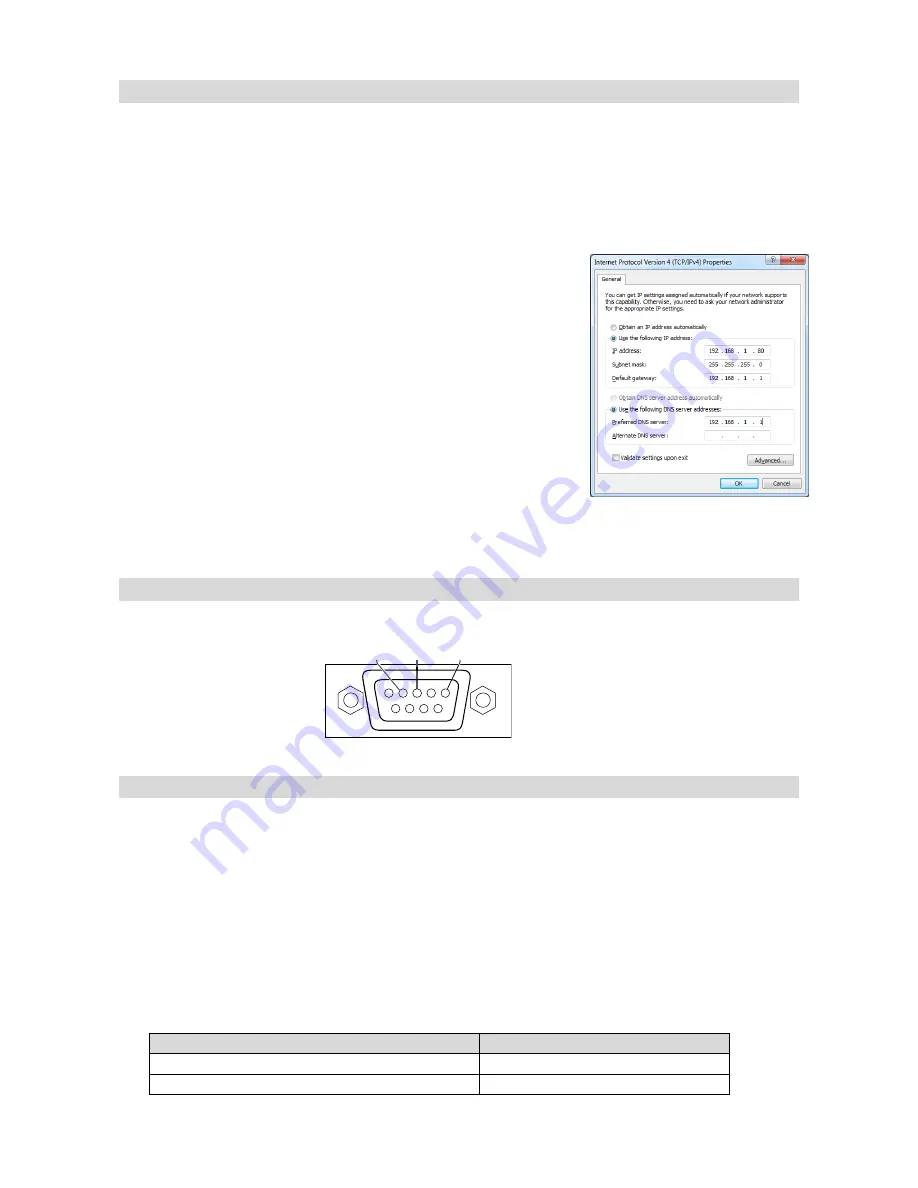
14.
MCM2082201-01
RxD
TxD
D. GND
<
RS-232C
ピ ン 配列>
1
2
3
4
5
6
7
8
9
Connection with PC(LAN)
●Camera control and still image acquisition can be conducted by a remote PC with LAN, serial
or relay. Please ask us when you need external control.
●For LAN connection, connect between the CCU and PC with Cat5 (or above) Ethernet cable.
If you connect the CCU and the PC directly, use cross cable. If you use network hub between
them, use straight cable. If your PC supports Auto-MDIX, you can use straight cable
between CCU and PC.
The CCU’s default IP address setting is 192.168.1.100. Set
the IP address with the same network address for the PC.(for
Example; 192.168.1.101)
Set the IP address of the PC at the property of TCP/IP. Open
TCP/IP properties by following procedures in manuals of your
PC or OS. The screen shot shows example.
IP address = 192.168.1.80
Subnet address = 255:255:255:0 .
【Note】The IP address of the CCU can be changed by RS-232c
external control. Changing the IP address requires a reboot of the CCU.
Connection with PC(RS-232C)
●Connect between the CCU and PC with RS-232C cross cable.
Connection with monitor
●Connect the monitor to the video output terminal on the back panel of CCU.
●The system output video signals simultaneously from all the terminals. (HDMI, HD-SDI,
composite)
※HDMI and HD-SDI video format can be changed at
[HD Format] of an On-Screen Menu.
Initial
setting is 720/59.94p.
※Composite video format follows a setup of [HD Format]
HD Format
Composite video format
1080/59.94i, 1080/59.94p, 720/59.94p
NTSC
1080/50i, 1080/50p, 720/50p
PAL
<
RS-232C pin assignment
>