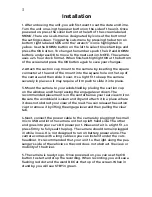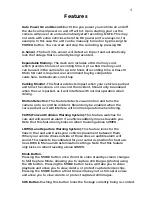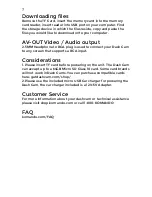6
5
How to navigate
Once powered on, press the silver button to the left of the screen labeled
MENU. There are 4 sub-menus designated by the icons at the bottom of
the settings screen. The sub-menus are Movie Mode, Still Capture, Format
Card, and General Settings. Toggle the sub-menu by pressing the button
on bottom right labeled SOS. A detailed description of each menu and its
options is included below.
Movie Mode Menu
These are the video settings for the dash cam.
Movie Mode:
Movie size options are 1920 x 1080 30fps (1080p full HD) or
1280 x 720 30fps (720p HD).
Movie Quality:
Select the pixel quality of your movie playback, options are
Super Fine or Fine
Movie Clip Time:
This is the length of the video clip the camera records.
It records for up to 3 hours at a time but for playback purposes, it’s broken
down into smaller chunks of time. This can be set to OFF (the “clip” will be
the full length of recording time), 1, 2 or 5 minutes. The manufacturer
recommends setting this to 5 minutes or less. The camera features loop
recording, so when the card is full it will start recording over the oldest clips.
Motion Event Record:
This is the amount of time the camera will record for
when Motion Detection is triggered. If set to 10 seconds, the camera will
record for that amount of time as long as no further motion is detected.
Sound Record:
The dash cam records sounds. If turned OFF, no sound will
be recorded.
LDWS:
Lane Departure Warning System, this will detect the lines in the road
and give off an audible alarm when the vehicle veers over the lines. This is
calibrated under the general settings menu. Note that this feature only kicks
on when traveling above 40MPH.
FCWS:
Front Collision Warning System, this will detect distance between the
front of your car and the car in front of you and give an audible alarm when
the distance is too short. Note that this feature only kicks on when traveling
above 40MPH.
Still Capture Menu
The dash cam has the ability to capture still images instead of video. When in
standby, press mode to change to still image capture. Press the OK button to
take a picture.
Still Image Size:
This is the quality of the captured image, in mega pixels.
The options are 2M, 1.2M or VGA (less than 0.3M). 2M is the highest quality,
while VGA is the lowest.
Still Quality:
Select the pixel quality of captured still images, options are
Super Fine or Fine.
Format Card Menu
These are the settings for the memory card.
Format Card:
This will erase all the data on the card, no videos will be saved.
Please
download
any footage you want to save before doing this.
Card Information:
This displays how much footage and picture space is left
on the card. Remember that the camera will loop record over the oldest
footage when full.
Navigating the Menu & Customization