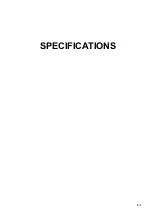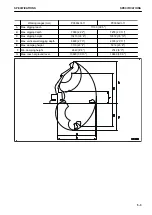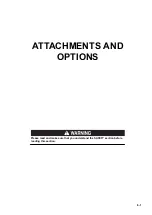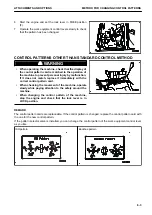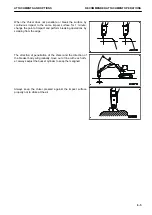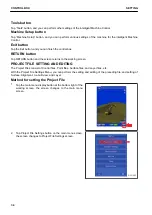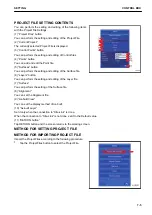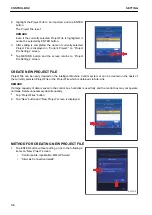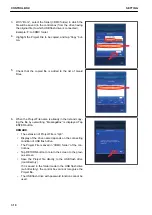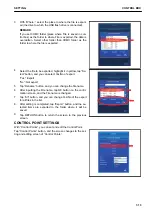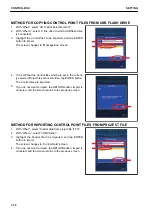PROJECT FILE SETTING CONTENTS
You can perform the setting and editing of the following items
with the Project File Settings.
(1) “Project Files” button.
You can perform the setting and editing of the Project File.
(2) “Current Project:”
The currently selected Project File is displayed.
(3) “Control Points” button
You can perform the setting and editing of Control files.
(4) “Points” button
You can add and edit the Point file.
(5) “Surfaces” button
You can perform the setting and editing of the Surface file.
(6) “Layers” button
You can perform the setting and editing of the Layer file.
(7) “Surface”
You can perform the setting of the Surface file.
(8) “Alignment”
You can set the Alignment file.
(9) “As-built View”
You can set the display method of As-built.
(10) “As-built Layer”
Set it only when the connection to “Site-Link” is done.
When the connection to “Site-Link” is not done, set it to the Default value.
(11) “RETURN button”
Tap RETURN button and the screen returns to the working screen.
METHOD FOR SETTING PROJECT FILE
METHOD FOR IMPORTING PROJECT FILE
Import the Project Files according to the following procedure.
1.
Tap the Project Files button to select the Project File.
$-'
SETTING
CONTROL BOX
7-5
Summary of Contents for A31001
Page 12: ...LOCATION OF SAFETY LABELS Options are shown with marks in the figure SAFETY LABELS SAFETY 2 4...
Page 106: ......
Page 107: ...SPECIFICATIONS 5 1...
Page 110: ......
Page 116: ......
Page 117: ...SETTING 7 1...
Page 311: ...EXECUTIONS 8 1...
Page 376: ...PC360LCi 11 PC390LCi 11 HYDRAULIC EXCAVATOR Form No CEAM032703...