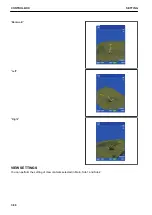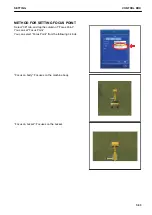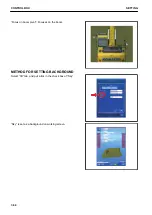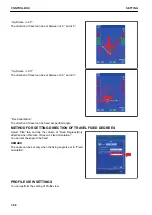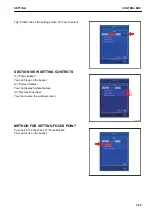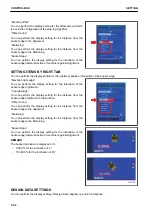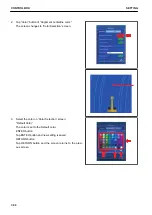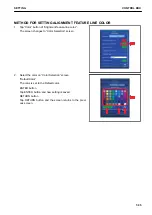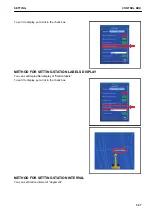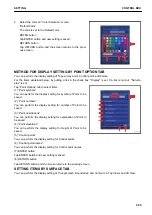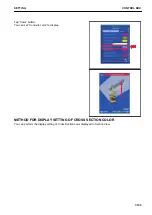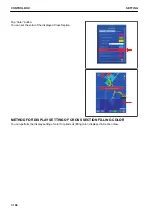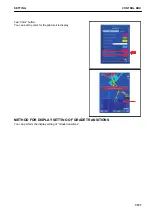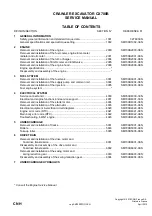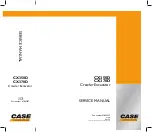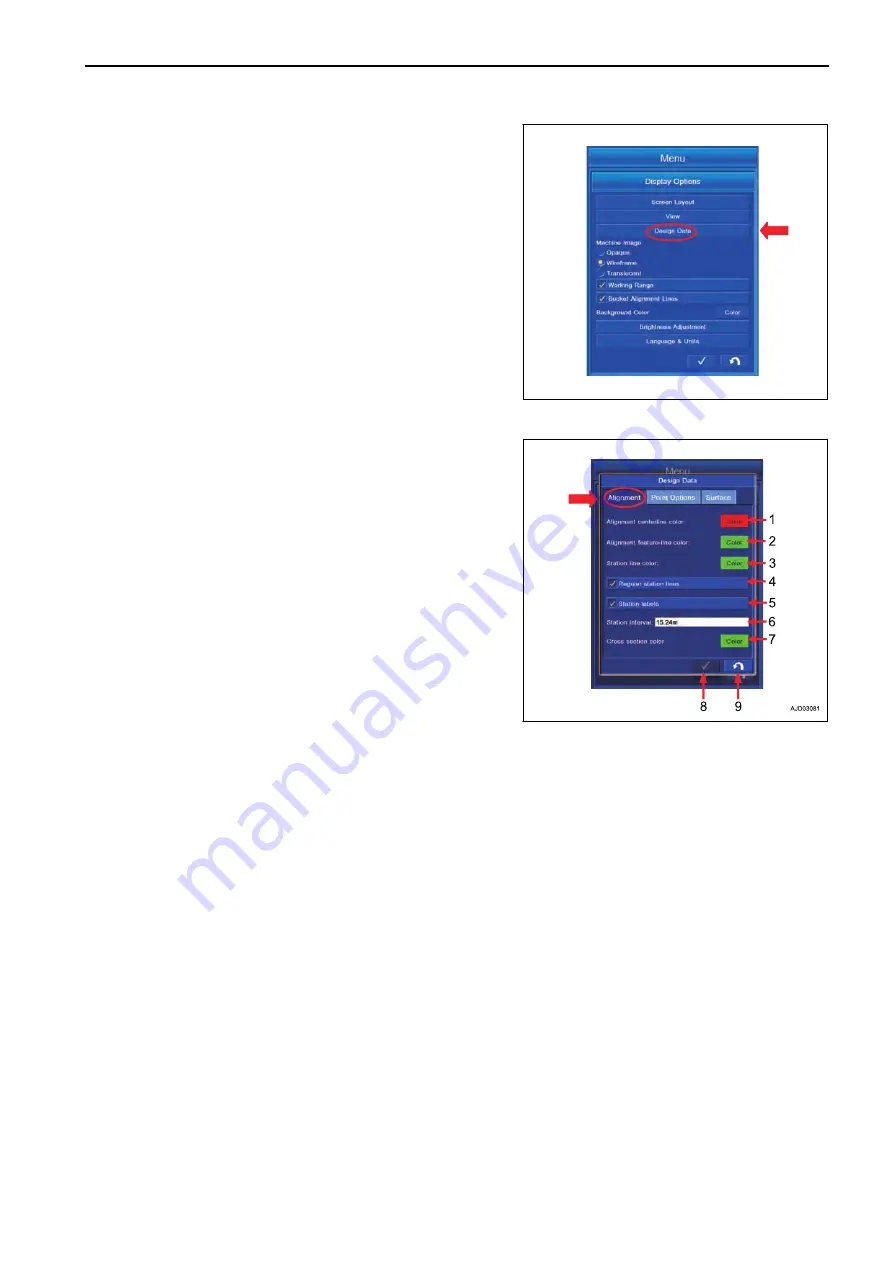
Tap “Design Data” button on “Display Options” screen, the
screen changes to Configurations screen of “Design Data”.
SETTING ITEMS BY ALIGNMENT TAB
Tap “Alignment” tab to select.
(1) “Alignment centerline color:”
You can set the color of Alignment centerline.
(2) “Alignment feature-line color:”
You can set the color of Alignment-feature line.
(3) “Station line color:”
You can set the color of Station line.
(4) “Regular station lines”
You can set the color of Regular station lines.
(5) “Station labels”
You can set the color of Station labels.
(6) “Station interval:”
You can set the color of Station interval.
(7) “Cross section color”
You can set the color of Alignment displayed in Cross section view.
(8) ENTER button
Tap ENTER button and new setting is saved.
(9) RETURN button
Tap RETURN button and the screen returns to the working screen.
METHOD FOR SETTING ALIGNMENT CENTERLINE COLOR
1.
Tap “Alignment” tab to select.
SETTING
CONTROL BOX
7-93
Summary of Contents for A31001
Page 12: ...LOCATION OF SAFETY LABELS Options are shown with marks in the figure SAFETY LABELS SAFETY 2 4...
Page 106: ......
Page 107: ...SPECIFICATIONS 5 1...
Page 110: ......
Page 116: ......
Page 117: ...SETTING 7 1...
Page 311: ...EXECUTIONS 8 1...
Page 376: ...PC360LCi 11 PC390LCi 11 HYDRAULIC EXCAVATOR Form No CEAM032703...