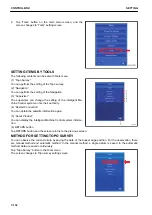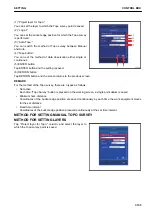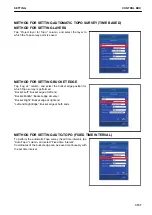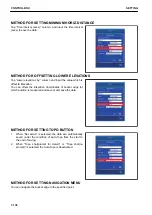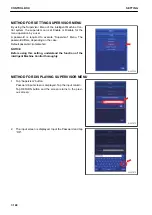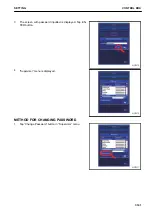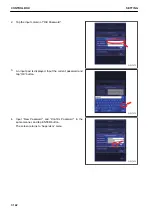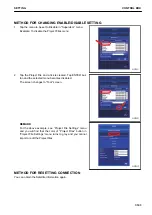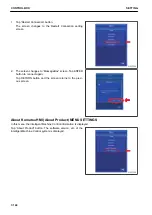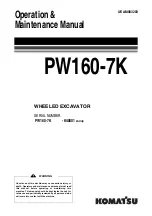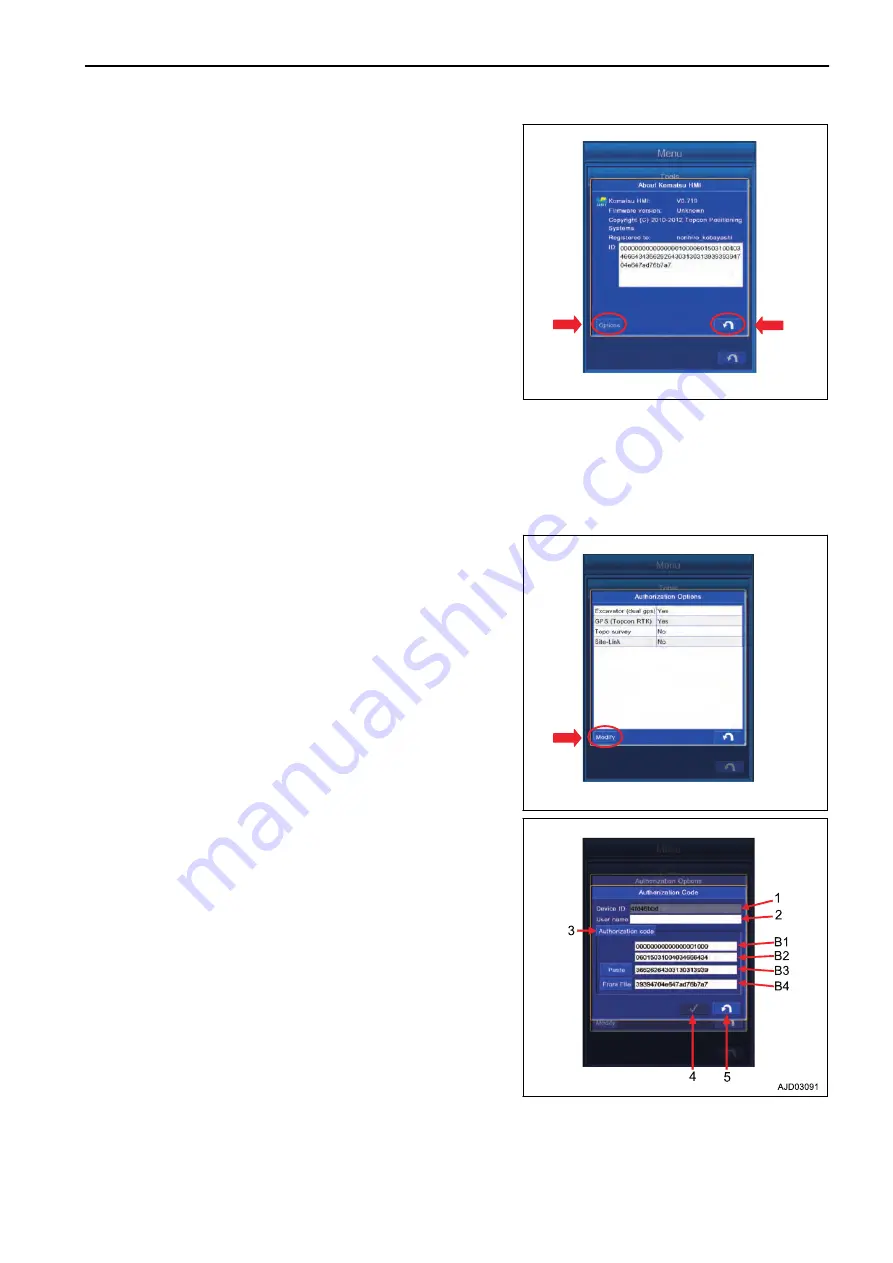
Tap “Options” button, and enabled option in the intelligent Ma-
chine Control system is displayed.
Tap RETURN button and the screen returns to the previous
screen.
AUTHORIZATION OPTIONS DISPLAY CONTENTS
“Excavator (dual gps)”: Setting of GPS
“GPS (Topcon RTK)”: Setting of GPS
“Site-Link”: Setting of Site-Link
“Site-Link Advanced Features”: Setting of Site-Link
Tap “Modify” button, and you can check Authorization Code of
the intelligent Machine Control system.
The contents displayed in Authorization Code is as follows.
(1) “Device ID”
This ID is assigned to the intelligent Machine Control system,
and it cannot be changed.
(2) “User name”
The user name is displayed. To change it, tap User name col-
umn and change the user name.
(3) Setting of “Authorization code”
Setting methods of Authorization code are the following 2
kinds.
• Method to import “OAF” file
Tap “Paste” button, and you can paste the Authorization
code copied as a text file.
Tap “From File” button, and import “OAF” file.
• Method to input Authorization code directly
Tap the columns B1, B2, B3, and B4 one by one, and you can input the Authorization code directly to each
column.
SETTING
CONTROL BOX
7-145
Summary of Contents for A31001
Page 12: ...LOCATION OF SAFETY LABELS Options are shown with marks in the figure SAFETY LABELS SAFETY 2 4...
Page 106: ......
Page 107: ...SPECIFICATIONS 5 1...
Page 110: ......
Page 116: ......
Page 117: ...SETTING 7 1...
Page 311: ...EXECUTIONS 8 1...
Page 376: ...PC360LCi 11 PC390LCi 11 HYDRAULIC EXCAVATOR Form No CEAM032703...