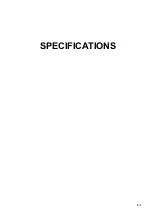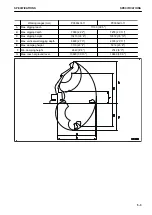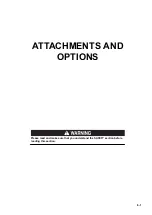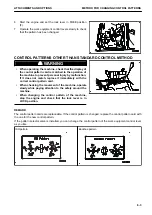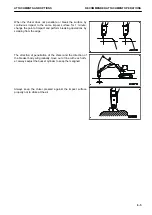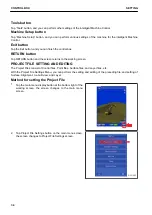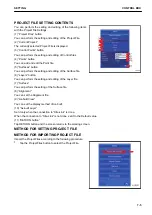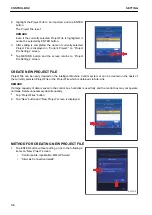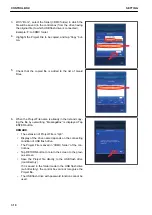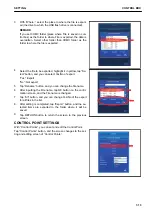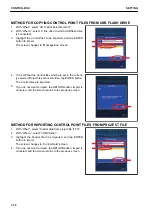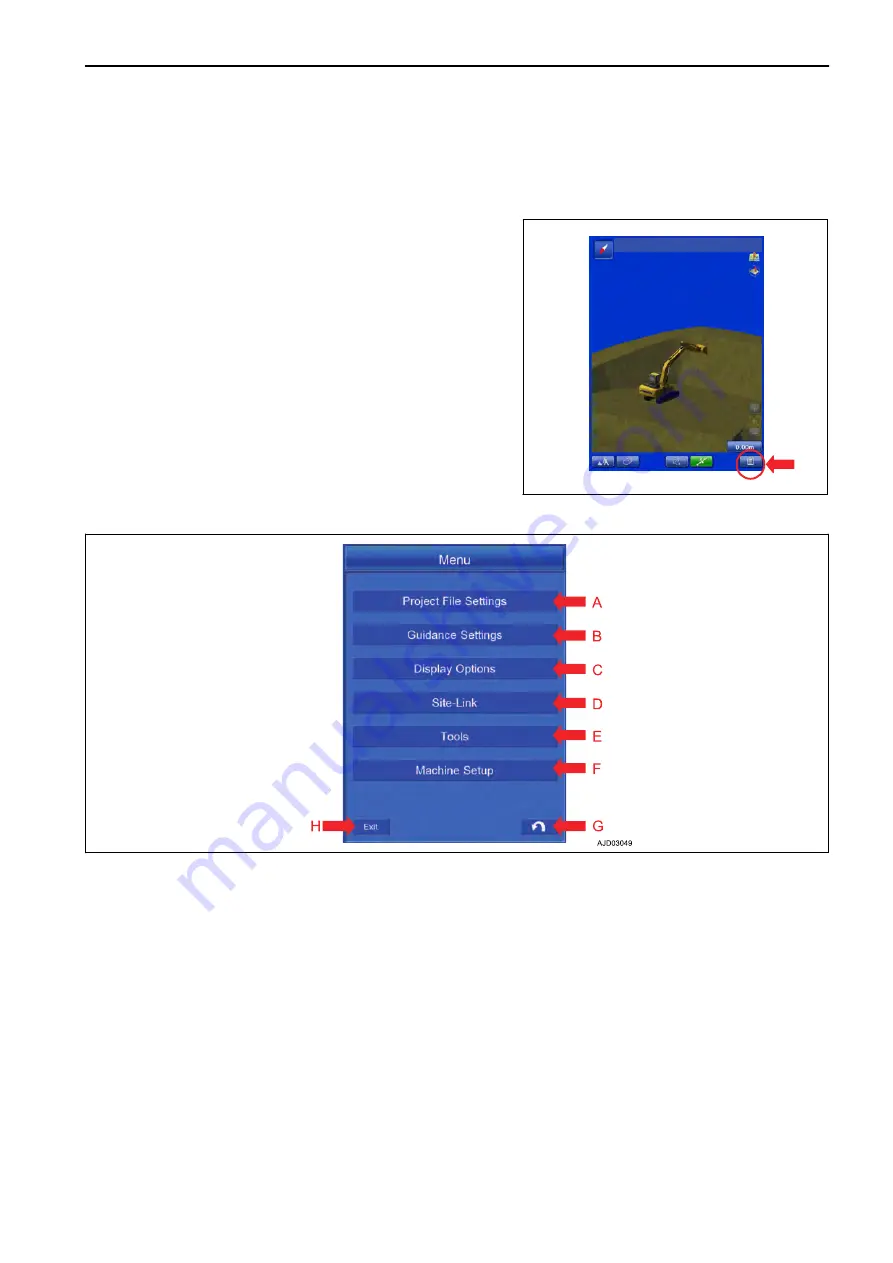
CONTROL BOX
METHOD FOR DISPLAYING MAIN MENU
On the main menu screen of control box, settings of intelligent Machine Control system can be performed.
Tap the main menu display button at the bottom right of the
working screen, the screen changes to “Menu” screen.
REMARK
• To perform the settings, press the Auto/Manual switch to
set it to Manual mode.
• In semi-auto mode, Menu button is disabled. Even if you
tap Menu button, the screen does not change.
MAIN MENU DISPLAY
(A) “Project File Settings” button
(B) “Guidance Settings” button
(C) “Display Options” button
(D) “Site-Link” button (*)
(E) “Tools” button
(F) “Machine Setup” button
(G) RETURN button
(H) Exit button
(*): This is displayed only when Site Link connection is set.
Project File Settings button
Tap “Project File Settings” button, and you can perform the setting of files related to Project File.
Guidance Settings button
Tap “Guidance Settings” button, and you can perform the setting of guidances of the intelligent Machine Control.
Display Options button
Tap “Display Options” button, and you can perform the display setting of the working screen used in the intelli-
gent Machine Control.
SETTING
CONTROL BOX
7-3
Summary of Contents for A31001
Page 12: ...LOCATION OF SAFETY LABELS Options are shown with marks in the figure SAFETY LABELS SAFETY 2 4...
Page 106: ......
Page 107: ...SPECIFICATIONS 5 1...
Page 110: ......
Page 116: ......
Page 117: ...SETTING 7 1...
Page 311: ...EXECUTIONS 8 1...
Page 376: ...PC360LCi 11 PC390LCi 11 HYDRAULIC EXCAVATOR Form No CEAM032703...