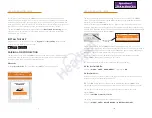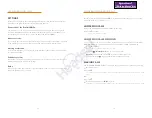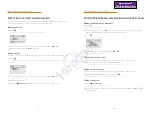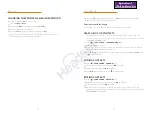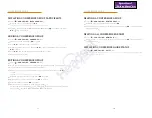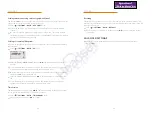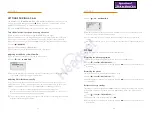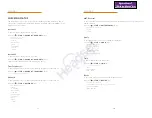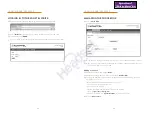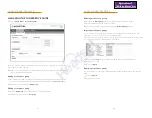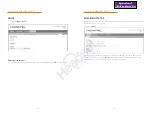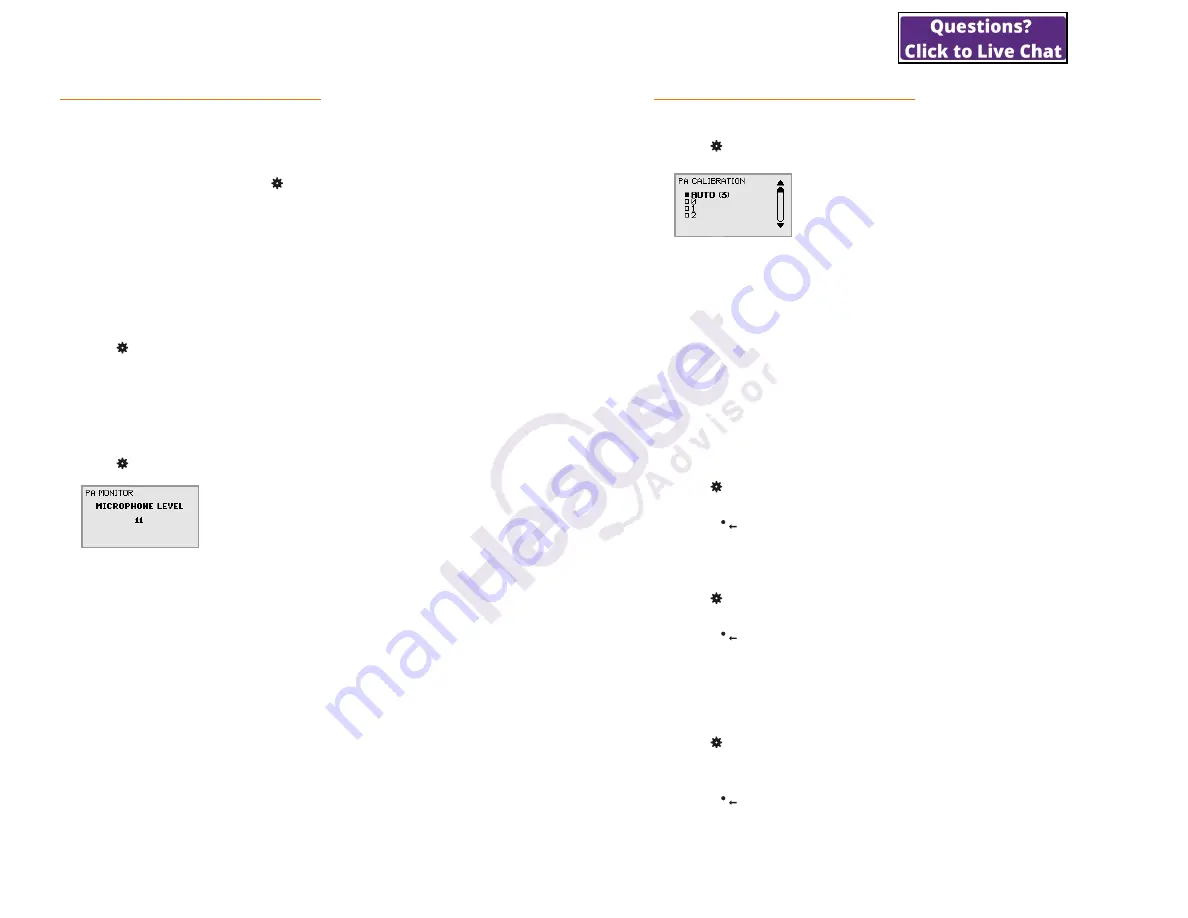
37
SETTINGS
SETTINGS DURING A CALL
The HEADSET/PA, PHONE BOOK, TRANSFER and EQUALIZER menus may be accessed
during a call and are displayed when the button is pressed. The first option is either
HEADSET or PA depending on whether PA is enabled or not.
These HEADSET/PA settings can only be accessed when a call is connected.
Turn off the internal speakers when using a headset
PA should not be enabled when using the HEADSET menu option.
A wireless headset can be used if a person needs to move far away from the conference
phone (e.g. during a seminar or presentation). The internal speakers can be turned off
temporarily if you wish to use the Konftel 300IPx as a personal telephone with a headset.
Select >
HEADSET
.
Select YES when asked “SPEAKER OFF?”.
The speakers come on automatically when the call is ended.
Adjusting microphone volume from PA
PA should be enabled when using the PA menu option.
Select >
PA
>
PA MONITOR
.
Adjust the microphone volume from the mixer so that the level on the display screen
is around 10–12 when speaking in a normal tone.
Adjusting PA calibration manually
It is possible to calibrate the duplex performance of the conference phone when it is
connected to a PA system. The calibration level can be set automatically by the Konftel
300IPx or adjusted manually to any value between 0 and 5 (0 being full duplex).
•
Increase the calibration if the other party experiences disturbing echo.
•
Decrease the calibration if the other party experiences low duplex, i.e. your voice is
muted or clipped when the other party is speaking.
The position of the PA system’s microphones and speakers and the amplifier’s settings
may affect full duplex performance.
38
SETTINGS
Select >
PA
>
CALIBRATION
.
AUTO is the default setting and is recommended in most cases. The figure shown in
brackets is the measured calibration value.
Select different levels and compare the audio quality to achieve your preferred
setting.
NB. You must ask the person you are calling to assess the effect of the adjustments you
make.
SYSTEM
The system menu can be used for manual restarts and resets.
Restarting the phone programme
This restarts the telephone application, which takes less than 30 seconds.
Select >
SYSTEM
>
RESTART APPL.
(7,1).
Confirm that you really want to restart by pressing
OK
again, or cancel the restart by
pressing .
Restarting the phone
This restarts the phone, which takes about two minutes.
Select >
SYSTEM
>
RESTART TEL.
(7,2).
Confirm that you really want to restart by pressing
OK
again, or cancel the restart by
pressing .
Restore to factory settings
This option fully restores the Konftel 300IPx to factory settings. All settings are deleted,
including PIN codes and registered accounts. Alternatively, a PIN code is required for
Admin.
Select >
SYSTEM
>
TOTAL RESET
(7,3).
Enter the PIN code for Admin and press
OK
.
Confirm that you really want to restart by pressing
OK
again, or cancel the restart by
pressing .