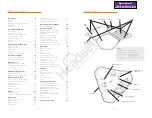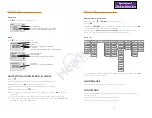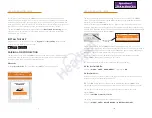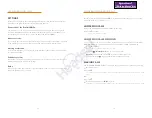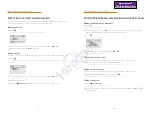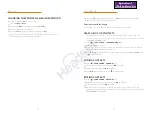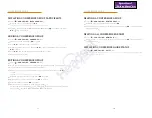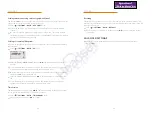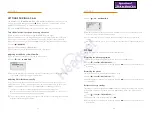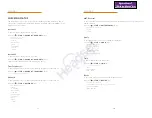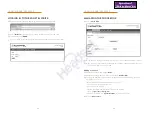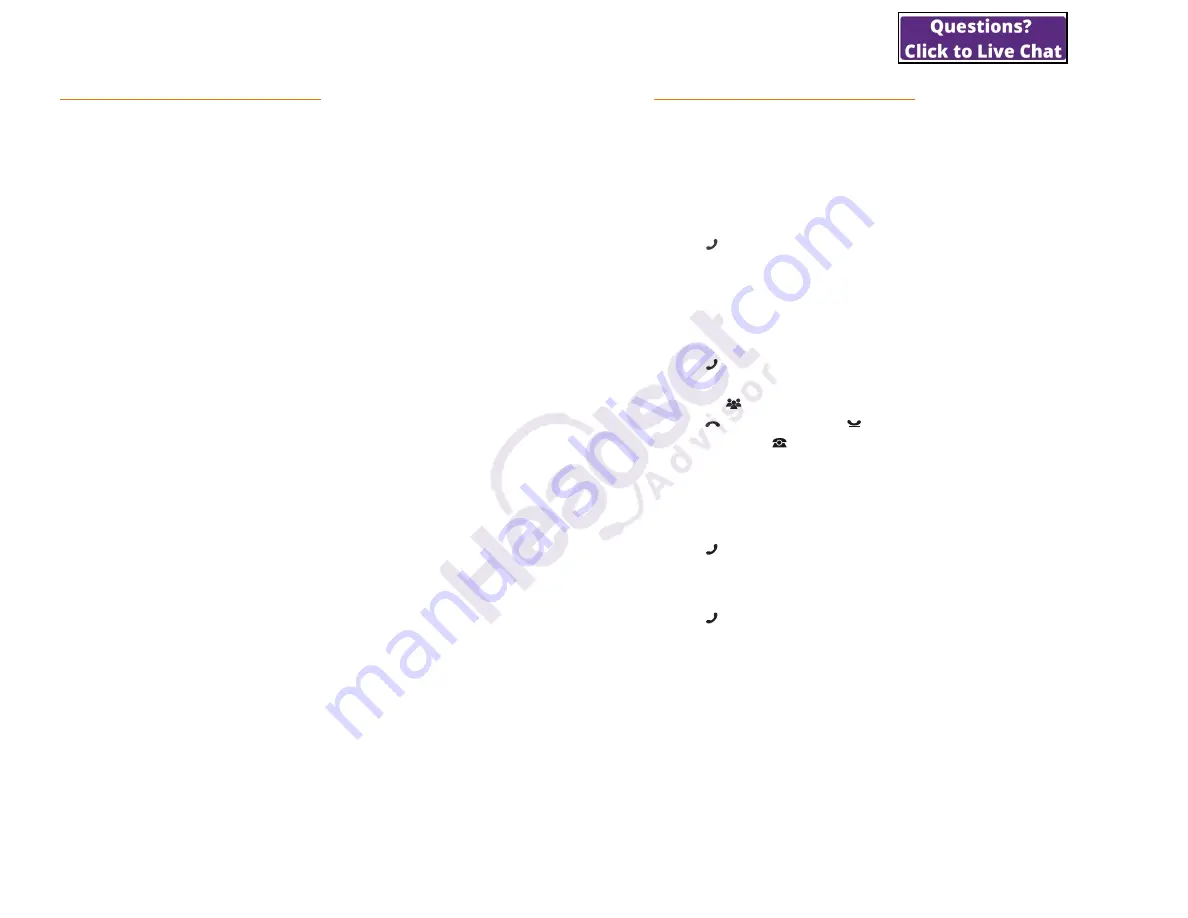
13
SETTINGS
Click on the cogwheel in the upper right-hand corner to open Konftel Unite’s settings
menu. Here are some of the features worth getting to know.
Connection to the Konftel 300IPx:
This is where you turn the app’s automatic search for conference phones on and off.
We recommend turning the search feature off if Konftel Unite is used for One Touch
Conferencing on a mobile phone contract without the Konftel 300IPx.
Moderator code:
If you usually host conference calls over a bridge service, enter your moderator code here
along with the guest code you send out, and then leave the rest to Konftel Unite.
Meeting notification:
If you want a reminder, you can set how many minutes (5, 10 or 15) before the meeting
you are to be notified.
Calendars to view:
All calendars in the mobile phone are viewed as a list. Tick the calendars from which you
want Konftel Unite to retrieve information.
Guide:
A quick guide of the app’s features is presented the first time it is opened. You can start
this guide again here if you need to.
USE WITH KONFTEL UNITE
14
Beside from managing the Konftel 300IPx from the Konftel Unite app, you can use the
keypad to make your conference calls.
ANSWERING CALLS
A ring tone will be heard and the blue LEDs start flashing.
Press to answer.
The LEDs show a steady blue light.
ANSWERING CALLS ON HOLD
If a call is made to the conference phone during another call, you will hear a double tone,
INCOMING CALL will be displayed on the screen and the blue LEDs start flashing.
Press to answer.
The original call will automatically be put on hold.
Press the (
Conference
) button to connect the calls.
Press
to end the new call and to reconnect the original call.
Use the line mode
(see page 20) to switch between the calls.
MAKING CALLS
See “MANAGING PHONE LINES” on page 19 about selecting an account before dialling.
Dial the number.
Press .
The number is called and the LEDs show a steady blue light. The display shows the duration of the
call.
Or:
Press .
Dial the number and press
OK
to confirm.
The number is called and the LEDs show a steady blue light. The display shows the duration of the
call.
ANSWERING AND MAKING CALLS