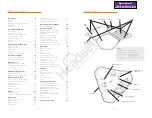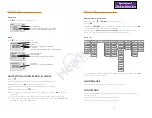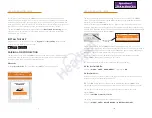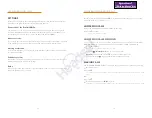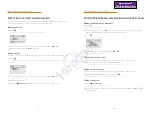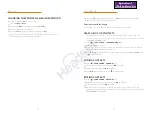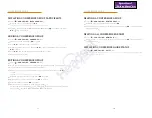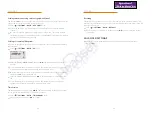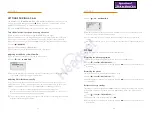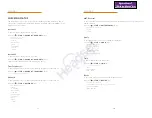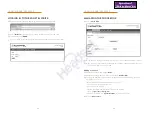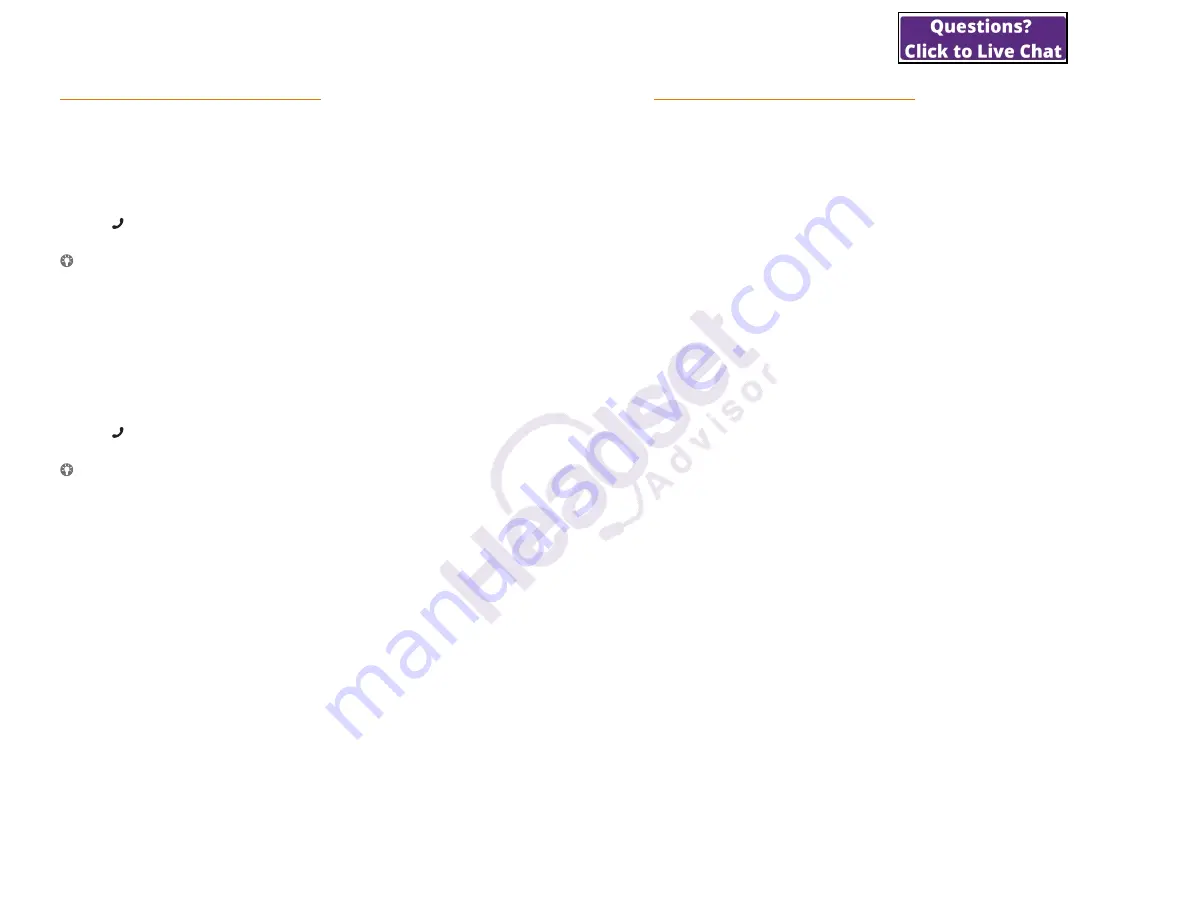
15
REDIALLING
Press an arrow button.
The last number that you dialled appears in the display.
Use the arrow buttons to scroll through the call list.
Press .
The number selected is called.
You can delete the call list by scrolling to the end of the list and pressing
OK
when the
question “CLEAR LIST?” appears.
CALLING FROM THE PHONE BOOK
Please turn to page 24 for instructions on adding and updating contacts in the phonebook.
Press and hold down a number button for two seconds.
The phone book appears in the display. The pre-programmed names appear in alphabetical order,
starting with the number button’s first letter.
Use the arrow buttons to mark the name in the phonebook.
Press .
The number selected is called.
The Konftel 300IPx also supports an external phonebook in the form of a catalogue
server (LDAP server). Find out more on page 26.
ANSWERING AND MAKING CALLS
16
USE WITH A COMPUTER
The Konftel 300IPx transforms your computer into high-quality conferencing equipment
with OmniSound
®
.
Unlike normal computer speakers and microphones, the Konftel 300IPx provides full
duplex (two-way audio) and efficient echo cancellation and static reduction.
The computer identifies the Konftel 300IPx as an echo cancellation device which means
that communication software usually leaves the audio processing to the Konftel 300IPx,
resulting in better sound quality. This can also be manually adjusted, for example in Skype
®
.
CONNECTING TO A COMPUTER
Connect the computer to the Konftel 300IPx using the USB cable provided.
The computer’s operating system normally automatically selects the Konftel 300IPx
as a speaker and microphone. If the Konftel 300IPx is not automatically selected as
an audio device in the computer, you may have to access the computer settings and
manually select
Konftel 300IPx
.
If the computer has active software that is using the computer’s built-in speakers, you
may need to restart the software to switch to the new speaker (Konftel 300IPx).
A USB icon appears in the Konftel Unite app during a USB call.
USB CALLS VIA A COMPUTER
For these instructions, it is assumed that the computer is turned on, the webmeeting
software (e.g. Skype
®
) is running, that the Konftel 300IPx is connected via the USB cable
to the computer, and that the
Konftel 300IPx
is selected as the audio device in the
computer’s settings.
Making USB calls
During a webmeeting, the Konftel 300IPx functions as a speaker and microphone for
the computer and the LEDs show a steady blue light.
If you are in an active conference call, incoming USB calls will be included.
Ending a USB call
End the call in the computer’s webmeeting software.