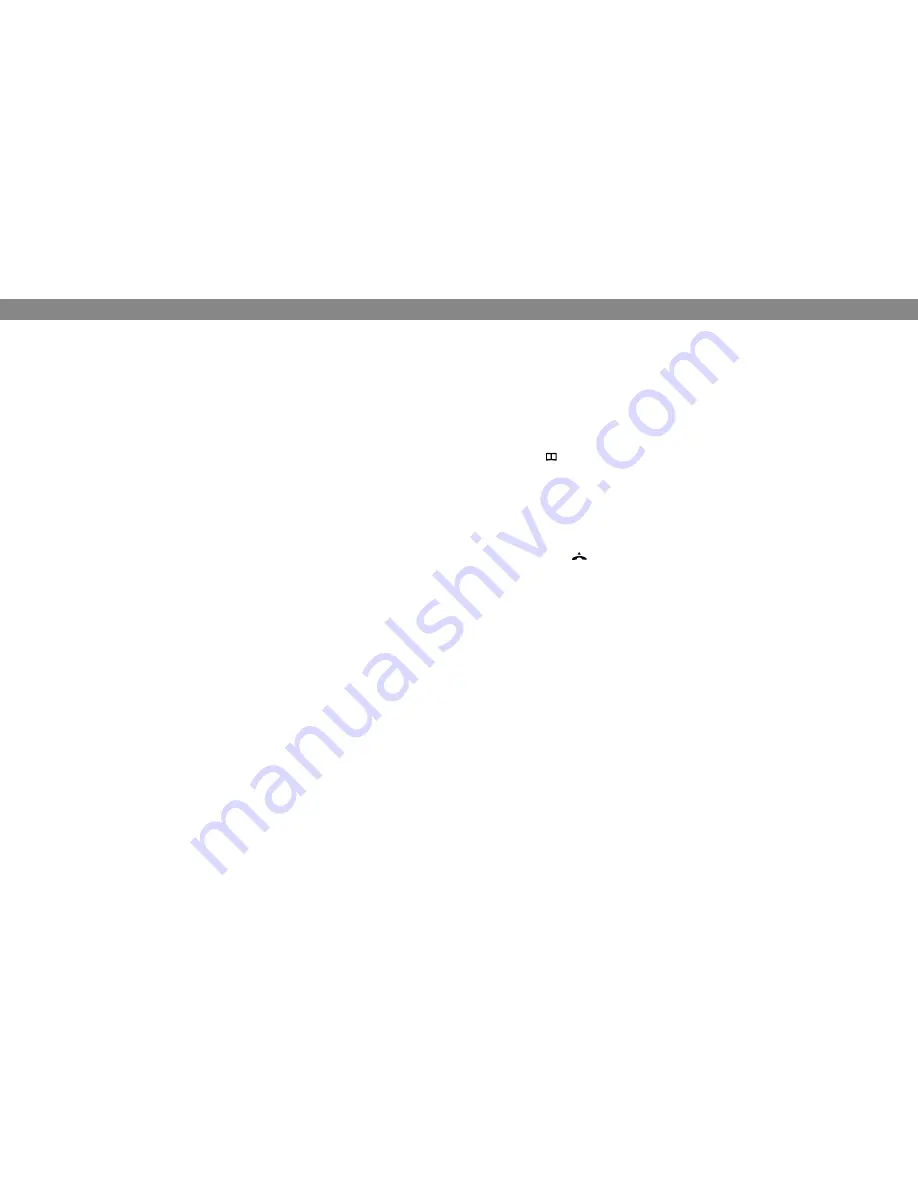
12
13
DeleTinG conference GroUPs
Select
MenU
>
conf GUiDe
>
erase GroUP
.
Mark the group you want to delete and press
oK
.
Confirm that you really want to delete the group by pressing
oK
or cancel the dele-
tion of a group by pressing
c
.
DeleTe all conference GroUPs
Select
MenU
>
conf GUiDe
>
erase all
.
Confirm that you really want to delete all groups by pressing
oK
or cancel the dele-
tion of all groups by pressing
c
.
conference GUiDe seTTinGs
When a multi-party call is going to be connected, a special signal (flash or R-pulse) is
produced which transmits the command (request, return and conference) to the PBX.
It may be necessary to change the type of signal if calls are connected via a PBX.
Different PBXs may require different signals. These requirements should be specified
in the technical data for the PBX. Settings for the most common PBXs are listed on
Konftel’s website.
Select
MenU
>
conf GUiDe
>
seTTinGs
.
Enter the command for a request for a new dialling tone and press
oK
to confirm.
(“F” is the basic setting)
Enter the command to connect everyone to a multi-party call and press
oK
to
confirm. (“F3” is the basic setting)
Enter the command to return to your original call and press
oK
to confirm. (“F” is
the basic setting)
if you experience problems making multi-party calls
It may be necessary to change the duration of the R-pulse so that it works with your
PBX. Read “ADJUSTING THE FLASH/R PULSE DURATION” on page 19.
Your PBX may not be programmed to admit multi-party calls or the procedure may be
different. Please contact your telephone administrator or service provider.
DisPlaYinG conference GUiDe sTaTUs
Select
MenU
>
conf GUiDe
>
sTaTUs
.
The display screen indicates the number of conference groups already stored plus how many
more groups can be added.
conference GUiDe
The Konftel 250 has a phonebook that holds up to 50 entries. See page 7 for making
calls via the phonebook.
entering text with the keypad
Please turn to page 4 for instructions on using the keypad to enter text.
searcHinG for conTacTs
Press (Phonebook).
Another way to search for a contact in the address book is to hold down a number
button for two seconds (see page 8). You can also search for a contact via the
PHONEBOOK menu. (
MenU
>
PHone booK
>
searcH conTacT
).
Mark the contact you want.
You can use the arrow buttons to press an alphanumeric button to jump to the first
name that starts with that letter in the list.
Press
oK
or
to dial the selected contact,
c
to return to the PHONEBOOK menu
or
MenU
to exit the menu.
aDDinG conTacTs
Select
MenU
>
PHone booK
>
aDD conTacT
.
Enter the name of the contact and press
oK
to confirm.
Write the number and press
oK
to confirm.
Press
oK
to add another contact or
MenU
to exit the menu.
eDiTinG conTacTs
Select
MenU
>
PHone booK
>
eDiT conTacT
.
Mark the contact you want to change. Press
oK
to confirm.
Make the change and press
oK
to confirm.
Delete a number or a letter in a name by pressing
c
. If you want to cancel the
change you are making and leave the name or number as they were, press
c
until
the PHONEBOOK menu appears.
PHonebooK

































