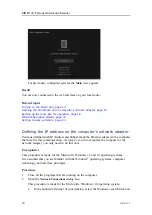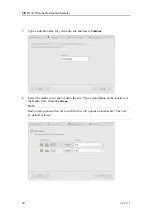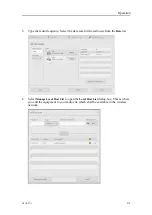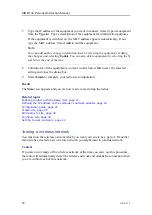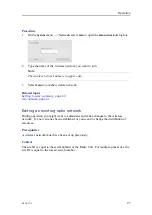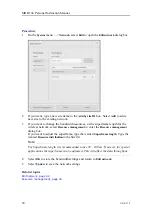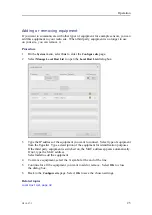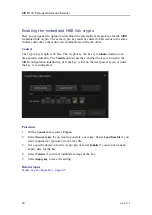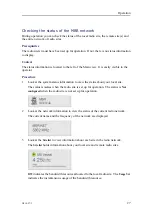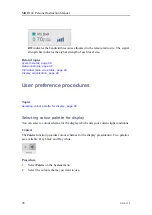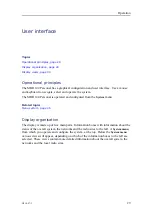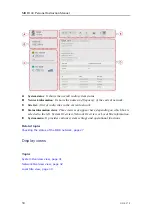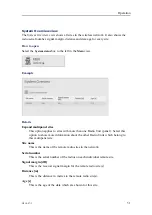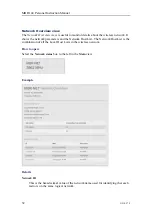G210–57/3
17
b
In the search box, type "Network Connections", and open the
Network
Connections
dialog box.
c
Right-click the network adapter you are going to use and select
Properties
on the shortcut menu.
d
On the list of connections, select
Internet Protocol 4 (TCP/IPv4)
, and then
Properties
.
This procedure is made for the Microsoft
®
Windows
®
7 operating system.
a
In the bottom-left corner of your desktop, select the Windows
®
Start
button.
b
On the right-hand side of the
Start
menu, select
Control Panel
.
c
Observe that the Control Panel opens.
d
Select
Network and Sharing Center
.
(If the Control Panel is shown with categories, select
View network status and
tasks
.)
e
On the left-hand menu, select
Change adapter settings
.
f
Click once on your network adapter to select it, then right-click and select
Properties
on the shortcut menu.
g
On the list of connections, select
Internet Protocol 4 (TCP/IPv4)
, and then
Properties
.
3
Select
Use the following IP address
, and type the IP address and network mask.
• IP Address:
10.19.127.10
• Subnet mask:
255.255.0.0
4
Select
OK
to save the selected settings, and then close all the dialog boxes.
Related topics
Turning on the Radio Unit, page 14
Enabling contact with the Radio Unit, page 15
Setting up the radio site for operation, page 18
Setting to work summary, page 54
Summary of Contents for MBR 144
Page 1: ...Instruction Manual MBR 144 Personal Maritime Broadband Radio ...
Page 2: ......
Page 7: ...G210 57 3 5 Unpacking and handling 65 Storage 66 Disposal 66 Instruction Manual ...
Page 8: ...6 G210 57 3 MBR 144 Personal ...
Page 58: ...56 G210 57 3 Radio Unit dimensions fixed mount MBR 144 Personal Instruction Manual ...
Page 59: ...G210 57 3 57 Radio Unit dimensions helmet mount Drawings ...
Page 73: ......
Page 74: ... 2022 Kongsberg Seatex ...