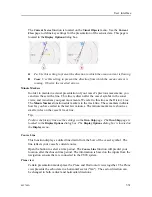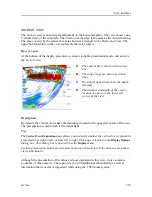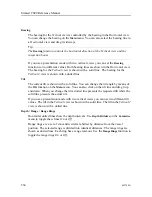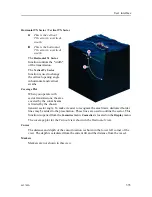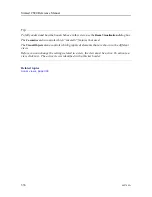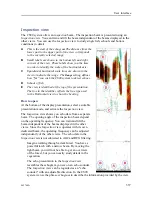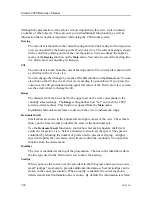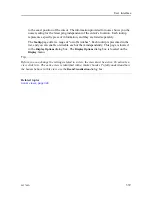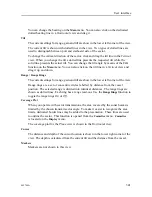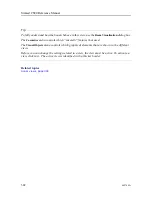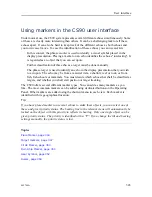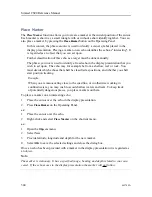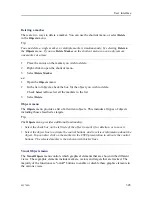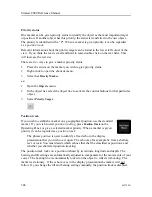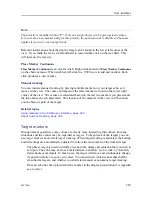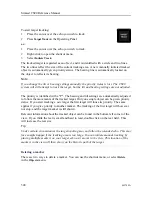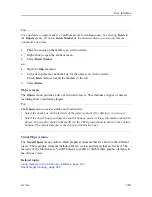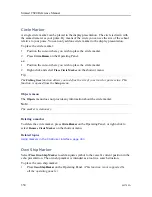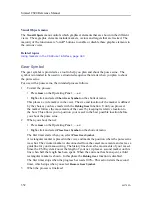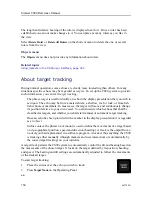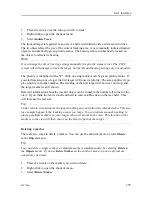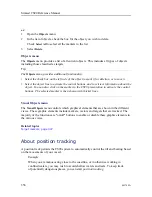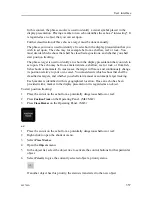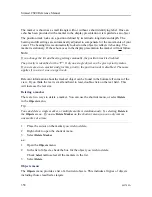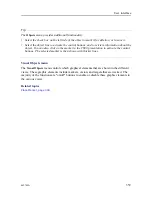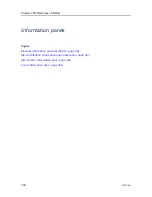442700/A
345
Deleting a marker
There are two ways to delete a marker. You can use the shortcut menu, or select
Delete
in the
Objects
menu.
Tip
You can delete a single marker, or multiple markers simultaneously, by selecting
Delete
in
the
Objects
menu. If you use
Delete Marker
on the shortcut menu you can only remove
one marker at a time.
1
Place the cursor on the marker you wish to delete.
2
Right-click to open the shortcut menu.
3
Select
Delete Marker
.
or:
1
Open the
Objects
menu.
2
In the list of objects, check the box for the object you wish to delete.
Check
Select All
to select all the markers in the list.
3
Select
Delete
.
Objects menu
The
Objects
menu provides a list of all current objects. This includes all types of objects
including those classified as targets.
Tip
The
Objects
menu provides additional functionality.
• Select the check box on the left side of the object to mark it for deletion, or to save it.
• Select the object line to activate the control buttons, and to retrieve information about the
object. You can also click on the marker in the CS90 presentation to activate the control
buttons. The selected marker is then shown with thicker lines.
Visual Objects menu
The
Visual Objects
menu controls which graphical elements that are shown in the different
views. These graphic elements include markers, vectors and targets that are tracked. The
majority of the functions are "on/off" buttons to enable or disable these graphic elements in
the various views.
Summary of Contents for Simrad CS90
Page 1: ...kongsberg com simrad Simrad CS90 REFERENCE MANUAL ...
Page 2: ......
Page 627: ...442700 A 625 Related topics Concept descriptions page 622 Concept descriptions ...
Page 683: ......
Page 684: ... 2021 Kongsberg Maritime ISBN 978 82 8066 213 2 ...
Page 685: ......
Page 686: ...Reference Manual Simrad CS90 ...