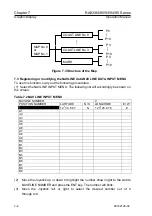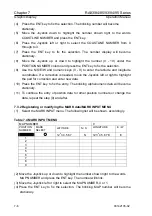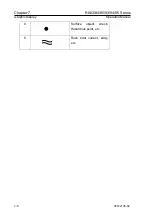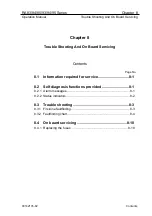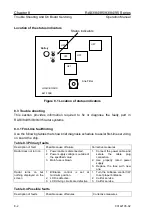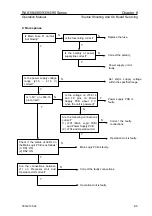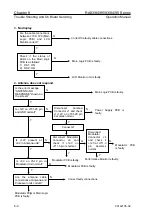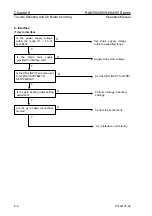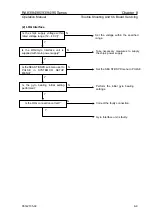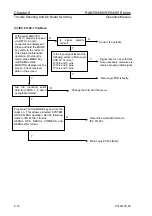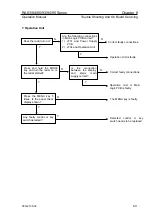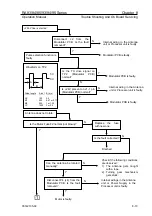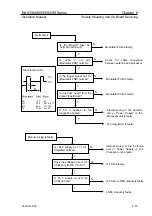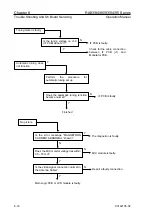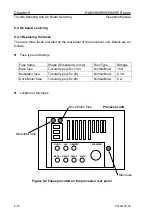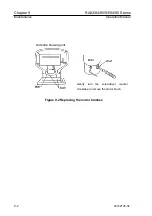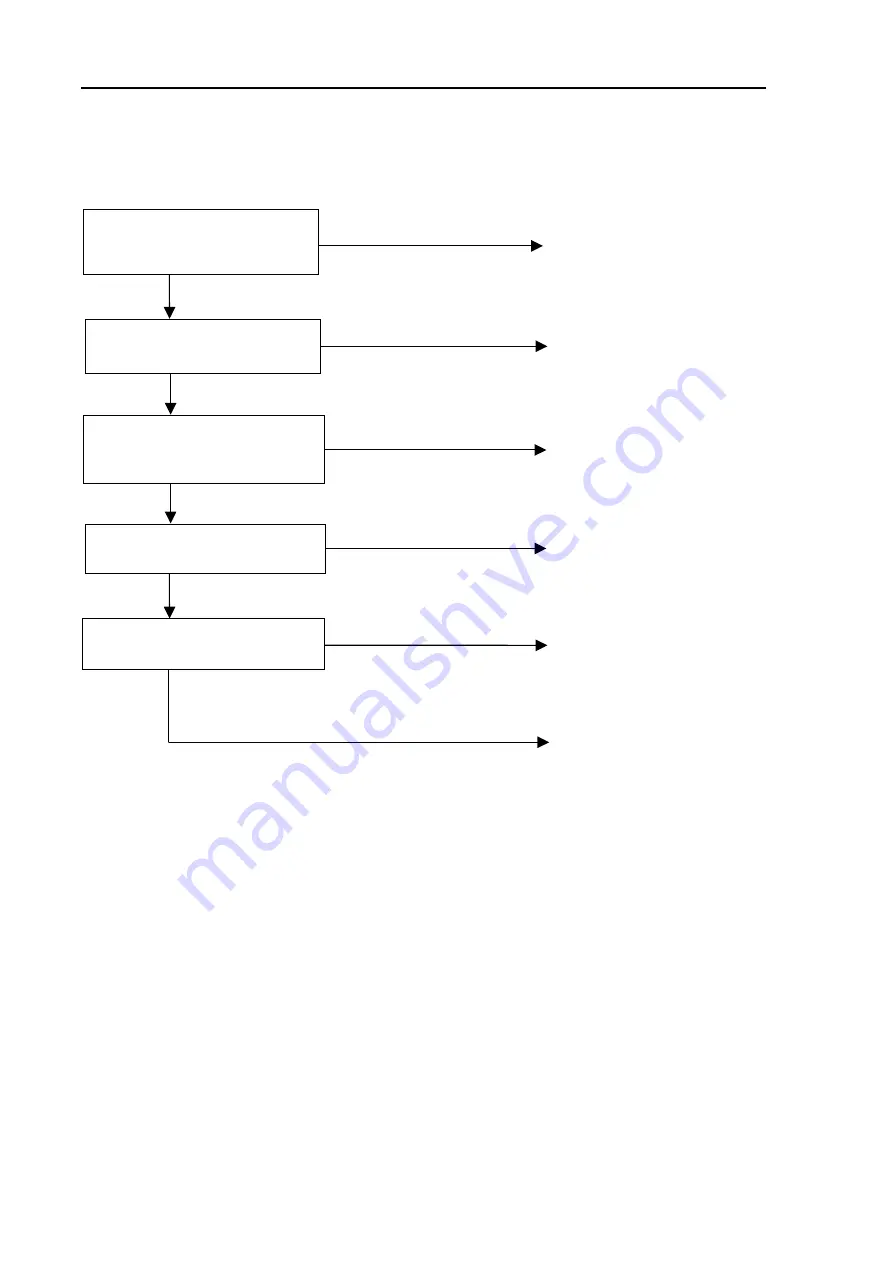
Chapter 8
RA83/84/85/93/94/95 Series
Trouble Shooting And On Board Servicing Operation
Manual
6. Interface
(1) Gyro Interface
Y
N
N
Y
N
N
Y
N
Y
N
Y
Are the gyro cable connections
normal?
Is the gyro bearing initial setting
performed?
Is the HDG INPUT sub menu set
to GYRO in SYSTEM:I/O
SETUP MENU?
Is the ship’s main supply
provided to Interface unit?
Is the power supply voltage
within the range (11 – 40 V)
specified?
Set ship’s supply voltage
within the specified range.
Supply ships main voltage.
Set the HDG INPUT to GYRO.
Perform initial gyro bearing
settings.
Correct the connections.
Gyro Interface unit is faulty.
8-8
93142105-02