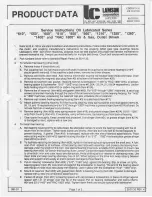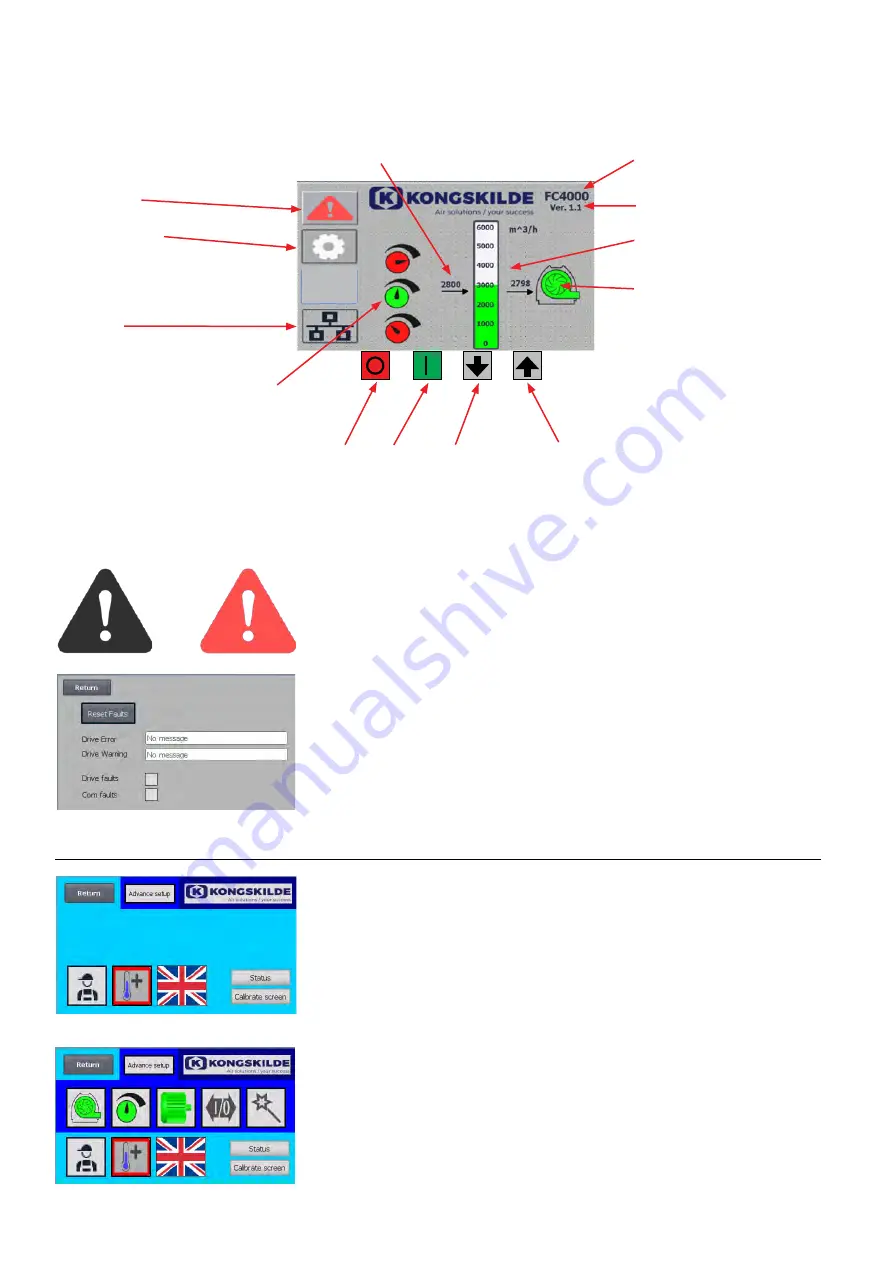
14
If an error occurs, the icon changes from black to flashing red. The error
messages are sent from the control of the frequency converter directly to
the operator panel. By pressing the icon, it is possible to read and reset the
error, by pressing Reset Faults. This can only be done as a Tech and Ad-
min user, and if the error can be corrected by resetting.
The drive error
field will display faults that will normally cause downtime,
such as an overheating of the motor or converter.
The drive warning field
will display faults that will not normally cause
downtime, such as a temperature rise above that allowed on the motor or
inverter.
If the field to the right of "
Drive faults
" turns red, there is a fault in the mo-
tor, or possibly in the the converter.
If the field to the right of "
Com faults
" turns red, there is an error in the
communication between the PLC and the inverter.
The menu is left with Return
Blower model
Fault
menu
Current operating
point
Stop Start Performance down Performance up
Software version
Colour indication showing
operating status
Remote / local
mode
Settings
menu
MAIN DISPLAY
Fault menu
User Tech and Admin have the right to change settings.
By tapping the icon you enter Settings, where it is possible to select dif-
ferent submenus. The light blue background colour at the bottom indicates
user Tech, which is a user who can set up rights for user Operator.
The medium blue background colour in the center and up of the screen
indicates user Admin, which is a user who has knowledge of setting up the
blower and connected accessories. Admin is usually used only when set-
ting up the blower.
See also the table with rights for the individual users, under "Setting up the
blower via the operator panel".
Setpoint preset
Setpoint
Settings menu
The main display is accessible to all users and does not contain any language-dependent texts.
Settings for user Tech
Settingsfor user Admin