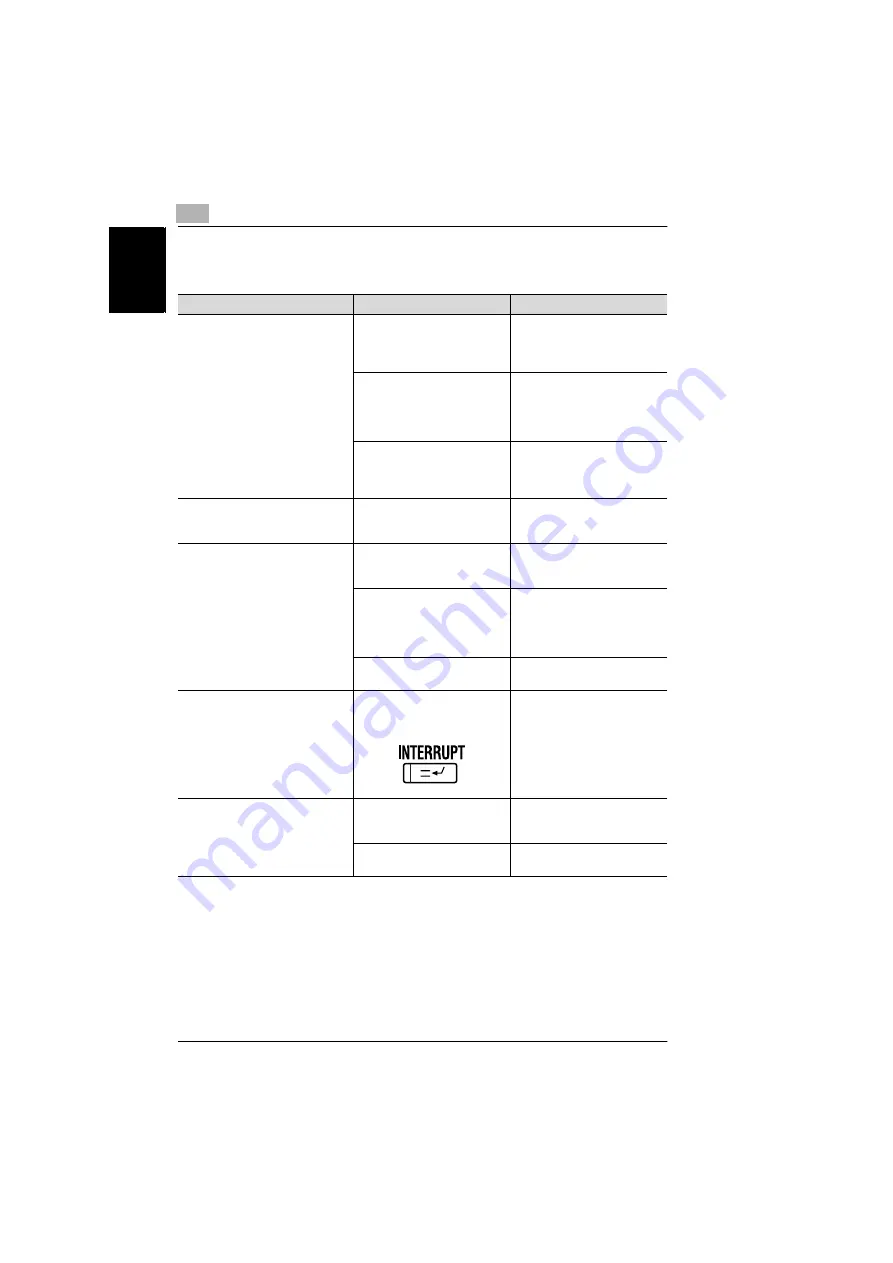
7
7.2 When the Copier Is Not Operating Correctly
7-4
Konica 8020/8031
T
rou
ble
s
h
oot
ing
Ch
apte
r 7
7.2
When the Copier Is Not Operating Correctly
Symptom
Possible Cause
Remedy
Nothing appears on the touch
panel.
If only the indicator on the
[START] key is lit, the copier is
in Low Power mode.
Press any key to cancel Low
Power mode.
(See section 1.5 in the Basic
Operations volume.)
The contrast control knob for
the touch panel has been set
either too light or too dark.
While looking at the touch
panel, adjust the contrast
control knob.
(See section 1.6 in the Basic
Operations volume.)
The scanner power cord or the
interface cable are
disconnected.
Set the power switch for the
copier to “O”, and then re-
connect the scanner power
cord and the interface cable.
The indicator on the [START] key
does not light up in green.
An access code has not been
entered.
Enter your access code.
(See section 2.6 of the Basic
Operations volume.)
Even though the [START] key is
pressed, no copies are made.
The copy/print job is queued for
printing.
Touch [Job Log] to check the
jobs that are queued. Wait until
printing begins.
The copier is still warming up
after just being turned on.
The copier takes about 5
minutes to warm up after it is
turned on.
Wait until the copier has
finished warming up.
The copier is malfunctioning
Follow any messages that
appear on the touch panel.
Keys on the control panel do not
respond.
If the indicator on the
[INTERRUPT] key is lit, the
copier is in Interrupt mode.
Press the [INTERRUPT] key to
cancel the mode.
(See section 2.4 in the Basic
Operations volume.)
The copier cannot be turned on.
The power supply cord may
have been unplugged from the
electrical outlet.
Plug the power supply cord into
an electrical outlet.
The room’s circuit breaker was
tripped.
Close the room’s circuit
breaker.
Summary of Contents for 8020
Page 1: ...Administrator Operations ...
Page 8: ...Introduction Chapter 1 1 1Introduction ...
Page 15: ...1 1 4 Energy Star 1 8 Konica 8020 8031 Introduction Chapter 1 ...
Page 16: ...Safety Information Chapter 2 2 2Safety Information ...
Page 24: ...Precautions Chapter 3 3 3Precautions ...
Page 31: ...3 3 3 Legal Restrictions on Copying 3 8 Konica 8020 8031 Precautions Chapter 3 ...
Page 32: ...Part Names and Their Functions Chapter 4 4 4Part Names and Their Functions ...
Page 44: ...Utility Mode Operations Chapter 5 5 5Utility Mode Operations ...
Page 118: ...Touch Panel Messages Chapter 6 6 6Touch Panel Messages ...
Page 178: ...Troubleshooting Chapter 7 7 7Troubleshooting ...
Page 182: ...Appendix Chapter 8 8 8Appendix ...
Page 193: ...8 8 3 Function Combination Table 8 12 Konica 8020 8031 Appendix Chapter 8 ...
Page 194: ...8 3 Function Combination Table 8 Konica 8020 8031 8 13 Appendix Chapter 8 ...
Page 195: ...8 8 3 Function Combination Table 8 14 Konica 8020 8031 Appendix Chapter 8 ...
Page 196: ...8 3 Function Combination Table 8 Konica 8020 8031 8 15 Appendix Chapter 8 ...
Page 197: ...8 8 3 Function Combination Table 8 16 Konica 8020 8031 Appendix Chapter 8 ...
Page 206: ...Index Chapter 9 9 9Index ...
Page 212: ...2003 04 2 MANUFACTURER TOKYO JAPAN Printed in Japan 4581 7735 12 ...
















































