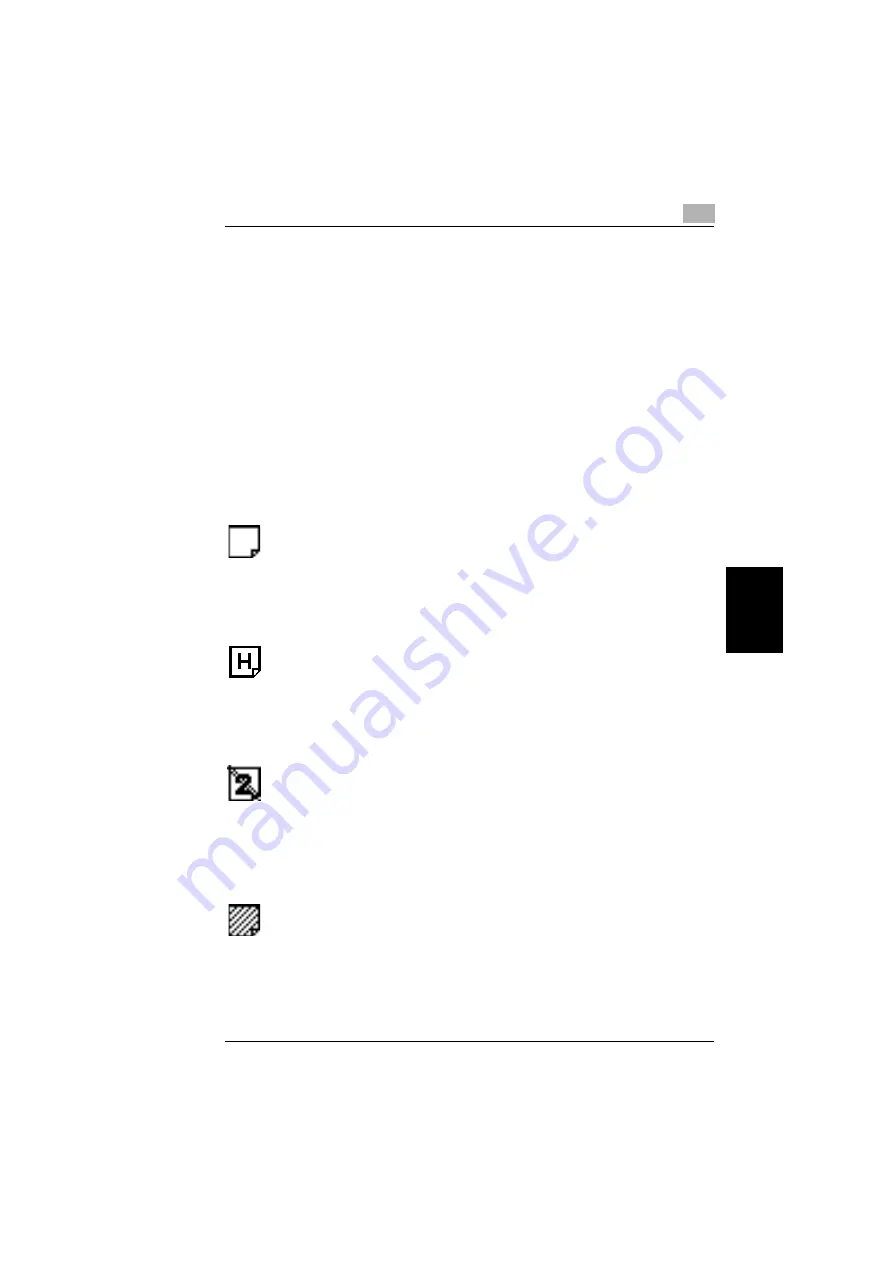
5.2 Specifying Default Settings (“User’s Choice” Functions)
5
Konica 8020/8031
5-21
Ut
ili
ty
Mo
de O
p
er
ati
ons
Ch
apte
r 5
“Specialty Paper” Settings
This function is used to specify that the paper loaded into any paper drawer is
special paper. (The default setting is [Standard].)
If the drawer is set to “Specialty”, the paper is not automatically selected with Paper
setting “Auto Paper” or with double-sided copying.
To print on special paper, select the paper drawer loaded with special paper.
When printing regardless of the paper type, paper in a drawer set to “Standard” is
selected with Paper setting “Auto Paper”.
When printing regardless of the paper type, paper set to “Standard” is selected with
the automatic selection functions.
Only with special printing is the “Specialty” paper setting selected for making
copies.
“Standard” setting
G
Select this setting if plain paper is loaded. This is the default setting.
G
Paper with this setting can be automatically selected with the paper setting
“Auto Paper” and Zoom setting “Auto Size”.
“High Quality Paper” setting
G
Select this setting when using High Quality paper.
G
Paper with this setting is not automatically selected with the Paper setting “Auto
Paper”.
“Single Sided Only” setting
G
Select this setting for paper that should not be used with double-sided copying
(for example, when one side has already been printed on).
G
Paper with this setting is not automatically selected during automatic double-
sided copying.
“Specialty” setting
G
Select this setting for paper, other than “High Quality Paper” or “Single Sided
Only” paper, that should not be selected automatically.
G
Paper with this setting is not automatically selected with the Paper setting “Auto
Paper”.
Summary of Contents for 8020
Page 1: ...Administrator Operations ...
Page 8: ...Introduction Chapter 1 1 1Introduction ...
Page 15: ...1 1 4 Energy Star 1 8 Konica 8020 8031 Introduction Chapter 1 ...
Page 16: ...Safety Information Chapter 2 2 2Safety Information ...
Page 24: ...Precautions Chapter 3 3 3Precautions ...
Page 31: ...3 3 3 Legal Restrictions on Copying 3 8 Konica 8020 8031 Precautions Chapter 3 ...
Page 32: ...Part Names and Their Functions Chapter 4 4 4Part Names and Their Functions ...
Page 44: ...Utility Mode Operations Chapter 5 5 5Utility Mode Operations ...
Page 118: ...Touch Panel Messages Chapter 6 6 6Touch Panel Messages ...
Page 178: ...Troubleshooting Chapter 7 7 7Troubleshooting ...
Page 182: ...Appendix Chapter 8 8 8Appendix ...
Page 193: ...8 8 3 Function Combination Table 8 12 Konica 8020 8031 Appendix Chapter 8 ...
Page 194: ...8 3 Function Combination Table 8 Konica 8020 8031 8 13 Appendix Chapter 8 ...
Page 195: ...8 8 3 Function Combination Table 8 14 Konica 8020 8031 Appendix Chapter 8 ...
Page 196: ...8 3 Function Combination Table 8 Konica 8020 8031 8 15 Appendix Chapter 8 ...
Page 197: ...8 8 3 Function Combination Table 8 16 Konica 8020 8031 Appendix Chapter 8 ...
Page 206: ...Index Chapter 9 9 9Index ...
Page 212: ...2003 04 2 MANUFACTURER TOKYO JAPAN Printed in Japan 4581 7735 12 ...
















































