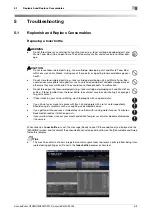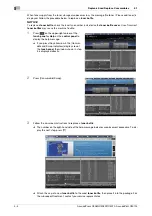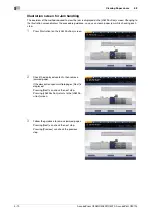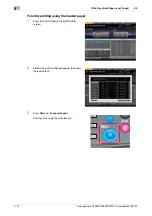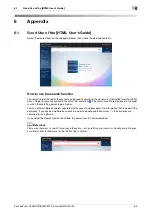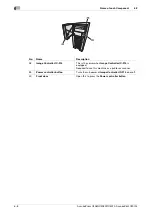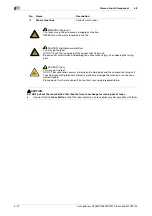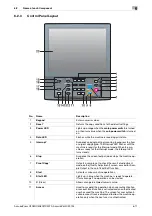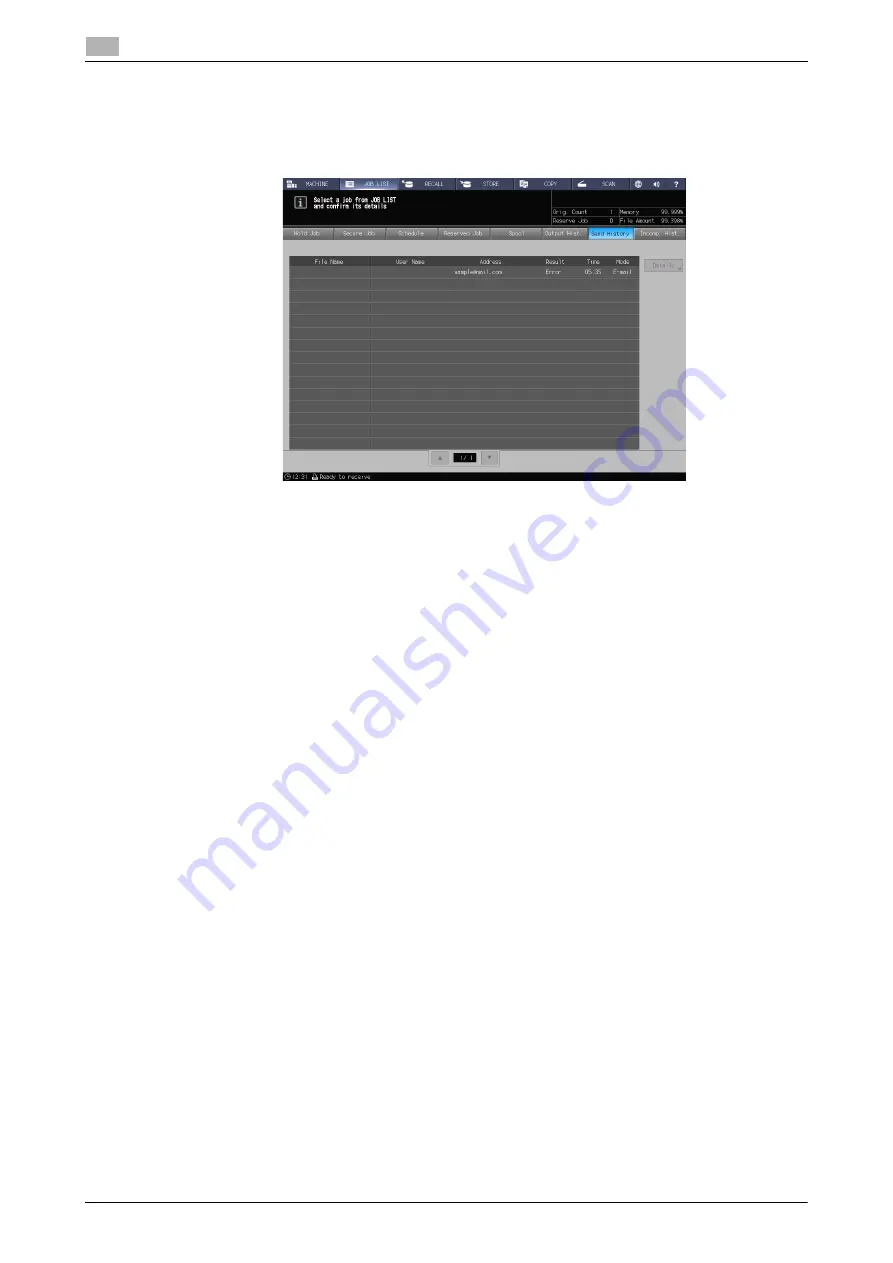
5-16
AccurioPress C3080/C3080P/C3070, AccurioPrint C3070L
Cannot Send Data
5
5.4
5.4
Cannot Send Data
If you cannot send data, [Error] is displayed in [Send History] on the [JOB LIST] screen.
Check the free space on the HDD (image controller area).
1
Start the Web browser.
2
Enter the IP address of the image controller in the address bar, and then press [Enter].
AccurioPro Print Manager starts and the registration dialog is displayed.
3
Input a user name into the registration dialog.
You can input up to 64 characters for the user name.
4
In the AccurioPro Print Manager screen, click [Configuration] - [PageScope Web Connection].
The user mode screen of PageScope Web Connection is displayed.
%
For details, refer to the [HTML User's Guide].
5
Click [Device Information], and then click [Option].
6
Check [Remain] in [HDD (Pre-RIP/Form/Scan Data)].
%
To delete unnecessary scan data, use an HDD TWAIN driver. For details, refer to the user's guide
for the HDD TWAIN driver.
%
Automatically delete scan data that are stored in the HDD (image controller area) after the specified
time period has elapsed.
For details, refer to the [HTML User's Guide].
For information about the default administrator password, refer to the [Safety Information].
%
Lower the data resolution.
Note that the image quality may be degraded. For details, refer to the [HTML User's Guide].
%
Reduce the number of pages.
Divide the originals, or remove pages unnecessary to scan.
Summary of Contents for AccurioPress C3070
Page 2: ......
Page 5: ...1 Introduction...
Page 6: ......
Page 11: ...2 Before Getting Started...
Page 12: ......
Page 27: ...3 Let s Make Prints...
Page 28: ......
Page 31: ...4 Basic Operations...
Page 32: ......
Page 42: ...4 12 AccurioPress C3080 C3080P C3070 AccurioPrint C3070L Paper Setting 4 4 2...
Page 43: ...5 Troubleshooting...
Page 44: ......
Page 61: ...6 Appendix...
Page 62: ......
Page 65: ...AccurioPress C3080 C3080P C3070 AccurioPrint C3070L 6 5 6 2 Name of each Component 6...