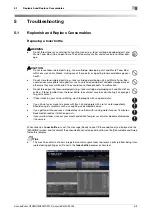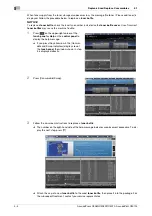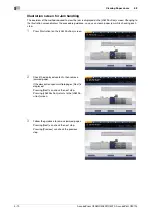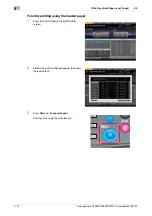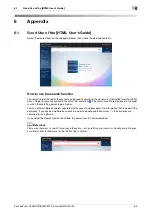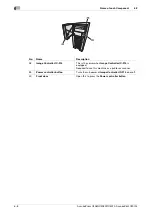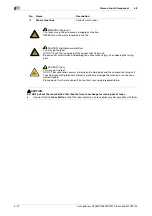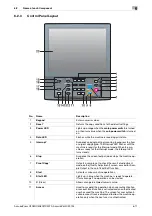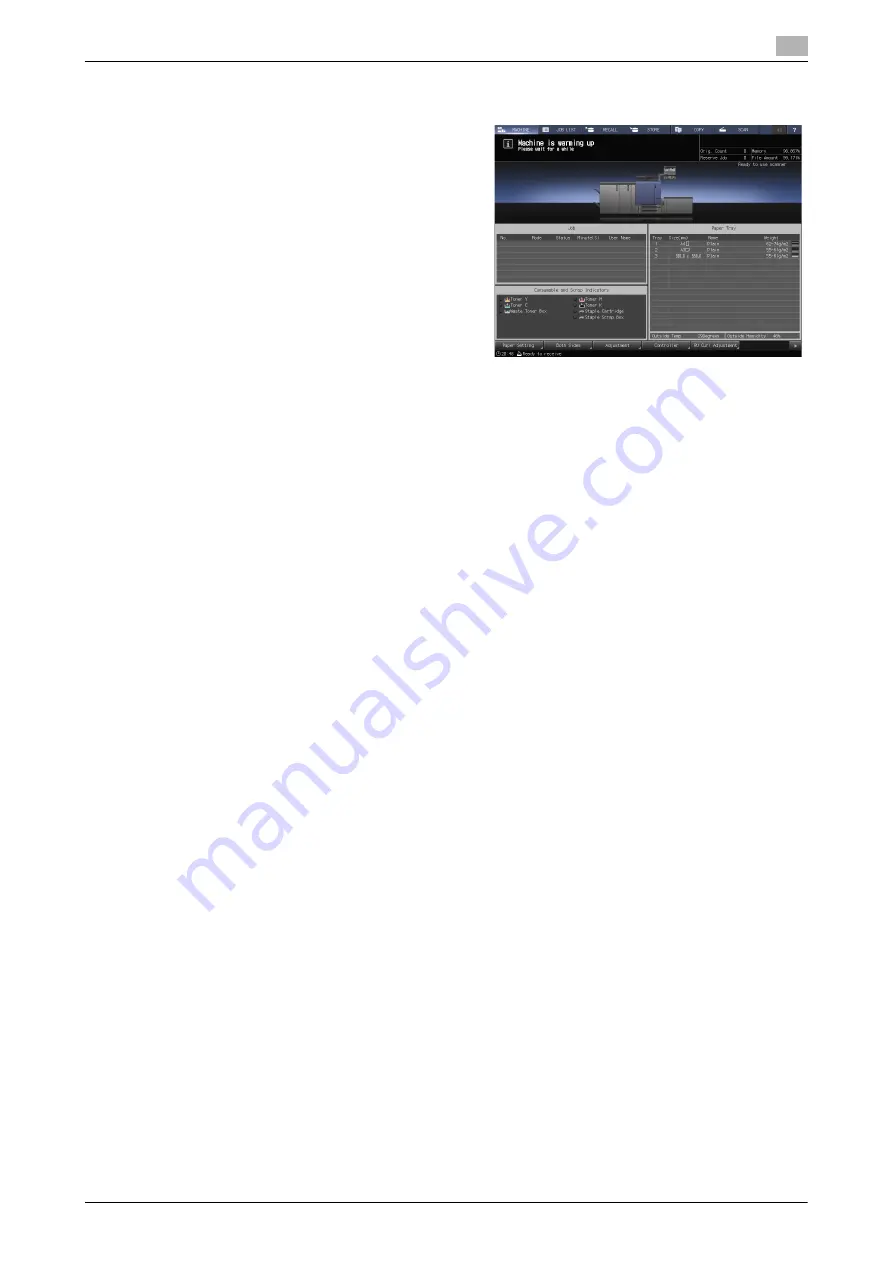
AccurioPress C3080/C3080P/C3070, AccurioPrint C3070L
5-15
5.3
If the Specified Paper is not Found
5
If using Image Controller IC-417 / Image Controller IC-313
1
Press [Controller] on the [MACHINE] screen.
2
Press [Login].
3
Select [Administrator] or [Operator], enter the password, then press [Login].
%
If you select [Operator], you do not need to enter the password.
4
Select the print job.
5
Press the tray in which print sheets are loaded.
Printing starts using the selected tray.
If using Image Controller IC-314
Job information is displayed on the [workspace] screen.
1
Right-click a job on hold and select [Job parameters].
2
Confirm the information and click [OK].
Screens of settings that are required are displayed in order.
3
Select a [Tray] and click [Save].
4
Select a [Screen] and click [Save].
5
When printing to a different paper size, right-click a job on hold and select [Job parameters] to change
the paper size.
6
Select a [Paper size] in [Paper profile] and click [Save].
7
Right-click the job on hold and select [Run immediately].
The job is printed according to the changed paper settings.
Summary of Contents for AccurioPress C3070
Page 2: ......
Page 5: ...1 Introduction...
Page 6: ......
Page 11: ...2 Before Getting Started...
Page 12: ......
Page 27: ...3 Let s Make Prints...
Page 28: ......
Page 31: ...4 Basic Operations...
Page 32: ......
Page 42: ...4 12 AccurioPress C3080 C3080P C3070 AccurioPrint C3070L Paper Setting 4 4 2...
Page 43: ...5 Troubleshooting...
Page 44: ......
Page 61: ...6 Appendix...
Page 62: ......
Page 65: ...AccurioPress C3080 C3080P C3070 AccurioPrint C3070L 6 5 6 2 Name of each Component 6...