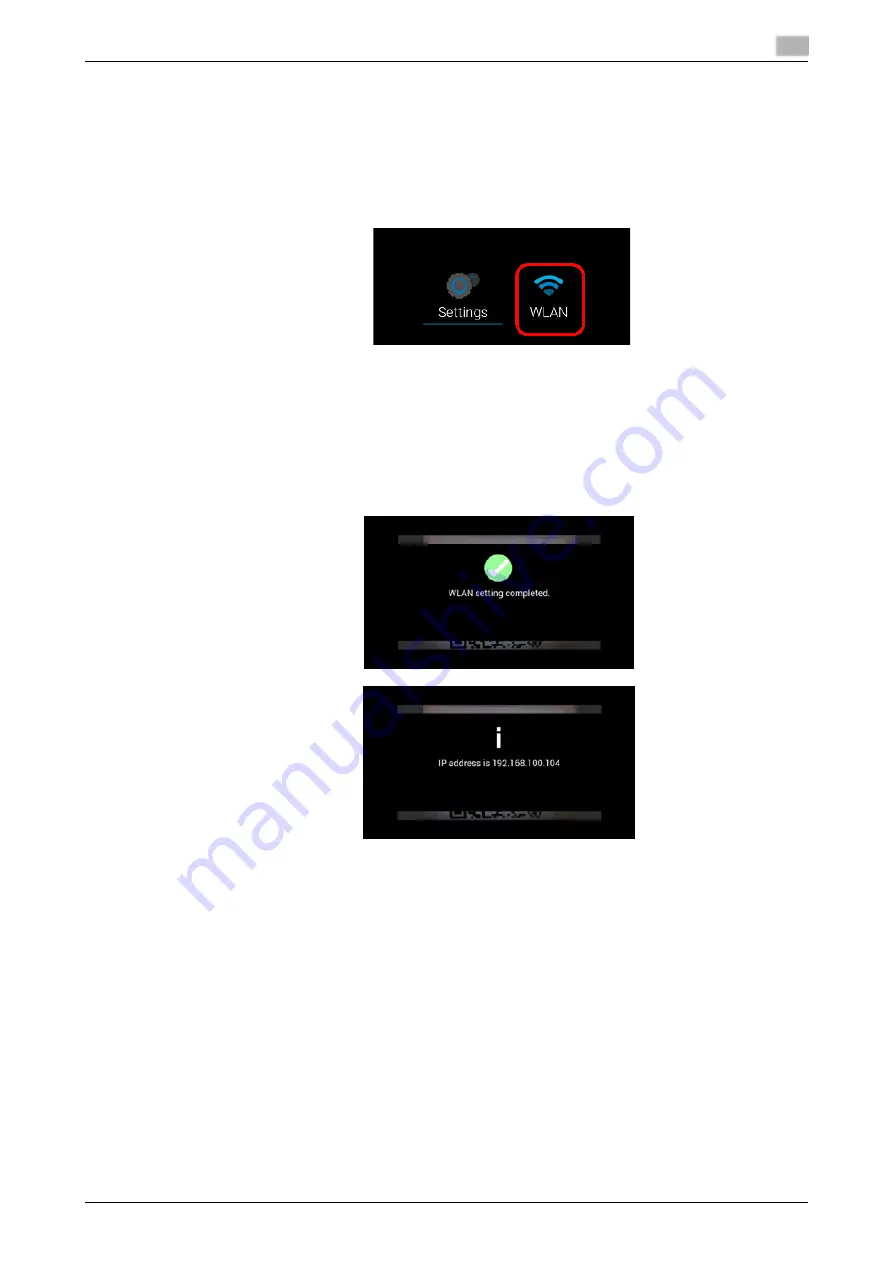
AIRe Lens
3-33
3.11
Wireless LAN network settings
3
Reading a wireless LAN setup QR code
A wireless LAN network which this product will connect can be registered by reading a generated QR code.
Procedure
1
Start up the Wireless LAN Setup App on the Home Screen of this product.
2
Displays the camera image on the screen of this product.
3
Align the QR code that was previously generated with the camera image on the screen of this product.
%
If the QR code from a display cannot be read, print out the QR code and try again.
4
When the QR code is read successfully and connection with the wireless LAN access point is achieved,
a screen as shown below is displayed.
*
The above IP address is for illustrative purposes only. The actual IP address displayed will depend on
the environment where the IP address was acquired.
Precautions
-
The wireless LAN network information included in the QR code is registered on this product when read-
ing of the code completed.
-
Only one wireless LAN network can be registered.
-
When configuring wireless LAN network settings using a QR code assigns an IP address to this product
by DHCP.
-
For information about how to set a device static IP address for this product, refer to page 3-34.
Summary of Contents for AIRe Lens
Page 1: ...AIRe Lens USER S GUIDE ...
Page 2: ... ...
Page 5: ...1 Introduction ...
Page 6: ......
Page 15: ...2 Product configuration and basic components ...
Page 16: ......
Page 23: ...3 Using the product ...
Page 24: ......
Page 69: ...4 Admin maintenance tool ...
Page 70: ......
Page 94: ...4 26 AIRe Lens Wireless LAN connection setting 4 4 11 ...
Page 95: ...5 AIRe Lens remote viewer ...
Page 96: ......
Page 104: ...5 10 AIRe Lens Viewer troubleshooting 5 5 7 ...
Page 105: ...6 Product maintenance ...
Page 106: ......
Page 109: ...7 Product troubleshooting ...
Page 110: ......
Page 113: ...8 Other ...
Page 114: ......








































