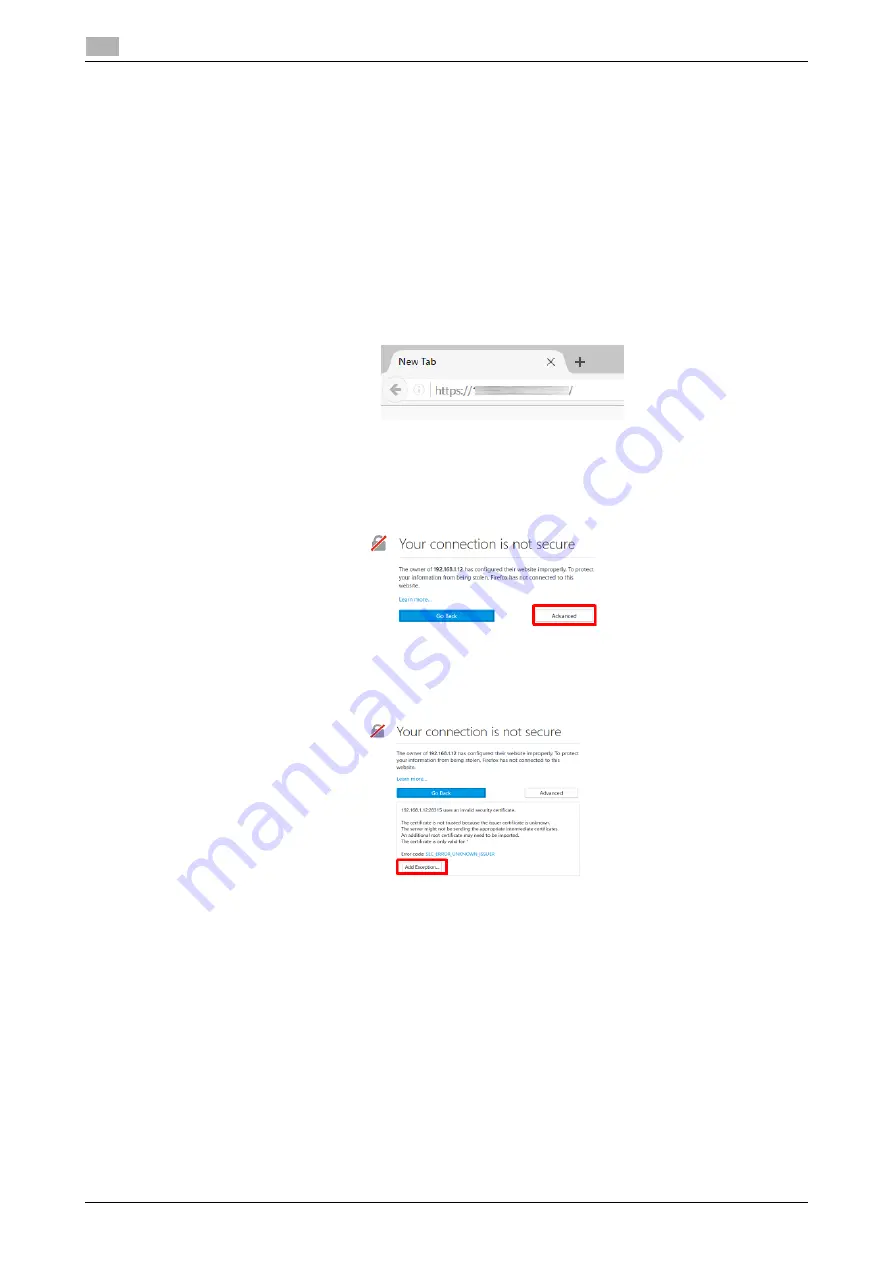
5-4
AIRe Lens
Using the viewer
5
5.5
5.5
Using the viewer
AIRe Lens screen can be viewed by using the browser to access a URL that is based on the IP address as-
signed to the AIRe Lens.
1
Start up the browser on the device being used. For information about how to start up, see the user doc-
umentation for the OS, etc.
2
Input the URL below into the browser's URL box to access Viewer.
Wireless LAN: https://<AIRe Lens IP address>:49155/remote
USB connection: https://192.168.2.250:49155/remote
Example:
When the AIRe Lens IP address is 192.168.1.12 at a wireless LAN connection:
https://192.168.1.12:49155/remote
Firefox Precautions
%
If a screen like the one shown below is displayed when a URL is input and connected to, click the
[Advanced] button.
%
When the screen changes as shown below after clicking [Advanced] button, click the [Add Excep-
tion] button at the bottom.
Summary of Contents for AIRe Lens
Page 1: ...AIRe Lens USER S GUIDE ...
Page 2: ... ...
Page 5: ...1 Introduction ...
Page 6: ......
Page 15: ...2 Product configuration and basic components ...
Page 16: ......
Page 23: ...3 Using the product ...
Page 24: ......
Page 69: ...4 Admin maintenance tool ...
Page 70: ......
Page 94: ...4 26 AIRe Lens Wireless LAN connection setting 4 4 11 ...
Page 95: ...5 AIRe Lens remote viewer ...
Page 96: ......
Page 104: ...5 10 AIRe Lens Viewer troubleshooting 5 5 7 ...
Page 105: ...6 Product maintenance ...
Page 106: ......
Page 109: ...7 Product troubleshooting ...
Page 110: ......
Page 113: ...8 Other ...
Page 114: ......





































