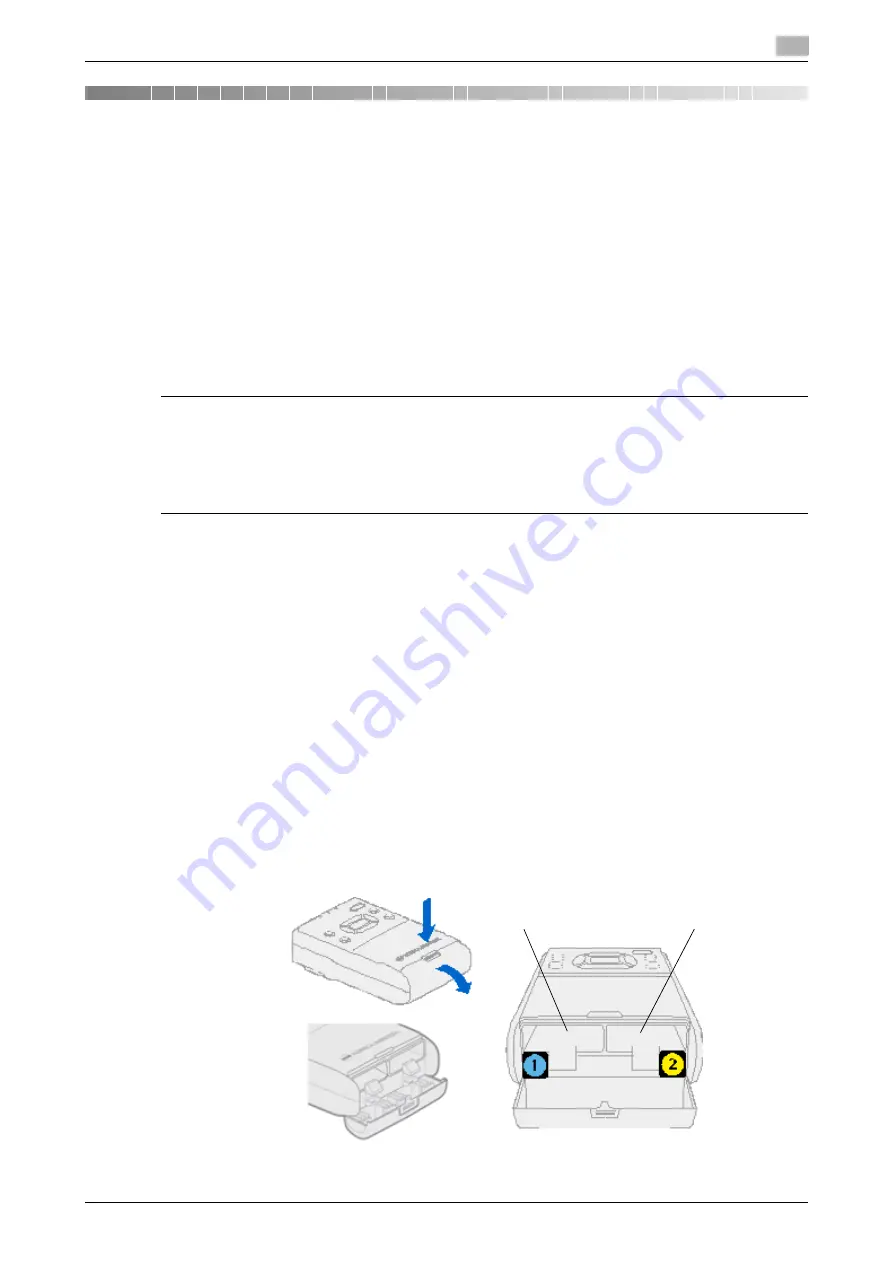
AIRe Lens
3-3
3.1
Getting ready to use the AIRe Lens
3
3
Using the product
NOTICE
The batteries are initially not charged when the product is purchased. Sufficiently charge the batteries before
use.
Initial charging takes about four hours for each battery.
3.1
Getting ready to use the AIRe Lens
%
For information about how to store batteries, refer to page 6-4.
3.1.1
Charging batteries
7
WARNING
-
When charging batteries with C-BOX, be sure to use only the USB cable for charging that comes with
this product and a separately available AC adapter for charging that meets KONICA MINOLTA specifi-
cations.
(Operation is not guaranteed if a cable or an AC adapter that does not meet KONICA MINOLTA speci-
fications is used.)
Precautions
-
Batteries are not charged while power is turned on.
-
Battery charging in an environment within the following temperature range is recommended: 10°C to
30°C. Charging may not be possible outside the temperature range of 10°C to 30°C. Or charging may
stop before a fully charge is achieved.
-
Make sure that both batteries are loaded when charging. Charging cannot be performed while a battery
is loaded in battery compartment (2) only.
-
When replacing the compartment (1) battery with an optionally available spare battery while charging
of the compartment (2) battery is in progress, charging will not start.
-
To charge the spare battery, disconnect the USB cable for charging and then reconnect it to restart
charging.
To use this product, load batteries into the C-BOX.
A battery must be loaded in battery compartment (1) to start charging. Before use, make sure that the C-BOX
has two batteries loaded. Charging of the battery compartment (2) will start after charging of the battery com-
partment (1) is complete.
1
Open the battery compartment cover.
Battery compartment (1)
Battery compartment (2)
Summary of Contents for AIRe Lens
Page 1: ...AIRe Lens USER S GUIDE ...
Page 2: ... ...
Page 5: ...1 Introduction ...
Page 6: ......
Page 15: ...2 Product configuration and basic components ...
Page 16: ......
Page 23: ...3 Using the product ...
Page 24: ......
Page 69: ...4 Admin maintenance tool ...
Page 70: ......
Page 94: ...4 26 AIRe Lens Wireless LAN connection setting 4 4 11 ...
Page 95: ...5 AIRe Lens remote viewer ...
Page 96: ......
Page 104: ...5 10 AIRe Lens Viewer troubleshooting 5 5 7 ...
Page 105: ...6 Product maintenance ...
Page 106: ......
Page 109: ...7 Product troubleshooting ...
Page 110: ......
Page 113: ...8 Other ...
Page 114: ......



































