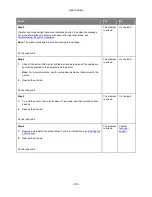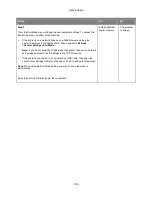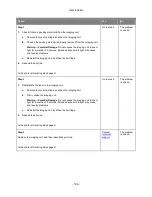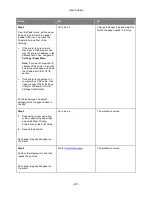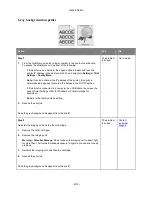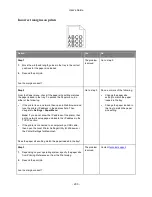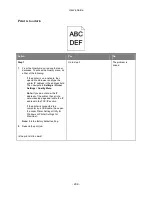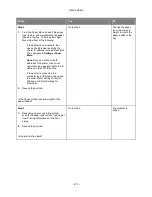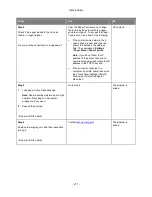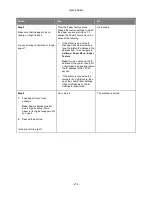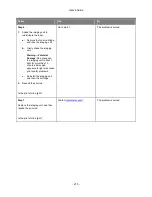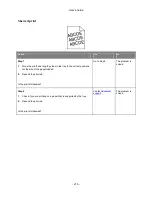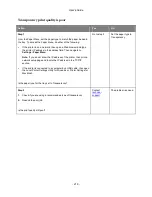User's Guide
- 204 -
Paper curl
Action
Yes
No
Step 1
Move the width and length guides in the tray to the correct
positions for the size of the paper loaded.
Are the width and length guides positioned correctly?
Go to step 2.
Adjust the width and length
guides.
Step 2
From the Paper menu, set the paper size and type to match the
paper loaded in the tray. To access the Paper menu, try one or
more of the following:
•
If the printer is on a network, then open a Web browser and
type the printer IP address in the address field. Then,
navigate to
Settings
>
Paper Menu
.
Note:
If you do not know the IP address of the printer, then
print a network setup page and locate the IP address in the
TCP/IP section.
•
If the printer is connected to a computer by a USB cable,
then open the Local Printer Settings Utility for Windows or
the Printer Settings for Macintosh.
Do the paper type and weight match the type and weight of the
paper in the tray?
Go to step 3.
Change the paper type and
weight to match the paper
loaded in the tray.
Step 3
1.
Depending on your operating system, specify the paper type
and weight from Printing Preferences or from the Print
dialog.
2.
Resend the print job.
Is the paper still curled?
Go to step 4.
The problem is solved.
Step 4
1.
Remove the paper from the tray, and then turn it over.
2.
Resend the print job.
Is the paper still curled?
Go to step 5.
The problem is solved.