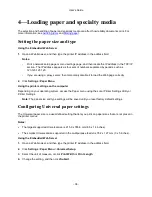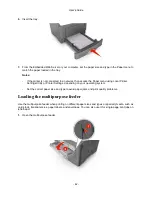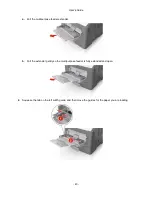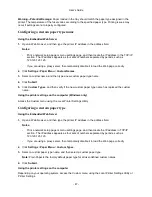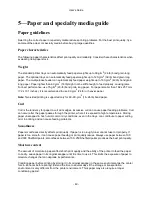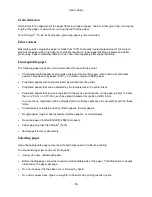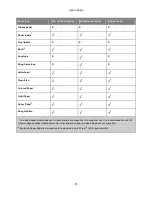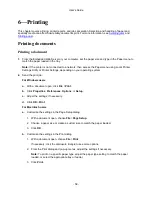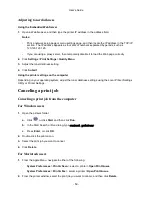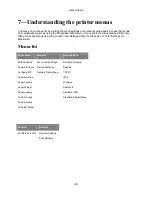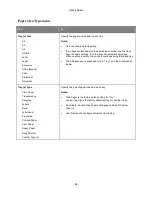User's Guide
- 47 -
Warning—Potential Damage:
Paper loaded in the tray should match the paper type assigned in the
printer. The temperature of the fuser varies according to the specified paper type. Printing issues may
occur if settings are not properly configured.
Configuring a custom paper type name
Using the Embedded Web Server
1.
Open a Web browser, and then type the printer IP address in the address field.
Notes:
- Print a network setup page or menu settings page, and then locate the IP address in the TCP/IP
section. The IP address appears as four sets of numbers separated by periods, such as
123.123.123.123.
- If you are using a proxy server, then temporarily disable it to load the Web page correctly.
2.
Click
Settings
>
Paper Menu
>
Custom Names
.
3.
Select a custom name, and then type a new custom paper type name.
4.
Click
Submit
.
5.
Click
Custom Types
, and then verify if the new custom paper type name has replaced the custom
name.
Using the printer settings on the computer (Windows only)
Access the Custom menu using the Local Printer Settings Utility.
Configuring a custom paper type
Using the Embedded Web Server
1.
Open a Web browser, and then type the printer IP address in the address field.
Notes:
- Print a network setup page or menu settings page, and then locate the IP address in TCP/IP
section. The IP address appears as four sets of numbers separated by periods, such as
123.123.123.123.
- If you are using a proxy server, then temporarily disable it to load the Web page correctly.
2.
Click
Settings
>
Paper Menu
>
Custom Types
.
3.
Select a custom paper type name, and then select a custom paper type.
Note:
Plain Paper is the factory default paper type for all user-defined custom names.
4.
Click
Submit
.
Using the printer settings on the computer
Depending on your operating system, access the Custom menu using the Local Printer Settings Utility or
Printer Settings.