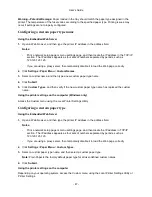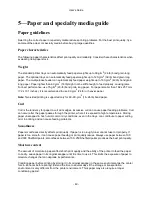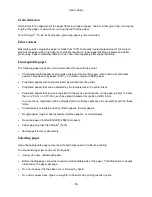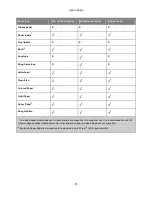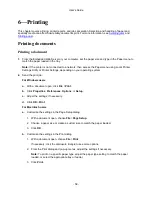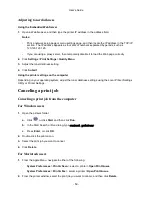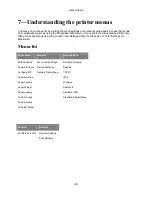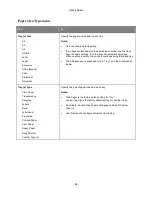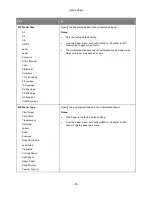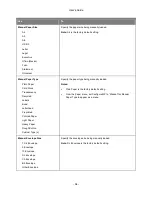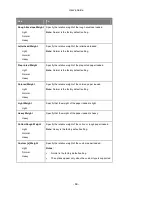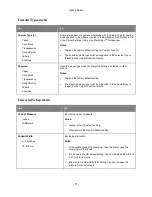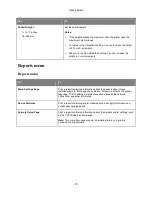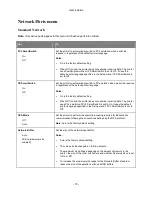User's Guide
- 58 -
6—Printing
This chapter covers printing, printer reports, and job cancelation. Selection and handling of paper and
specialty media can affect how reliably documents print. For more information, see
Avoiding jams
and
Storing paper
.
Printing documents
Printing a document
1.
From the Embedded Web Server or your computer, set the paper size and type in the Paper menu to
match the paper loaded in the tray.
Note:
If the printer is not connected to a network, then access the Paper menu using Local Printer
Settings Utility or Printer Settings, depending on your operating system.
2.
Send the print job.
For Windows users
a.
With a document open, click
File
>
.
b.
Click
Properties
,
Preferences
,
Options
, or
Setup
.
c.
Adjust the settings, if necessary.
d.
Click
OK
>
.
For Macintosh users
a.
Customize the settings in the Page Setup dialog.
1. With a document open, choose
File
>
Page Setup
.
2. Choose a paper size or create a custom size to match the paper loaded.
3. Click
OK
.
b.
Customize the settings in the Print dialog.
1. With a document open, choose
File
>
.
If necessary, click the disclosure triangle to see more options.
2. From the Print dialog and pop-up menus, adjust the settings if necessary.
Note:
To print on a specific paper type, adjust the paper type setting to match the paper
loaded, or select the appropriate tray or feeder.
3. Click
.