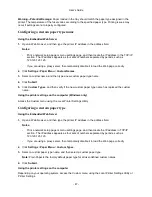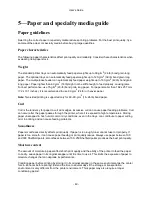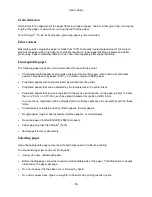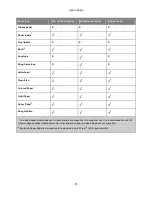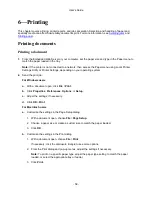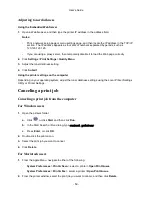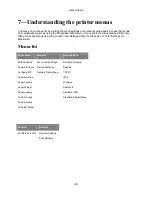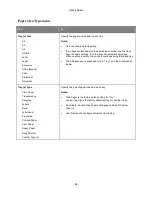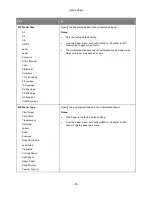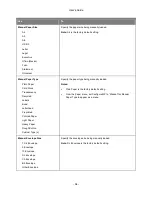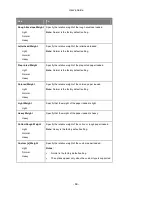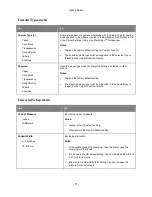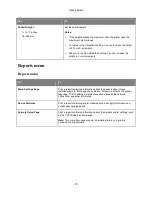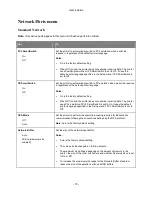User's Guide
- 59 -
Adjusting toner darkness
Using the Embedded Web Server
1.
Open a Web browser, and then type the printer IP address in the address field.
Notes:
- Print a network setup page or menu settings page, and then locate the IP address in the TCP/IP
section. The IP address appears as four sets of numbers separated by periods, such as
123.123.123.123.
- If you are using a proxy server, then temporarily disable it to load the Web page correctly.
2.
Click
Settings
>
Print Settings
>
Quality Menu
.
3.
Adjust the toner darkness setting.
4.
Click
Submit
.
Using the printer settings on the computer
Depending on your operating system, adjust the toner darkness settings using the Local Printer Settings
Utility or Printer Settings.
Canceling a print job
Canceling a print job from the computer
For Windows users
1.
Open the printers folder.
a.
Click
, or click
Start
and then click
Run
.
b.
In the Start Search or Run dialog, type
control printers
.
c.
Press
Enter
, or click
OK
.
2.
Double-click the printer icon.
3.
Select the print job you want to cancel.
4.
Click
Delete
.
For Macintosh users
1.
From the Apple Menu, navigate to either of the following:
-
System Preferences
>
Print & Scan
> select a printer >
Open Print Queue
-
System Preferences
>
Print & Fax
> select a printer >
Open Print Queue
2.
From the printer window, select the print job you want to cancel, and then click
Delete
.