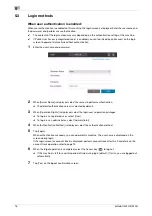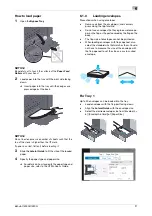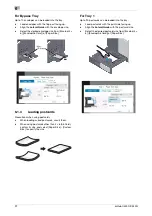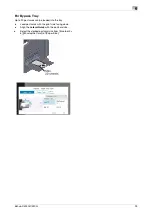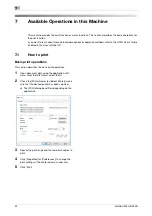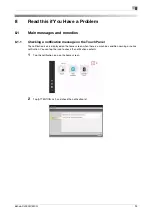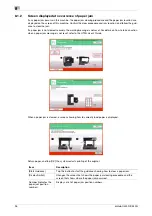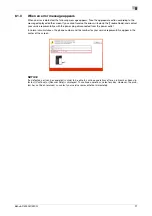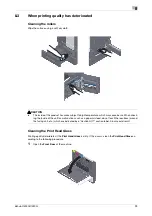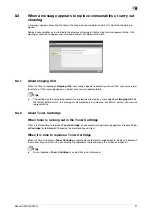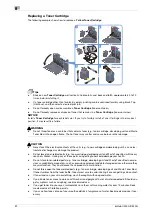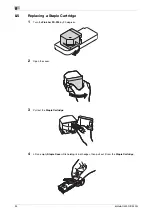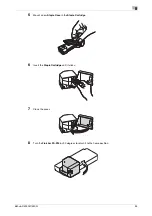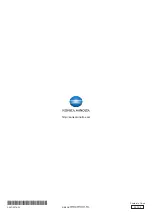22
bizhub C4000i/C3300i
6
For Bypass Tray
Up to 10 envelopes can be loaded into the tray.
-
Load envelopes with the flap part facing up.
-
Align the
Lateral Guide
with the envelope size.
-
Select the desired envelope size from [Envelop/4
e
6] ([Envelop/A6 Card]) of [Paper Size].
6.1.4
Loading postcards
Precautions when using postcards
-
When loading curled postcards, uncurl them.
-
When using postcards other than 4
e
6 (A6 Card),
confirm its size, and select [Paper Size] - [Custom
Size] to specify the size.
For Tray 1
Up to 20 postcards can be loaded into the tray.
-
Load postcards with the print side facing up.
-
Align the
Lateral Guide
with the postcard size.
-
Select the desired postcard size from [Envelop/4
e
6] ([Envelop/A6 Card]) of [Paper Size].