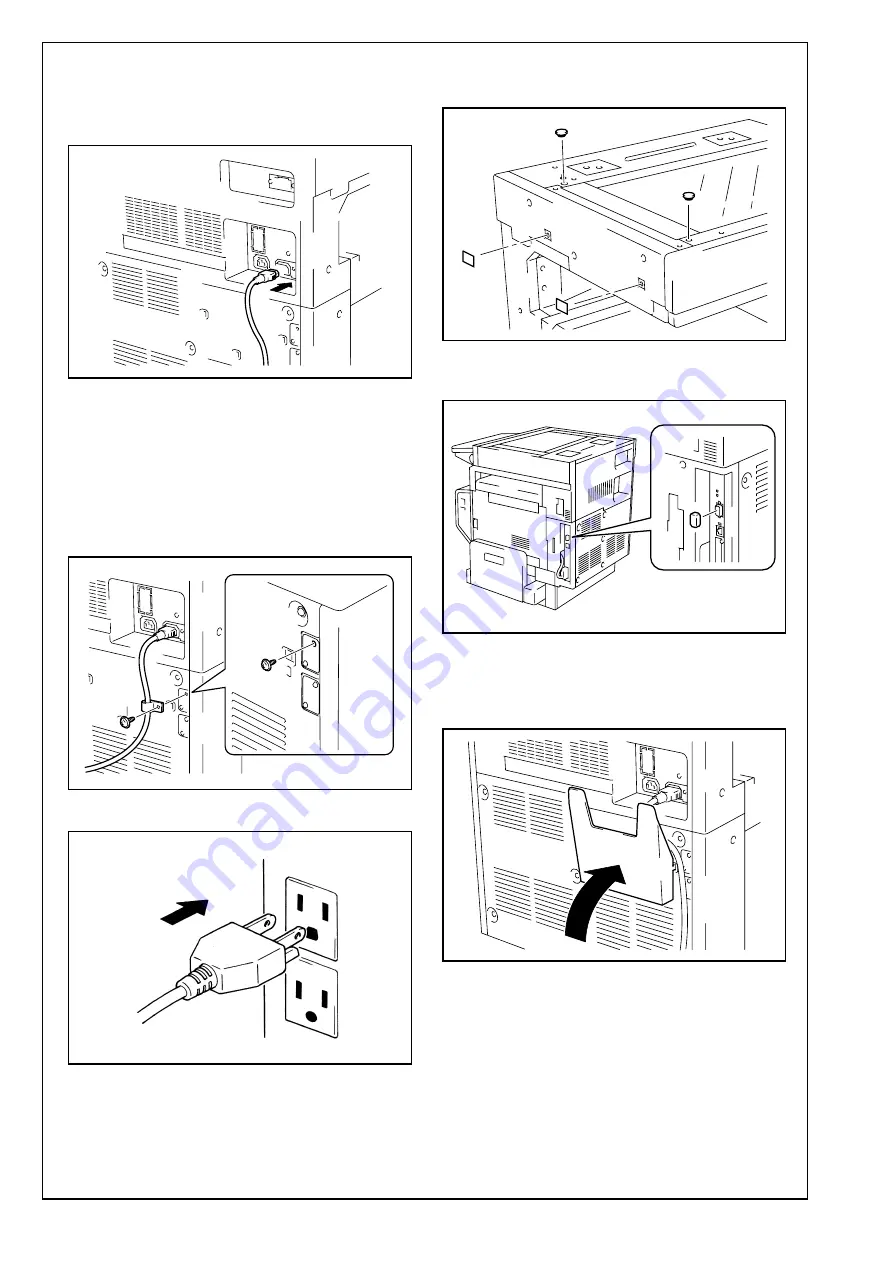
E-6
VII.Connecting the Power Cord and
Mounting the Accessories
1. Connect the power cord.
2. Remove the screw shown in the illustration.
3. Fit the cord clamp furnished with the machine
over the power cord. Then, secure the cord
clamp using the screw that has just been
removed.
Caution:
This step may not be performed depending on the
applicable marketing area.
4. Plug the power cord into the power outlet.
5. Attach the cap A and B enclosed with the
machine.
6. Attach the connector cover enclosed with the
machine.
VIII.Installing the User’s Guide Holder
Install the user’s guide holder.






























