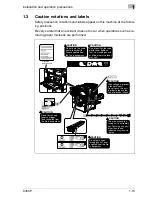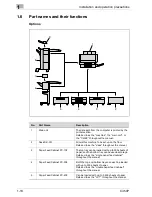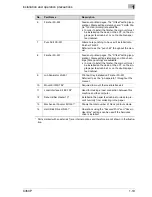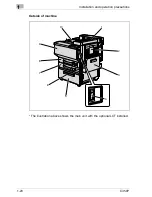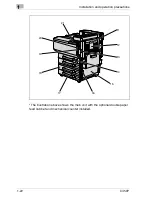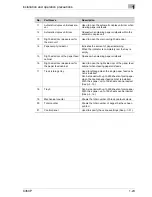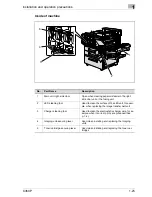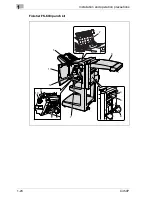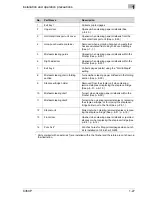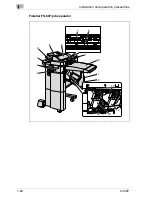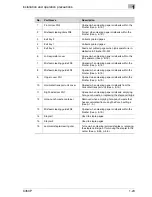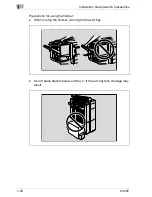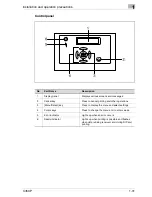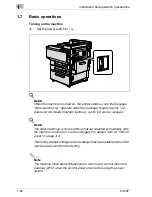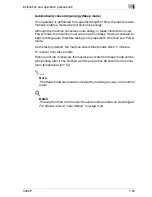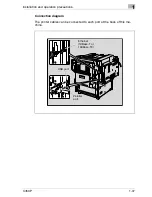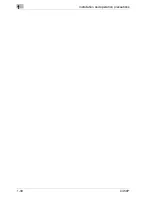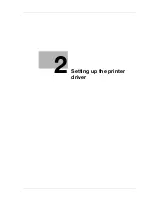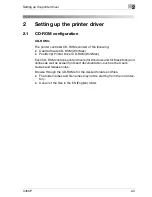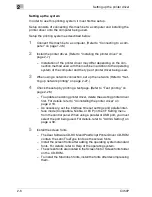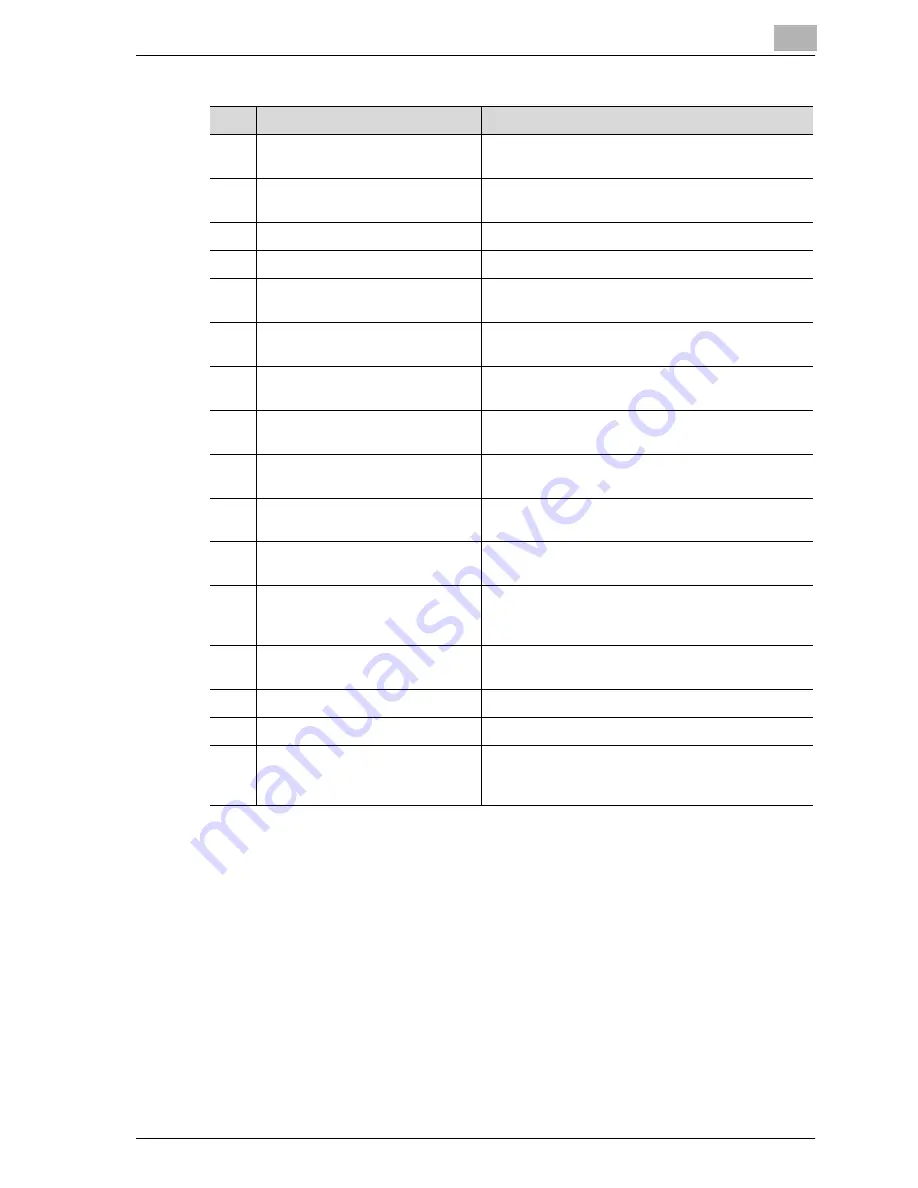
Installation and operation precautions
1
C450P
1-29
No.
Part Name
Description
1
Front door FN4
Opened when clearing paper misfeeds within the
finisher (See p. 8-19.)
2
Misfeed-clearing dials FN5
Turned when clearing paper misfeeds within the
finisher (See p. 8-19.)
3
Exit tray 2
Collects printed pages
4
Exit tray 1
Collects printed pages
5
Exit tray 3
Feeds out printed pages when job separator is in-
stalled onto Finisher FS-507
6
Job separator cover
Opened when clearing paper misfeeds within the
job separator (See p. 8-19.)
7
Misfeed-clearing guide FN3
Opened when clearing paper misfeeds within the
finisher (See p. 8-19.)
8
Misfeed-clearing guide FN2
Opened when clearing paper misfeeds within the
finisher (See p. 8-19.)
9
Upper cover FN1
Opened when clearing paper misfeeds within the
finisher (See p. 8-19.)
10
Horizontal transport unit cover
Opened when clearing paper misfeeds from the
horizontal transport unit (See p. 8-19.)
11
Right-side door FN7
Opened when clearing paper misfeeds, emptying
hole-punch waste, or replacing the staple cartridge
12
Hole-punch waste container
Removed when emptying hole-punch waste that
has accumulated from using the Punch settings
(See p. 7-5.)
13
Misfeed-clearing guide FN8
Opened when clearing paper misfeeds within the
finisher (See p. 8-19.)
14
Stapler 1
Used to staple pages
15
Stapler 2
Used to staple pages
16
Jammed-staple-clearing dial
Turned when clearing jammed staples or replacing
the staple cartridge, or for moving the stapler to the
center (See p. 8-28, p. 6-8.)
Summary of Contents for BIZHUB C450P
Page 1: ...C450P User s Guide User s Guide 4037 7132 01 PANTONE 300C C M Y BK User Manual...
Page 2: ......
Page 3: ...x Introduction...
Page 4: ......
Page 20: ...x 18 C450P...
Page 21: ...1 Installation and operation precautions...
Page 22: ......
Page 58: ...1 Installation and operation precautions 1 38 C450P...
Page 59: ...2 Setting up the printer driver...
Page 60: ......
Page 118: ...2 Setting up the printer driver 2 60 C450P...
Page 119: ...3 Specifying printer driver settings...
Page 120: ......
Page 142: ...3 Specifying printer driver settings 3 24 C450P Specifying the Overlay tab settings...
Page 171: ...Specifying printer driver settings 3 C450P 3 53 Specifying the Layout tab settings...
Page 176: ...3 Specifying printer driver settings 3 58 C450P Specifying the Per Page Setting tab settings...
Page 229: ...4 Control panel settings...
Page 230: ......
Page 239: ...Control panel settings 4 C450P 4 11 Job Operation menu...
Page 241: ...Control panel settings 4 C450P 4 13 User Setting menu...
Page 242: ...4 Control panel settings 4 14 C450P...
Page 243: ...Control panel settings 4 C450P 4 15...
Page 244: ...4 Control panel settings 4 16 C450P...
Page 245: ...Control panel settings 4 C450P 4 17 Admin Setting menu...
Page 246: ...4 Control panel settings 4 18 C450P...
Page 247: ...Control panel settings 4 C450P 4 19...
Page 248: ...4 Control panel settings 4 20 C450P...
Page 249: ...Control panel settings 4 C450P 4 21 or...
Page 250: ...4 Control panel settings 4 22 C450P...
Page 262: ...4 Control panel settings 4 34 C450P...
Page 263: ...5 Loading copy paper...
Page 264: ......
Page 288: ...5 Loading copy paper 5 26 C450P...
Page 289: ...6 Replacing consumables...
Page 290: ......
Page 304: ...6 Replacing consumables 6 16 C450P...
Page 305: ...7 Maintenance...
Page 306: ......
Page 313: ...8 Troubleshooting...
Page 314: ......
Page 356: ...8 Troubleshooting 8 44 C450P...
Page 357: ...9 Additional settings...
Page 358: ......
Page 382: ...9 Additional settings 9 26 C450P...
Page 383: ...10 Appendix...
Page 384: ......
Page 392: ...10 Appendix 10 10 C450P 10 2 Configuration page...
Page 393: ...Appendix 10 C450P 10 11 10 3 Font list PCL font list...
Page 394: ...10 Appendix 10 12 C450P PS font list...