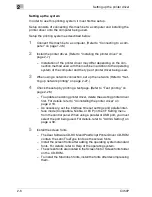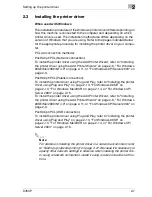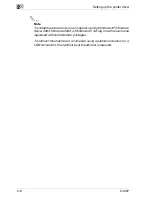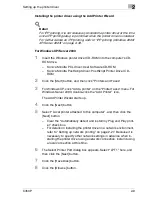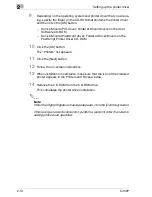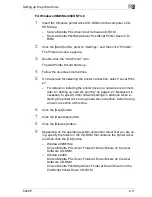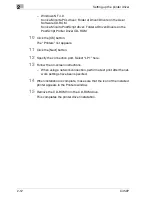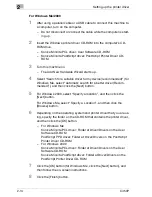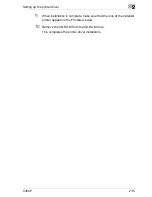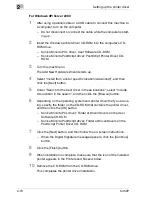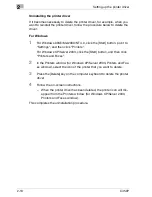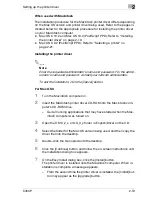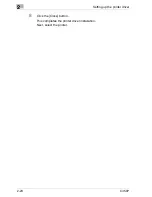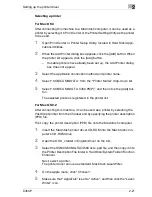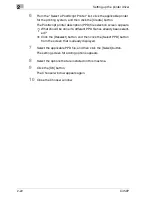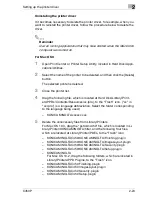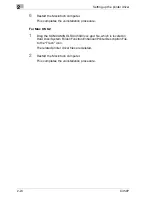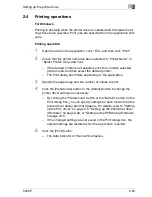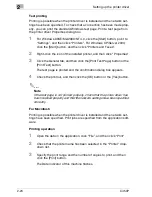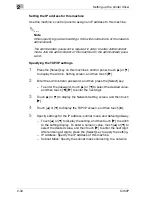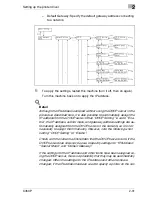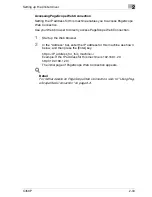Setting up the printer driver
2
C450P
2-19
When used with Macintosh
The installation procedure for the Macintosh printer driver differs depending
on the Mac OS version and printer driver being used. Refer to the pages in-
dicated below for the appropriate procedure for installing the printer driver
on your Macintosh computer.
-
Mac OS X 10.2 and Mac OS 10.3 (PostScript PPD): Refer to “Installing
the printer driver” on page 2-19.
-
Mac OS X 9.2 (PostScript PPD): Refer to “Selecting a printer” on
page 2-21.
Installing the printer driver
2
Note
Enter the requested administrator’s name and password. For the admin-
istrator’s name and password, contact your network administrator.
To exit the installation, click the [Cancel] button.
For Mac OS X
1
Turn the Macintosh computer on.
2
Insert the Macintosh printer driver CD-ROM into the Macintosh com-
puter’s CD-ROM drive.
–
Quit all running applications that may have started when the Mac-
intosh computer was turned on.
3
Open the OS10_2_x or OS_3_x folder in English\Driver on the CD.
4
Select the folder for the Mac OS version being used, and then copy the
driver file onto the desktop.
5
Double-click the file copied onto the desktop.
6
Click the [Continue] button and follow the on-screen instructions until
the Installation dialog box appears.
7
On the Easy Install dialog box, click the [Install] button.
The printer driver is installed onto the Macintosh computer. When in-
stallation is complete, a message appears.
–
From the second time the printer driver is installed, the [Install] but-
ton may appear as the [Upgrade] button.
Summary of Contents for BIZHUB C450P
Page 1: ...C450P User s Guide User s Guide 4037 7132 01 PANTONE 300C C M Y BK User Manual...
Page 2: ......
Page 3: ...x Introduction...
Page 4: ......
Page 20: ...x 18 C450P...
Page 21: ...1 Installation and operation precautions...
Page 22: ......
Page 58: ...1 Installation and operation precautions 1 38 C450P...
Page 59: ...2 Setting up the printer driver...
Page 60: ......
Page 118: ...2 Setting up the printer driver 2 60 C450P...
Page 119: ...3 Specifying printer driver settings...
Page 120: ......
Page 142: ...3 Specifying printer driver settings 3 24 C450P Specifying the Overlay tab settings...
Page 171: ...Specifying printer driver settings 3 C450P 3 53 Specifying the Layout tab settings...
Page 176: ...3 Specifying printer driver settings 3 58 C450P Specifying the Per Page Setting tab settings...
Page 229: ...4 Control panel settings...
Page 230: ......
Page 239: ...Control panel settings 4 C450P 4 11 Job Operation menu...
Page 241: ...Control panel settings 4 C450P 4 13 User Setting menu...
Page 242: ...4 Control panel settings 4 14 C450P...
Page 243: ...Control panel settings 4 C450P 4 15...
Page 244: ...4 Control panel settings 4 16 C450P...
Page 245: ...Control panel settings 4 C450P 4 17 Admin Setting menu...
Page 246: ...4 Control panel settings 4 18 C450P...
Page 247: ...Control panel settings 4 C450P 4 19...
Page 248: ...4 Control panel settings 4 20 C450P...
Page 249: ...Control panel settings 4 C450P 4 21 or...
Page 250: ...4 Control panel settings 4 22 C450P...
Page 262: ...4 Control panel settings 4 34 C450P...
Page 263: ...5 Loading copy paper...
Page 264: ......
Page 288: ...5 Loading copy paper 5 26 C450P...
Page 289: ...6 Replacing consumables...
Page 290: ......
Page 304: ...6 Replacing consumables 6 16 C450P...
Page 305: ...7 Maintenance...
Page 306: ......
Page 313: ...8 Troubleshooting...
Page 314: ......
Page 356: ...8 Troubleshooting 8 44 C450P...
Page 357: ...9 Additional settings...
Page 358: ......
Page 382: ...9 Additional settings 9 26 C450P...
Page 383: ...10 Appendix...
Page 384: ......
Page 392: ...10 Appendix 10 10 C450P 10 2 Configuration page...
Page 393: ...Appendix 10 C450P 10 11 10 3 Font list PCL font list...
Page 394: ...10 Appendix 10 12 C450P PS font list...