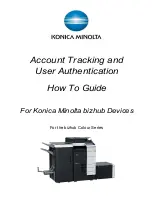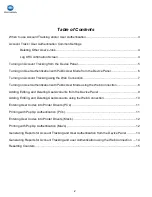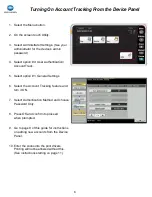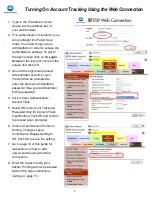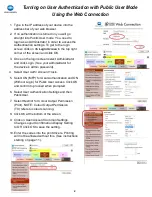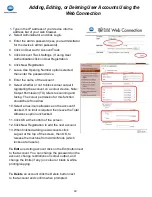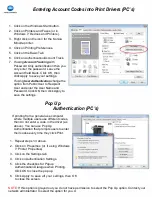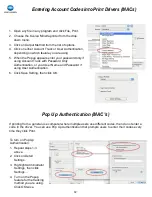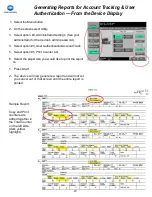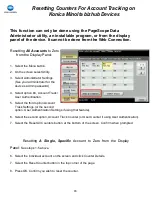If printing from a general use computer
where multiple users use different codes,
then do not enter a code in the driver (as
above). You can use Pop Up
Authentication that prompts users to enter
their codes every time they click Print.
1. Repeat steps 1
-
3 above.
2. Click on Properties (or if using Windows
7: Printer Properties)
3. Click on the Settings tab.
4. Click on Authentication Settings.
5. Click the checkbox for Popup
Authentication Dialogue when Printing.
Click OK to close the pop up.
6. Click Apply to save all your settings, then OK
to close the screen.
1 1
Entering Account Codes into Print Drivers (PC’s)
1. Click on the Windows Start button.
2. Click on Printers and Faxes (or in
Windows 7: Devices and Printers).
3. Right click on the icon for the Konica
Minolta printer.
4. Click on Printing Preferences.
5. Click on the Basic Tab.
6. Click on Authentication/Account Track.
7. If using
Account Tracking
with
Password Only authentication then you
only enter the password. Leave the
Account field blank. Click OK, then
click Apply to save your settings.
If using
User Authentication
change the
option from Public User to Recipient
User and enter the User Name and
Password. Click OK, then click Apply to
save the settings.
Pop Up
Authentication (PC’s)
NOTE:
If this option is grayed out you do not have permission to select the Pop Up option. Contact your
network administrator to select the option for you.