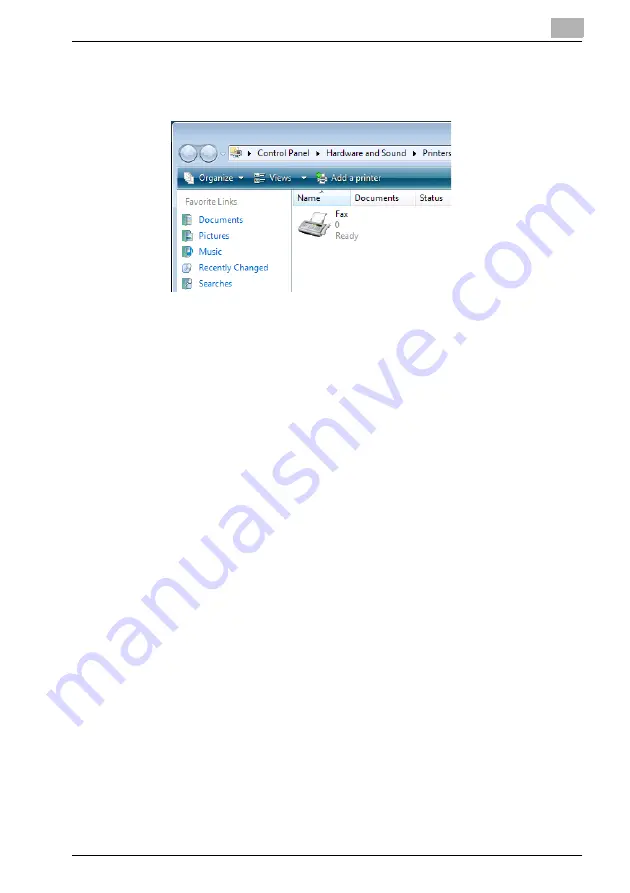
Installation of the printer driver (Windows) (Manual installation using the Add Printer wizard)
4
bizhub PRO 1200/1200P/1051 Printer
4-12
The Printers window appears.
6
Click “Add a printer” from the toolbar.
The Add Printer window appears.
7
Click [Add a local printer].
8
Click [Create a new port].
–
Select [Standard TCP/IP].
9
Click [Next].
10
Select [Web Service Device] and enter the IP Address.
–
A printer is searched that is compatible with the Web service print
of an IP address entered, and then a the Found New Hardware Wiz-
ard dialog box appears.
11
Click [Locate and install driver software (recommended)].
12
Click [Do not search online].
13
Click [Browse my computer for driver software (advanced)].
14
Click [Browse].
15
Specify the desired folder on the Driver CD that contains the printer
driver, and then click the [Open].
–
Select printer driver (PCL, PostScript PPD) to be used.
–
For details of the built-in CD-ROM construction, see “Folder struc-
ture on the CD-ROM (bizhub PRO 1200/1200P/1051 Driver CD-
ROM)” on page 1-6.
16
Click the [OK].
















































