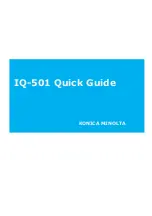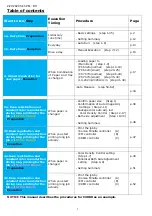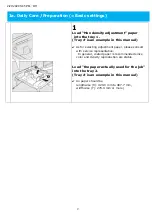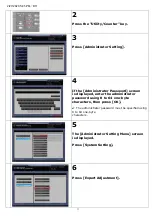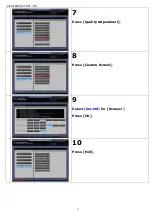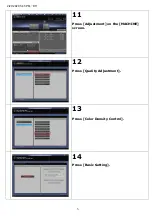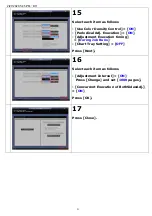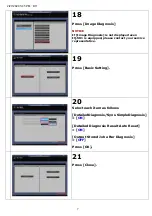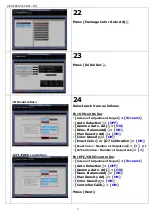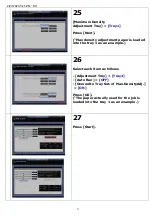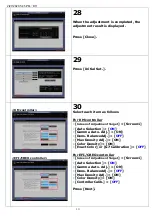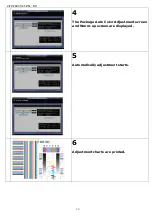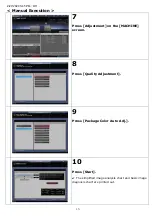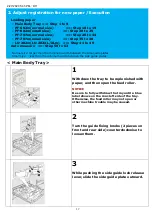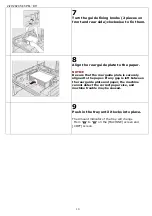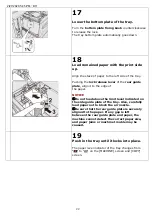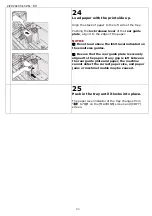2/27/2020 5:45 PM
/
D11
9
25
[Maximum Density
Adjustment Tray] > [
Tray1
]
Press [Next].
(“Max density adjustment paper is loaded
into the tray 1 as an example.)
26
Select each item as follows
- [Adjustment Tray] > [
Tray2
]
- [Auto Run] > [
OFF
]
- [Overwrite Tray Set. of Max.DensityAdj.]
> [
ON
]
Press [OK].
(“The paper actually used for the job is
loaded into the tray 1 as an example.)
27
Press [Start].