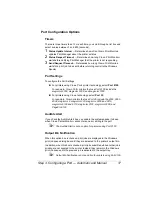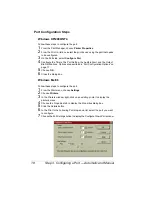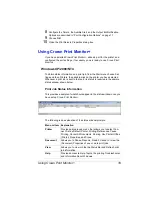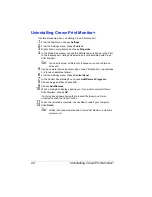System Requirements
7
System Requirements
To use Crown Print , you need
A printer with Crown or Crown Port+ printer technology and an Ethernet
interface configured for TCP/IP protocol
Crown Print works with the KONICA MINOLTA printer
it was shipped with. If you have other KONICA MINOLTA
printers, check their documentation or our web site at
www.konicaminolta.net/printer/
to see whether they use Crown
technology. If so, they can also use Crown Print .
A workstation running Microsoft Windows XP/2000/NT4/Me/98
Crown Print files
Files are available on the Software Utilities
CD-ROM that came
with your printer or you can download the files from the Internet.
The AutoInstaller (on the
Software Utilities
CD-ROM that came with your
printer) automatically installs the necessary components of Crown Print
and places the required files in the appropriate locations.
You can also load the files manually, either using the files on the CD-ROM
that came with your printer or by downloading the files from the Internet.
If you already have Crown Print Monitor installed, Crown Print
can function at the same time so you don’t have to
reconfigure older printers. Or you can delete the ports to which the
older printers are attached, recreate them using Crown Print
and let Crown Print manage your Crown
printers.
Summary of Contents for Crown Print Monitor+
Page 1: ...Crown Print Monitor Administrator s Guide 1800722 001A ...
Page 5: ...Introduction ...
Page 11: ...Installation ...
Page 23: ...Troubleshooting ...