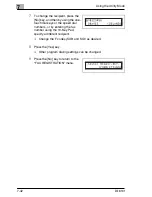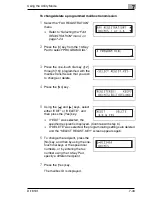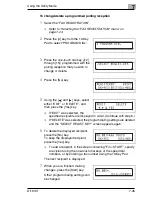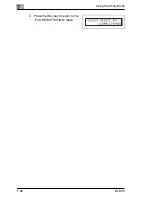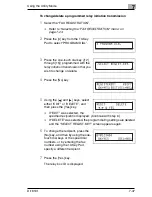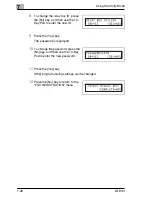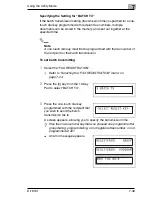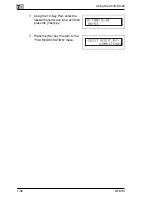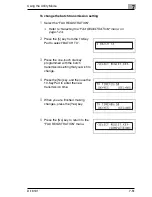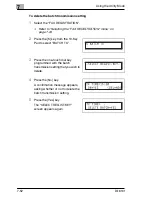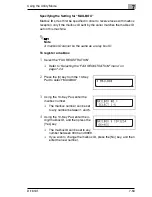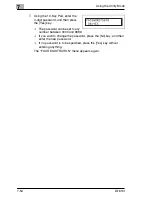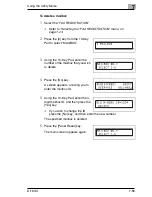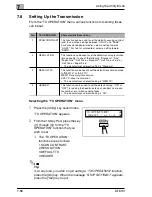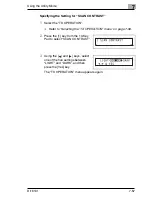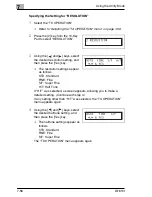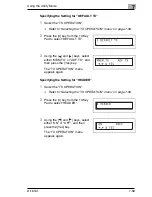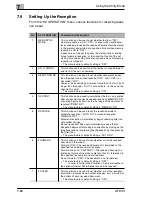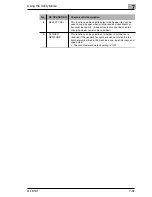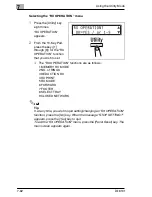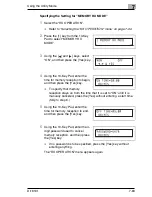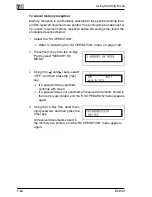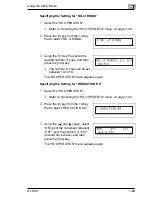7
Using the Utility Mode
7-56
Di1610f
7.8
Setting Up the Transmission
From the “TX OPERATION” menu, various functions for sending faxes
can be set.
Selecting the “TX OPERATION” menu
1
Press the [Utility] key seven times.
“TX OPERATION” appears.
2
From the 10-Key Pad, press the key
([1] through [4]) for the “TX
OPERATION” function that you
wish to set.
H
The “TX OPERATION”
functions are as follows:
1 SCAN CONTRAST
2 RESOLUTION
3 DEFAULT TX
4 HEADER
Tip
If, at any time, you wish to quit setting a “TX OPERATION” function,
press the [No] key. When the message “STOP SETTING?” appears,
press the [Yes] key to quit.
No.
TX OPERATION
Characteristic/Description
1
SCAN CONTRAST
This function can be used to set the default scanning contrast
level to one of five settings between “LIGHT” and “DARK”.
For dark-colored paper (media), select a setting towards
“LIGHT”. For faint or colored text, select a setting toward
“DARK”.
2
RESOLUTION
This function can be used to set the default scanning resolution
(image quality) to one of the following: “Standard”, “Fine”,
“Super Fine”, “Half Tone + Standard”, “Half Tone + Fine” or
“Half Tone + Super Fine”.
• The manufacturer’s default setting is “Standard”.
3
DEFAULT TX
This function can be used to set the default transmission mode
to “MEM.TX” or “ADF TX”.
MEM.TX: memory transmission
ADF TX: direct transmission
• The manufacturer’s default setting is “MEM.TX”.
4
HEADER
This function can be used to set the default setting (“ON” or
“OFF”) for adding the header (date sent, sender’s name and
fax number, etc.) when sending faxes.
• The manufacturer’s default setting is “ON”.
Summary of Contents for Di1610f
Page 1: ...Advanced Information Di1610f ...
Page 2: ......
Page 12: ...Di1610f ...
Page 34: ...2 Precaution 2 6 Di1610f ...
Page 76: ...3 Before Making Copies or Faxing 3 42 Di1610f ...
Page 92: ...4 Making Copies 4 16 Di1610f ...
Page 246: ...8 When a Message Appears 8 32 Di1610f ...
Page 262: ...9 Miscellaneous 9 16 Di1610f ...
Page 268: ...10 Index 10 6 Di1610f ...