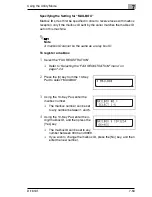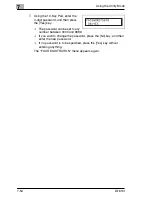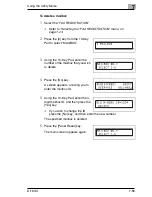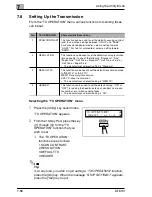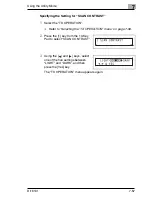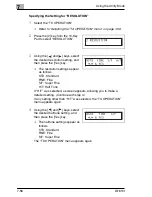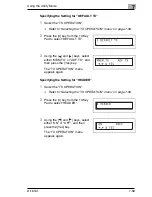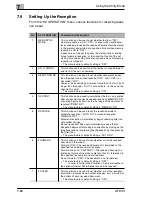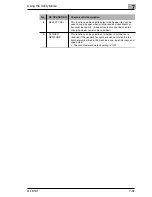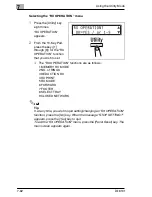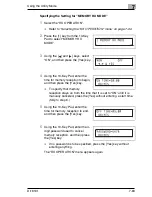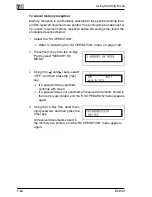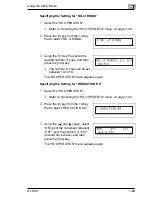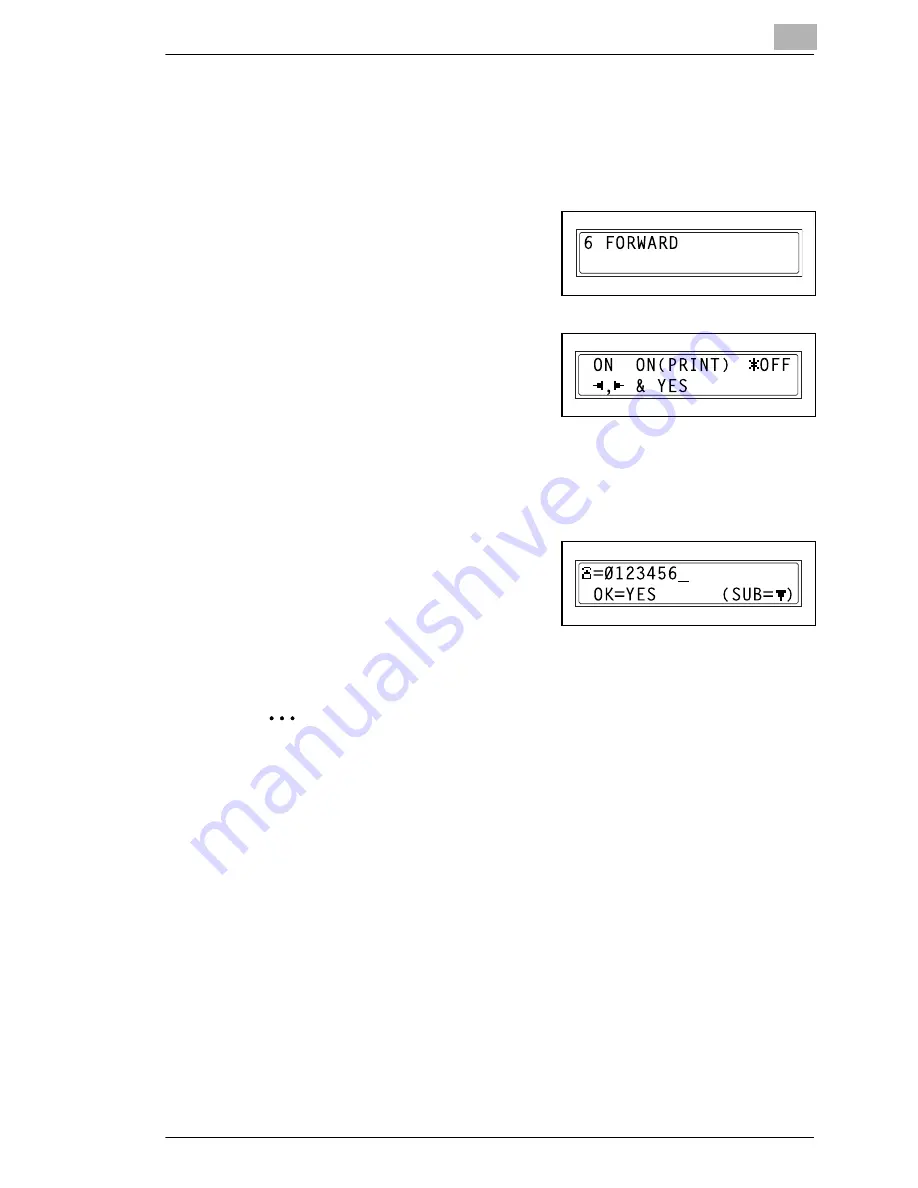
Using the Utility Mode
7
Di1610f
7-67
Specifying the Setting for “FORWARD”
1
Select the “RX OPERATION”.
H
Refer to
“Selecting the “RX OPERATION” menu” on page 7-62
.
2
Press the [6] key from the 10-Key
Pad to select “FORWARD”.
3
Using the [ ] and [ ] keys, select
“ON”, “ON(PRINT)” or “OFF”, and
then press the [Yes] key.
H
If “ON” or “ON(PRINT)” was
selected, a screen appears, allowing you to specify the forwarding
location. (Continue with step 4.)
H
If “OFF” was selected, the “RX OPERATION” menu appears
again.
4
Using the one-touch dial keys or the
speed dial numbers, or by entering
the fax number using the 10-Key
Pad, specify a fax number, and then
press the [Yes] key.
The “RX OPERATION” menu appears again.
Tip
An e-mail address can be specified as a forwarding location only when
the optional Internet Fax & Network Scan Kit is installed.
For details, refer to the User Manual for the Internet Fax & Network
Scan Kit (SU-6).
Ö
Ö
Summary of Contents for Di1610f
Page 1: ...Advanced Information Di1610f ...
Page 2: ......
Page 12: ...Di1610f ...
Page 34: ...2 Precaution 2 6 Di1610f ...
Page 76: ...3 Before Making Copies or Faxing 3 42 Di1610f ...
Page 92: ...4 Making Copies 4 16 Di1610f ...
Page 246: ...8 When a Message Appears 8 32 Di1610f ...
Page 262: ...9 Miscellaneous 9 16 Di1610f ...
Page 268: ...10 Index 10 6 Di1610f ...