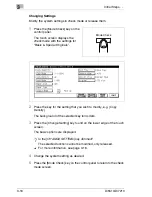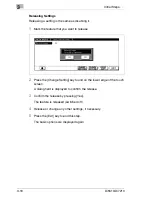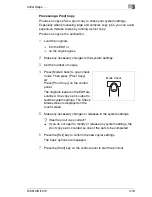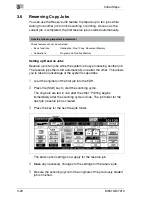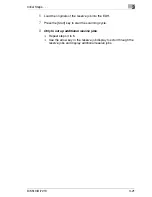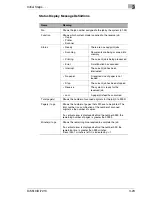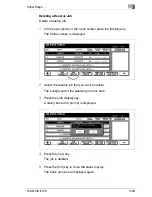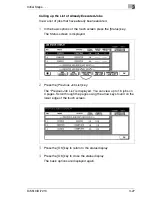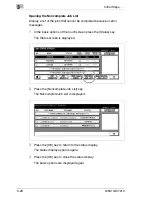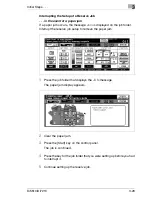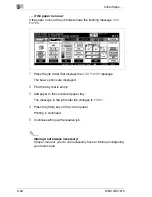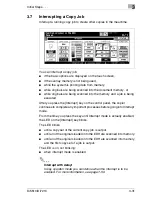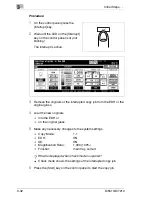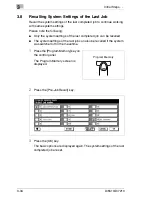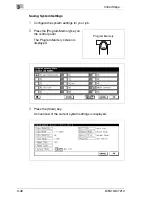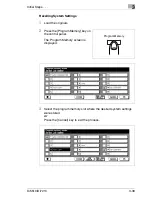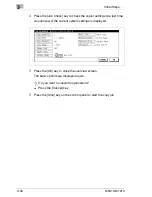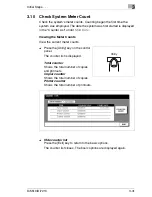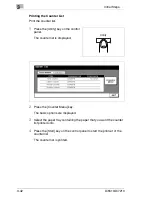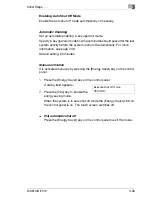3
Initial Steps . . .
3-30
Di5510/Di7210
. . . if the paper runs out
If the paper runs out the job folder shows the flashing message
ADD
PAPER
.
1
Press the job folder that displays the
ADD PAPER
message.
The basic options are displayed.
2
Find the tray that is empty.
3
Add paper to the concerned paper tray.
The message in the job folder tab changes to
.
4
Press the [Start] key on the control panel.
Printing is continued.
5
Continue setting up the reserve job.
Interrupt not always necessary!
If paper runs out, you do not necessarily have to interrupt configuring
your reserve job.
Summary of Contents for Di5510
Page 1: ...Di5510 Di7210 Advanced Information...
Page 2: ......
Page 28: ...1 Introduction 1 16 Di5510 Di7210...
Page 90: ...2 Getting to Know Your System 2 62 Di5510 Di7210 9 Close the finisher door...
Page 96: ...2 Getting to Know Your System 2 68 Di5510 Di7210...
Page 148: ...3 Initial Steps 3 52 Di5510 Di7210...
Page 236: ...4 Basic Functions 4 88 Di5510 Di7210...
Page 352: ...6 Network functions 6 54 Di5510 Di7210 3 Configure settings as required...
Page 455: ...Troubleshooting 8 Di5510 Di7210 8 13 5 Close the finisher door...
Page 457: ...Troubleshooting 8 Di5510 Di7210 8 15 5 Close the finisher door...