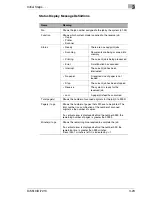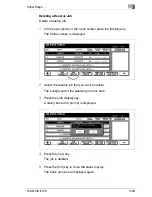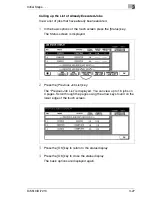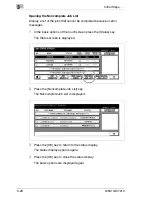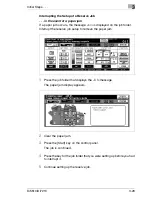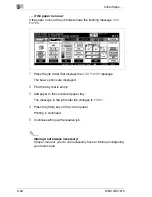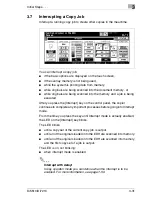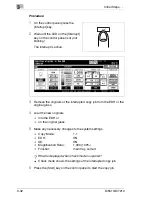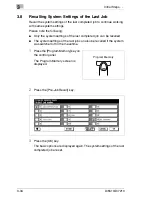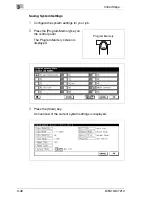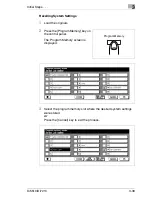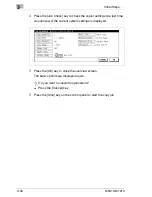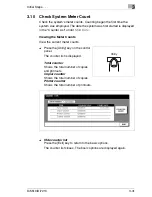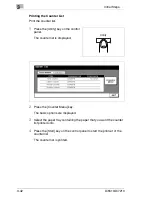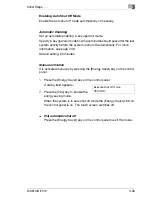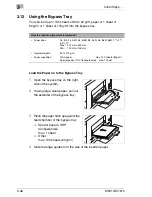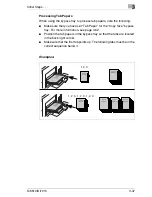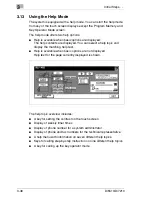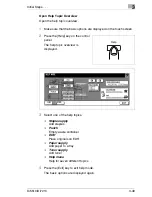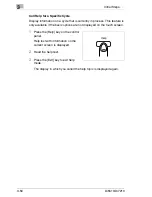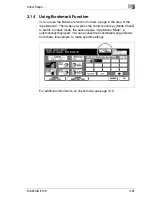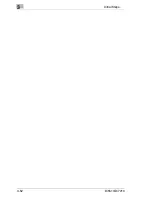Initial Steps . . .
3
Di5510/Di7210
3-37
4
Press the [OK] key to close the overview screen.
The Program Memory screen is displayed again.
?
Do you need to make changes of the system settings once more?
§
Press the [Cancel] key. The basic options are displayed again.
Change the system settings for your job. Start by saving the
system settings again.
5
Select a free program memory slot to store the system settings.
The program memory slot has a dark background.
6
Press the [OK] key.
A keyboard for input of the name for the stored system settings is
displayed on the touch screen.
Summary of Contents for Di5510
Page 1: ...Di5510 Di7210 Advanced Information...
Page 2: ......
Page 28: ...1 Introduction 1 16 Di5510 Di7210...
Page 90: ...2 Getting to Know Your System 2 62 Di5510 Di7210 9 Close the finisher door...
Page 96: ...2 Getting to Know Your System 2 68 Di5510 Di7210...
Page 148: ...3 Initial Steps 3 52 Di5510 Di7210...
Page 236: ...4 Basic Functions 4 88 Di5510 Di7210...
Page 352: ...6 Network functions 6 54 Di5510 Di7210 3 Configure settings as required...
Page 455: ...Troubleshooting 8 Di5510 Di7210 8 13 5 Close the finisher door...
Page 457: ...Troubleshooting 8 Di5510 Di7210 8 15 5 Close the finisher door...