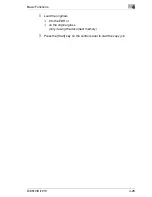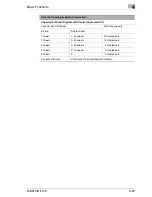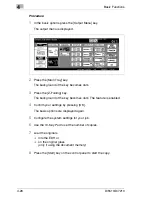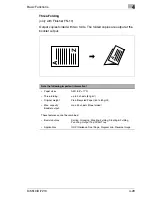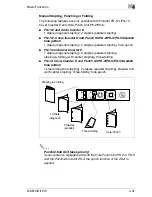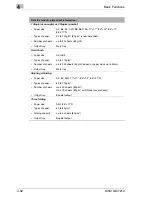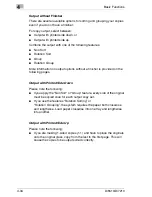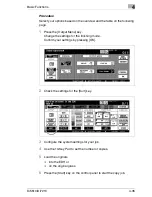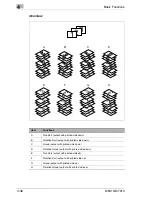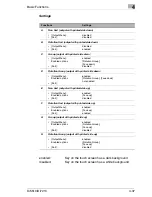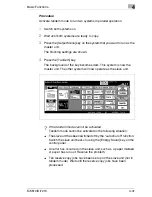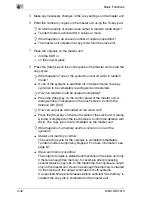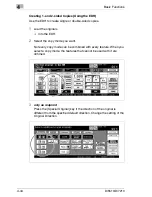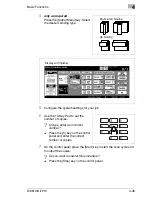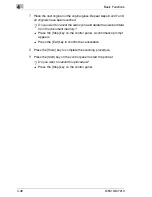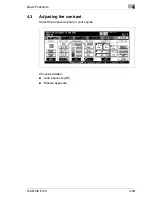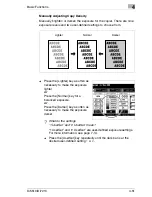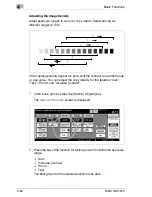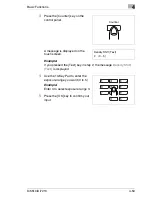Basic Functions
4
Di5510/Di7210
4-39
Information on: Tandem Mode
G
Both systems need to be equipped with the same options except for
the Large Capacity Cassette (C-403N/C-404N).
G
Energy saving modes and tandem mode:
H
If tandem mode is enabled while the slave unit is in “power saving
mode”:
The “power saving mode” is canceled automatically.
H
If the slave unit has been switched off by the “auto shut off” function:
Tandem mode cannot be activated. Switch the slave unit back on.
H
If the “power saving mode” switches itself on on the slave unit while
settings are being configured in tandem mode:
The “power saving mode” is canceled automatically as soon as the
copy cycle is started.
H
If the “auto shut off mode” switches itself on on the slave unit while
settings are being configured in tandem mode:
Tandem mode is deactivated automatically.
H
If one of the power saving functions switches on on the master unit:
Tandem mode is deactivated automatically.
G
If one of the systems in tandem mode fails due to an error, the copy
job is automatically completed on the other system. This function can
be disabled by a service technician. If you have questions, please
contact your technical representative.
G
If the same password for the key copy counter mode is used on both
systems, the systems become available for use when the password is
entered on the master unit. The password is sent to the slave unit
automatically.
G
If the [Interrupt] key on the control panel is pressed, the copy cycle is
canceled on the system on which the control panel key was pressed.
G
If the master unit is equipped with a hard drive, the stored data can
also be output in tandem mode.
G
The paper trays of both systems should be filled with paper of the
same type and size.
G
The tandem mode is automatically deactivated if the [Panel Reset] key
on the master unit is pressed. If the tandem mode is enabled by
default, it is deactivated automatically, if the [Panel Reset] keys on the
control panels of both systems are pressed
Summary of Contents for Di5510
Page 1: ...Di5510 Di7210 Advanced Information...
Page 2: ......
Page 28: ...1 Introduction 1 16 Di5510 Di7210...
Page 90: ...2 Getting to Know Your System 2 62 Di5510 Di7210 9 Close the finisher door...
Page 96: ...2 Getting to Know Your System 2 68 Di5510 Di7210...
Page 148: ...3 Initial Steps 3 52 Di5510 Di7210...
Page 236: ...4 Basic Functions 4 88 Di5510 Di7210...
Page 352: ...6 Network functions 6 54 Di5510 Di7210 3 Configure settings as required...
Page 455: ...Troubleshooting 8 Di5510 Di7210 8 13 5 Close the finisher door...
Page 457: ...Troubleshooting 8 Di5510 Di7210 8 15 5 Close the finisher door...