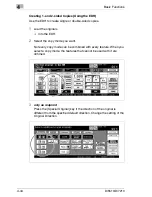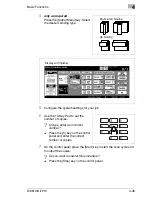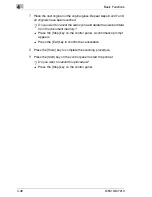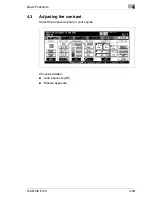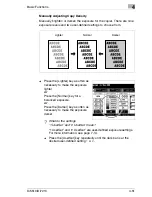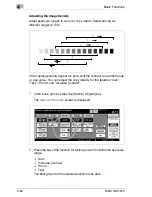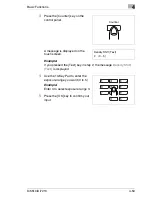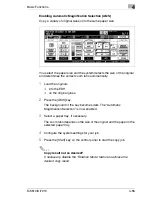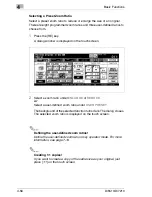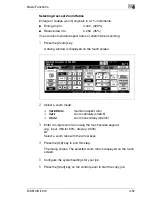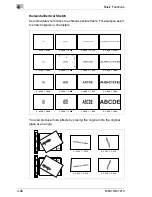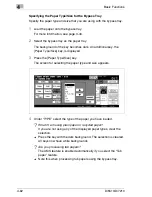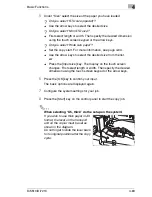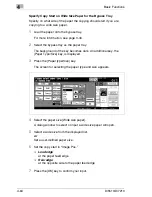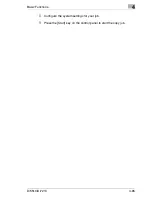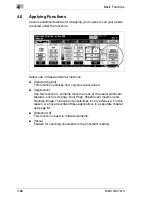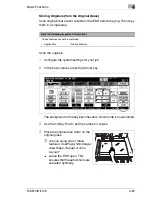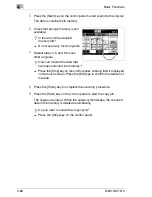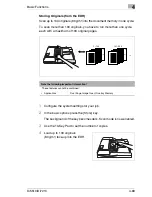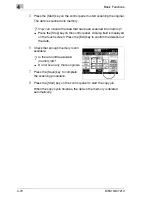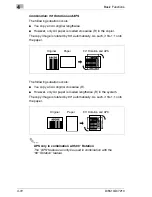Basic Functions
4
Di5510/Di7210
4-57
Selecting User-set Zoom Ratios
Enlarge or reduce (zoom) originals in 0.1% increments.
G
Enlarge up to:
4.000 (400%)
G
Reduce down to:
0.250 (25%)
You can also maintain aspect ratios or stretch when zooming.
1
Press the [Zoom] key.
A dialog window is displayed on the touch screen.
2
Select a zoom mode:
H
Vert./Horiz
.
maintain aspect ratio
H
Vert.
zoom vertically (stretch)
H
Horiz.
zoom horizontally (stretch)
3
Enter a 3-digit zoom ratio using the touch screen keypad.
(e.g. input: 053 for 53%, display: 0.530).
or
Select a zoom ratio with the arrow keys.
4
Press the [OK] key to end this step.
The dialog closes. The selected zoom ratio is displayed on the touch
screen.
5
Configure the system settings for your job.
6
Press the [Start] key on the control panel to start the copy job.
Summary of Contents for Di5510
Page 1: ...Di5510 Di7210 Advanced Information...
Page 2: ......
Page 28: ...1 Introduction 1 16 Di5510 Di7210...
Page 90: ...2 Getting to Know Your System 2 62 Di5510 Di7210 9 Close the finisher door...
Page 96: ...2 Getting to Know Your System 2 68 Di5510 Di7210...
Page 148: ...3 Initial Steps 3 52 Di5510 Di7210...
Page 236: ...4 Basic Functions 4 88 Di5510 Di7210...
Page 352: ...6 Network functions 6 54 Di5510 Di7210 3 Configure settings as required...
Page 455: ...Troubleshooting 8 Di5510 Di7210 8 13 5 Close the finisher door...
Page 457: ...Troubleshooting 8 Di5510 Di7210 8 15 5 Close the finisher door...