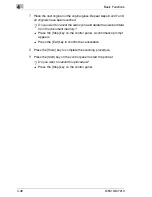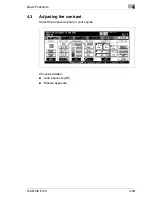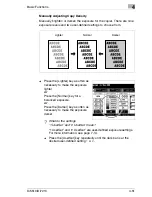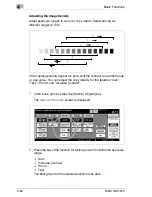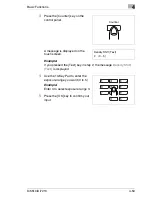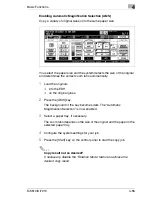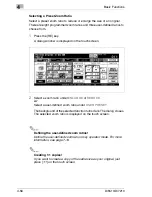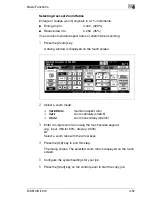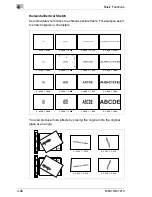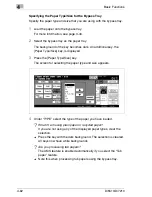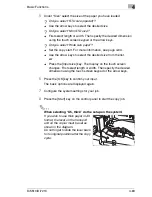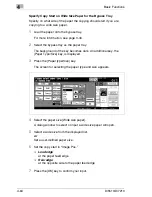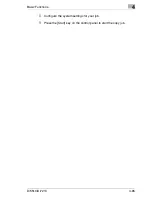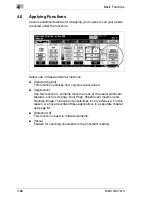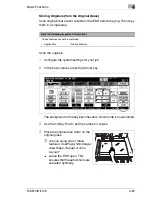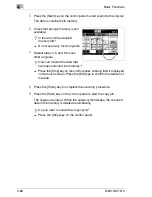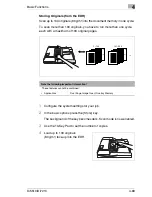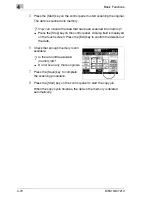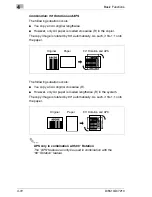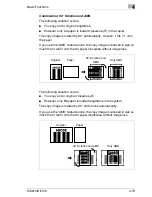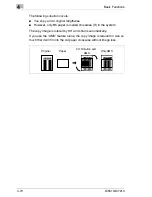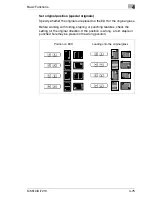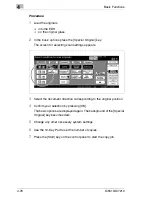Basic Functions
4
Di5510/Di7210
4-61
Manually Selecting a Paper Tray
Specify the paper tray containing the paper to be used.
Manually select a paper tray.
§
Press the key of the desired tray.
The background of the key becomes dark. The APS feature is
switched off. The AMS feature is enabled.
?
Do you want to feed the paper using the bypass tray?
If you want to use the bypass tray, you will have to set additional
options for the paper type and size.
§
For more information, see page 4-62.
?
Is the selected tray empty?
The paper status indicator of the selected tray blinks. A request to
add paper appears in the message line on the touch screen.
§
Add paper to the paper tray.
Use automatic tray switching!
If a tray runs out of paper, the system automatically switches to
another tray that has been filled with the same paper if paper tray
switching is enabled.
For more information, see page 7-50.
Summary of Contents for Di5510
Page 1: ...Di5510 Di7210 Advanced Information...
Page 2: ......
Page 28: ...1 Introduction 1 16 Di5510 Di7210...
Page 90: ...2 Getting to Know Your System 2 62 Di5510 Di7210 9 Close the finisher door...
Page 96: ...2 Getting to Know Your System 2 68 Di5510 Di7210...
Page 148: ...3 Initial Steps 3 52 Di5510 Di7210...
Page 236: ...4 Basic Functions 4 88 Di5510 Di7210...
Page 352: ...6 Network functions 6 54 Di5510 Di7210 3 Configure settings as required...
Page 455: ...Troubleshooting 8 Di5510 Di7210 8 13 5 Close the finisher door...
Page 457: ...Troubleshooting 8 Di5510 Di7210 8 15 5 Close the finisher door...