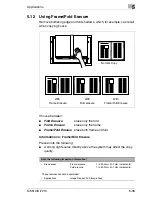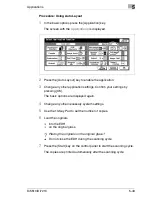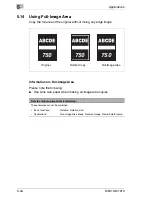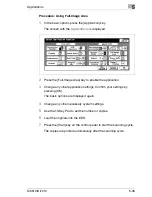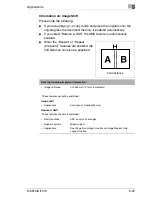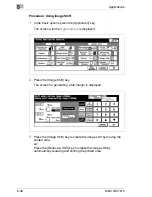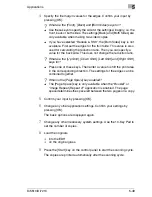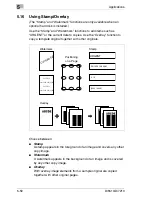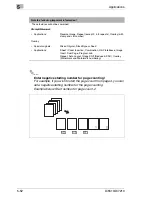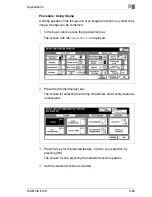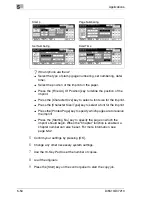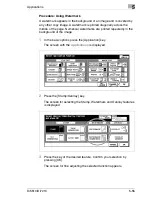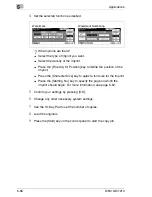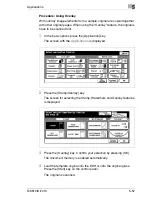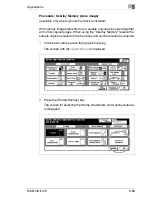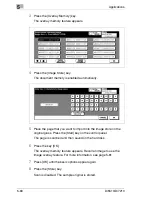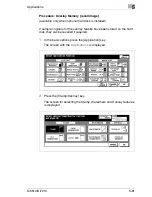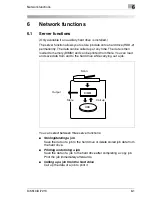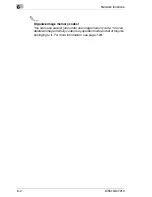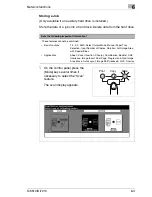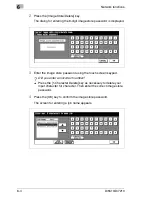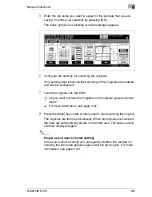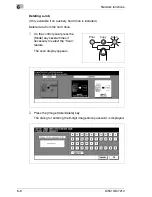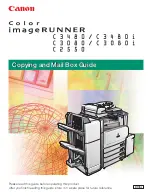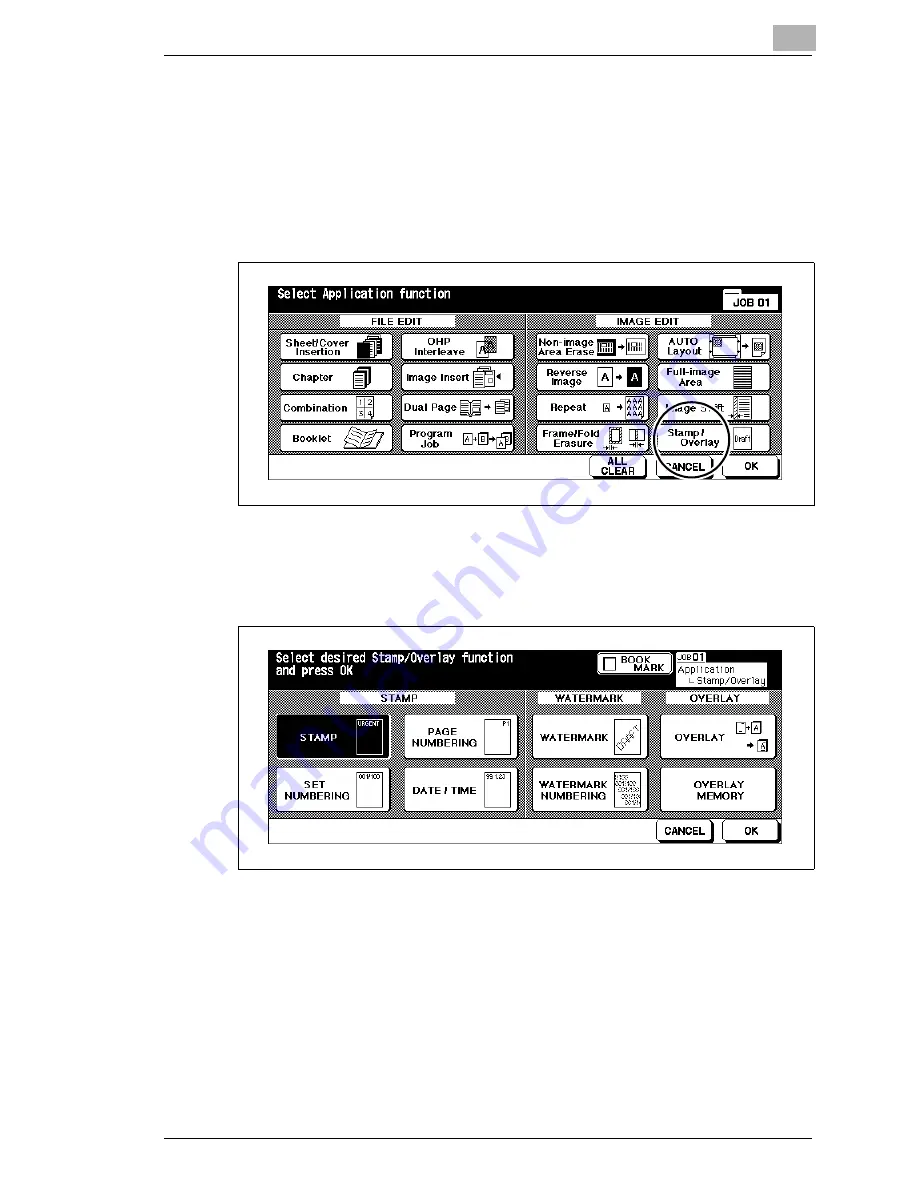
Applications
5
Di5510/Di7210
5-53
Procedure: Using Stamp
A stamp appears in the foreground of an image and covers any other copy
image. Stamps can be combined.
1
In the basic options press the [Application] key.
The screen with the
Applications
is displayed.
2
Press the [Stamp/Overlay] key.
The screen for selecting the Stamp, Watermark and Overlay features
is displayed.
3
Press the key for the desired feature. Confirm your selection by
pressing [OK].
The screen for fine adjusting the selected function appears.
4
Set the selected function as desired.
Summary of Contents for Di5510
Page 1: ...Di5510 Di7210 Advanced Information...
Page 2: ......
Page 28: ...1 Introduction 1 16 Di5510 Di7210...
Page 90: ...2 Getting to Know Your System 2 62 Di5510 Di7210 9 Close the finisher door...
Page 96: ...2 Getting to Know Your System 2 68 Di5510 Di7210...
Page 148: ...3 Initial Steps 3 52 Di5510 Di7210...
Page 236: ...4 Basic Functions 4 88 Di5510 Di7210...
Page 352: ...6 Network functions 6 54 Di5510 Di7210 3 Configure settings as required...
Page 455: ...Troubleshooting 8 Di5510 Di7210 8 13 5 Close the finisher door...
Page 457: ...Troubleshooting 8 Di5510 Di7210 8 15 5 Close the finisher door...